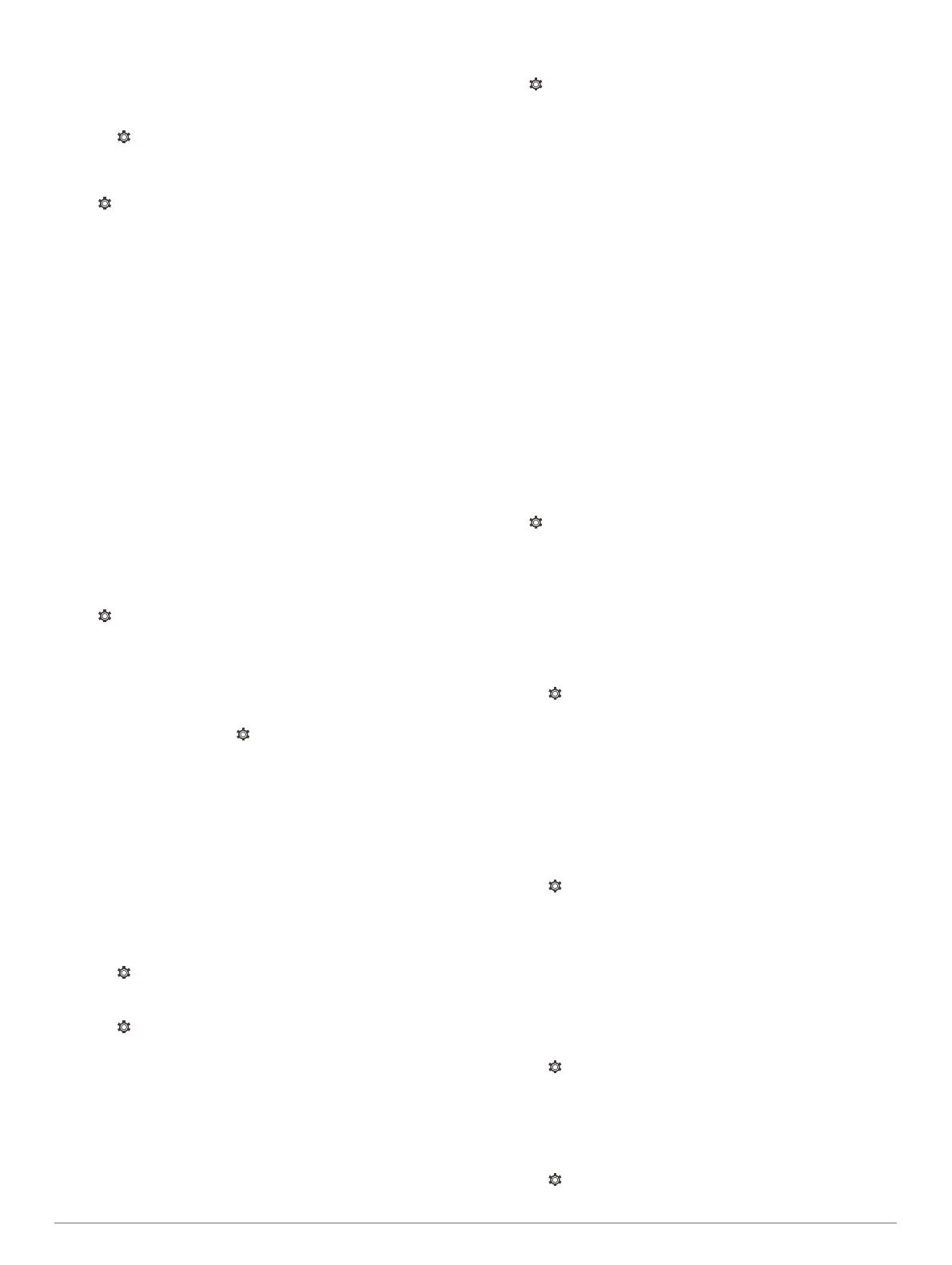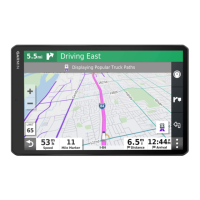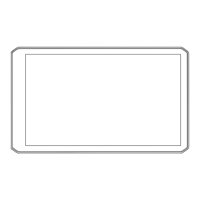Enabling Maps
You can enable map products installed on your device.
TIP: To purchase additional map products, go to
http://buy.garmin.com.
1
Select > Navigation > Map & Vehicle > myMaps.
2
Select a map.
Route Preference Settings
Select > Navigation > Route Preferences.
Route Preview: Shows a preview of the major roads in your
route when you start navigation.
Calculation Mode: Sets the route calculation method.
Avoidances: Sets road features to avoid on a route.
Custom Avoidances: Allows you to avoid specific roads or
areas.
Dispatch and Track Auto Start: Enables the device to start a
Dispatch and Track session automatically each time you start
a route.
Environmental Zones: Sets the avoidance preferences for
areas with environmental or emissions restrictions that may
apply to your vehicle.
Restricted Mode: Disables all functions that require significant
operator attention.
Voice Language: Sets the language for navigation voice
prompts.
Travel History: Allows the device to record information for the
myTrends, Where I've Been, and Trip Log features.
Clear Travel History: Clears your travel history for the
myTrends, Where I've Been, and Trip Log features.
Driver Assistance Settings
Select > Navigation > Driver Assistance.
Audible Driver Alerts: Enables an audible alert for each type of
driver alert (Driver Awareness Features and Alerts, page 3).
Proximity Alerts: Alerts you when you approach speed
cameras or red light cameras.
Traffic Settings
From the main menu, select > Navigation > Traffic.
Traffic: Enables traffic.
Current Provider: Sets the traffic provider to use for traffic data.
The Auto option selects the best available traffic data
automatically.
Subscriptions: Lists the current traffic subscriptions.
Optimize Route: Enables the device to use optimized alternate
routes automatically or upon request (Avoiding Traffic Delays
on Your Route, page 6).
Traffic Alerts: Sets the traffic delay severity for which the
device displays a traffic alert.
Enabling Bluetooth Wireless Technology
Select > Bluetooth.
Connecting to a Wireless Network
1
Select > Wi-Fi.
2
If necessary, select the toggle switch to turn on wireless
network technology.
3
Select a wireless network.
4
If necessary, enter the encryption key.
The device connects to the wireless network. The device
remembers the network information and connects automatically
when you return to this location in the future.
Display Settings
Select > Display.
Brightness Level: Sets the display brightness level on your
device.
Adaptive Brightness: Automatically adjusts the backlight
brightness based on the ambient light when the device is out
of the mount.
Theme: Allows you to select day or night color mode. If you
select the Automatic option, the device automatically
switches to day or night colors based on the time of day.
Wallpaper: Sets the wallpaper background on your device.
Sleep: Allows you to set the amount of idle time before your
device enters sleep mode while using battery power.
Daydream: Enables or disables the daydream screen saver.
Font size: Increases or decreases the font size on your device.
When device is rotated: Enables the screen to rotate
automatically between portrait and landscape display modes
based on the device orientation or remain in the current
orientation.
NOTE: While the device is connected to the vehicle mount, it
only supports landscape mode.
Cast: Enables you to show the contents of the device screen on
a compatible external display wirelessly.
Sound and Notification Settings
Select > Sound & notification.
Volume Sliders: Set the volume levels for navigation, media,
calls, alarms, and notification alerts.
Do not disturb: Sets the rules for the automatic do-not-disturb
feature. This feature allows you to disable audible alerts
during specific times or events.
Default notification ringtone: Sets the default notification
ringtone sound on your device.
Adjusting Sound and Notification Volume
1
Select > Sound & notification.
2
Use the slider bars to adjust the sound and notification
volume.
Enabling or Disabling Location Services
The location services feature must be enabled for your device to
find your location, calculate routes, and provide navigational
assistance. You can disable location services to save battery
power or to plan a route when the device is indoors, away from
GPS signals. When location services are disabled, the device
enables a GPS simulator to calculate and simulate routes.
1
Select > Location.
2
Select the toggle switch to enable or disable location
services.
NOTE: For most uses, you should not change the Mode setting
from the default option of Device only. The device includes a
high-performance GPS antenna that provides the most accurate
location data while navigating.
Setting the Text Language
You can select the language for text in the device software.
1
Select > Language & input > Language.
2
Select a language.
Adding Accounts
You can add accounts to your device to synchronize email,
appointments, and other data.
1
Select > Accounts > Add Account.
2
Select an account type.
dēzl Settings 23
