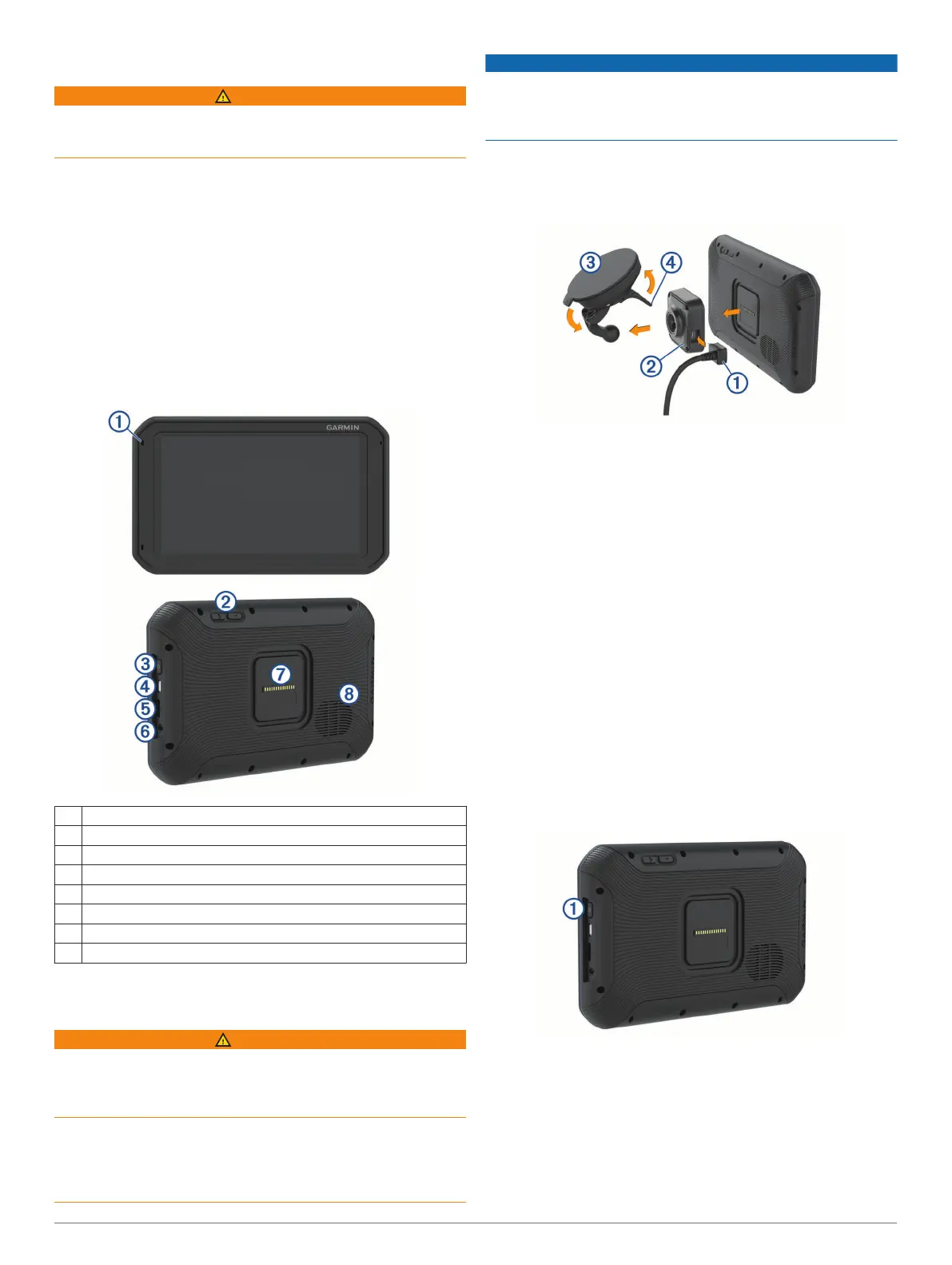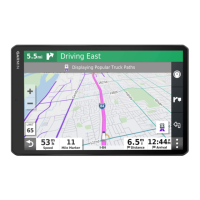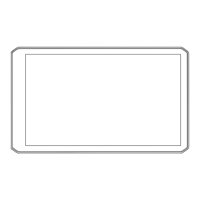Getting Started
WARNING
See the Important Safety and Product Information guide in the
product box for product warnings and other important
information.
• Update the maps and software on your device (Updating
Maps and Software Using a Wi
‑
Fi Network, page 24).
• Mount the device in your vehicle and connect it to power
(Mounting and Powering the dēzl Device in Your Vehicle,
page 1).
• Acquire GPS signals (Acquiring GPS Signals, page 2).
• Adjust the volume (Adjusting Sound and Notification Volume,
page 23) and display brightness (Adjusting the Screen
Brightness, page 2).
• Set up a vehicle profile (Adding a Vehicle Profile, page 2).
• Navigate to your destination (Starting a Route, page 4).
Device Overview
À
Microphone for hands-free calling
Á
Volume control
Â
Power key
Ã
Micro USB power and data port
Ä
Map and data memory card slot
Å
3.5mm audio jack
Æ
Magnetic mount interface with 14 pin connector
Ç
Speaker
Mounting and Powering the dēzl Device in
Your Vehicle
WARNING
This product contains a lithium-ion battery. To prevent the
possibility of personal injury or product damage caused by
battery exposure to extreme heat, store the device out of direct
sunlight.
Both the device and its mount contain magnets. Under certain
circumstances, magnets may cause interference with some
internal medical devices, including pacemakers and insulin
pumps. Keep the device and its mount away from such medical
devices.
NOTICE
Both the device and its mount contain magnets. Under certain
circumstances, magnets may cause damage to some electronic
devices, including hard drives in laptop computers. Use caution
when the device or its mount is near electronic devices.
Before you use your device on battery power, you should charge
it.
1
Plug the vehicle power cable
À
into the mini-USB port on the
mount.
2
Press the mount
Á
onto the suction cup
Â
until it snaps into
place.
NOTE: The mount and suction cup may already be
assembled in the package.
The Garmin
®
logo on the mount should face right-side up. It is
easiest to connect the mount and suction cup when the
hinged arm on the suction cup is closed. The mount and
suction cup fit tightly, and you may need to press hard to
connect them.
3
Press the suction cup to the windshield, and flip the lever
Ã
back toward the windshield.
4
Place the back of the device onto the magnetic mount.
5
Select an option:
• If your power cable has a vehicle power plug, plug it into a
power outlet in your vehicle.
• If your power cable has bare wire connectors, follow the
wiring diagram included with your cable to connect the
cable to vehicle power.
Turning the Device On or Off
• To turn the device on, press the power key
À
, or connect the
device to power.
• To put the device in power saving mode, press the power key
while the device is on.
While in power saving mode, the screen is off and the device
uses very little power, but it can wake instantly for use.
TIP: You can charge your device faster by putting it in power
saving mode while charging the battery.
• To turn off the device completely, hold the power key until a
prompt appears on the screen, and select Power Off.
Getting Started 1
