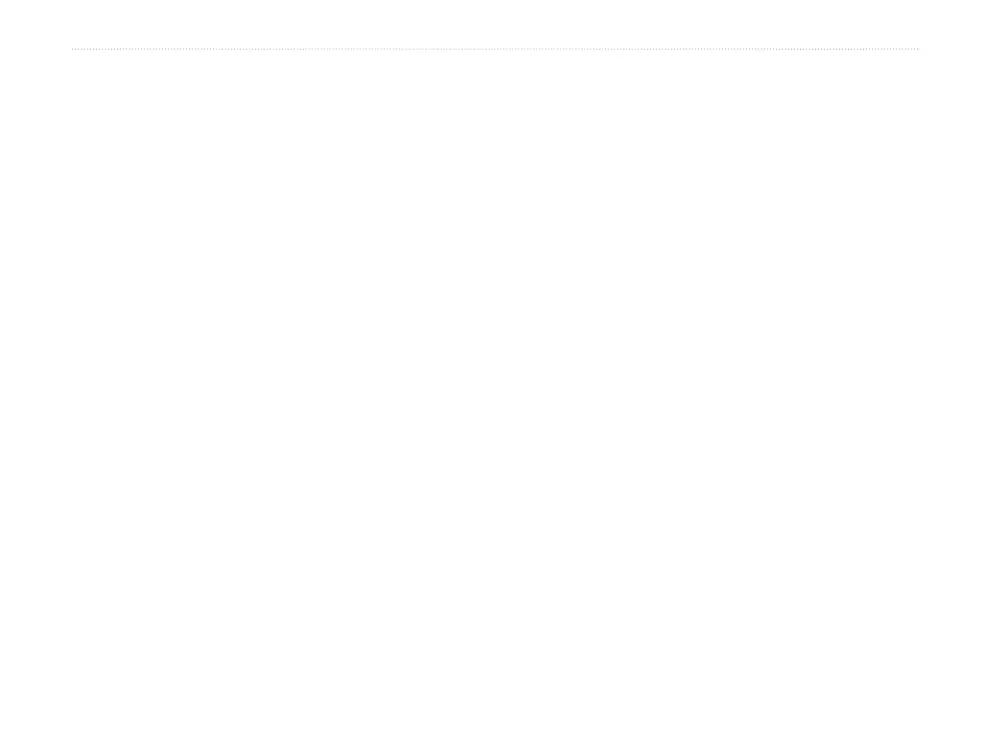18 eTrex H Owner’s Manual
MaIn Menu
2. Select DELETE > ENTER. Select YES >
ENTER.
To delete all tracks:
1. From the Track Log page, select DELETE ALL
> ENTER.
2. Select YES > ENTER.
Track Setup
Use the Track Setup page to customize the way tracks
are recorded.
Recording—select ON to record tracks or OFF
to stop recording.
Record Interval—set the type of interval for
recording tracks: Distance, Time, or Auto.
Resolution/Value—this field works with the
Record Interval to set how often to record
points. If you select Auto, select a resolution
for recording track points. If you select
Distance or Time, enter the distance or time.
Wrap When Full—select YES to overwrite
the beginning track points when the Track Log
is full. Select NO to stop recording when full.
•
•
•
•
Defaults—restores the factory default settings.
To use the Track Setup page:
1. From the Track Log page, select SETUP >
ENTER.
2. Select the preferred elds > ENTER. Make
the preferred changes to the elds, then press
ENTER to save the changes.
3. To restore the default Track settings, select
DEFAULTS > ENTER.
Setup Page
Use the Setup page to change coordinate systems,
map datums, and distance units, and to change the
time format, north reference, mode, contrast, and back
light timeout.
Time Page
Use the Time page to select a 12-hour or 24-hour
format, enter the time zone, and Daylight Saving
Time.
Time Format
In the 12-hour time format, the clock functions like a
standard clock. The 24-hour option is a 24-hour cycle.
•
