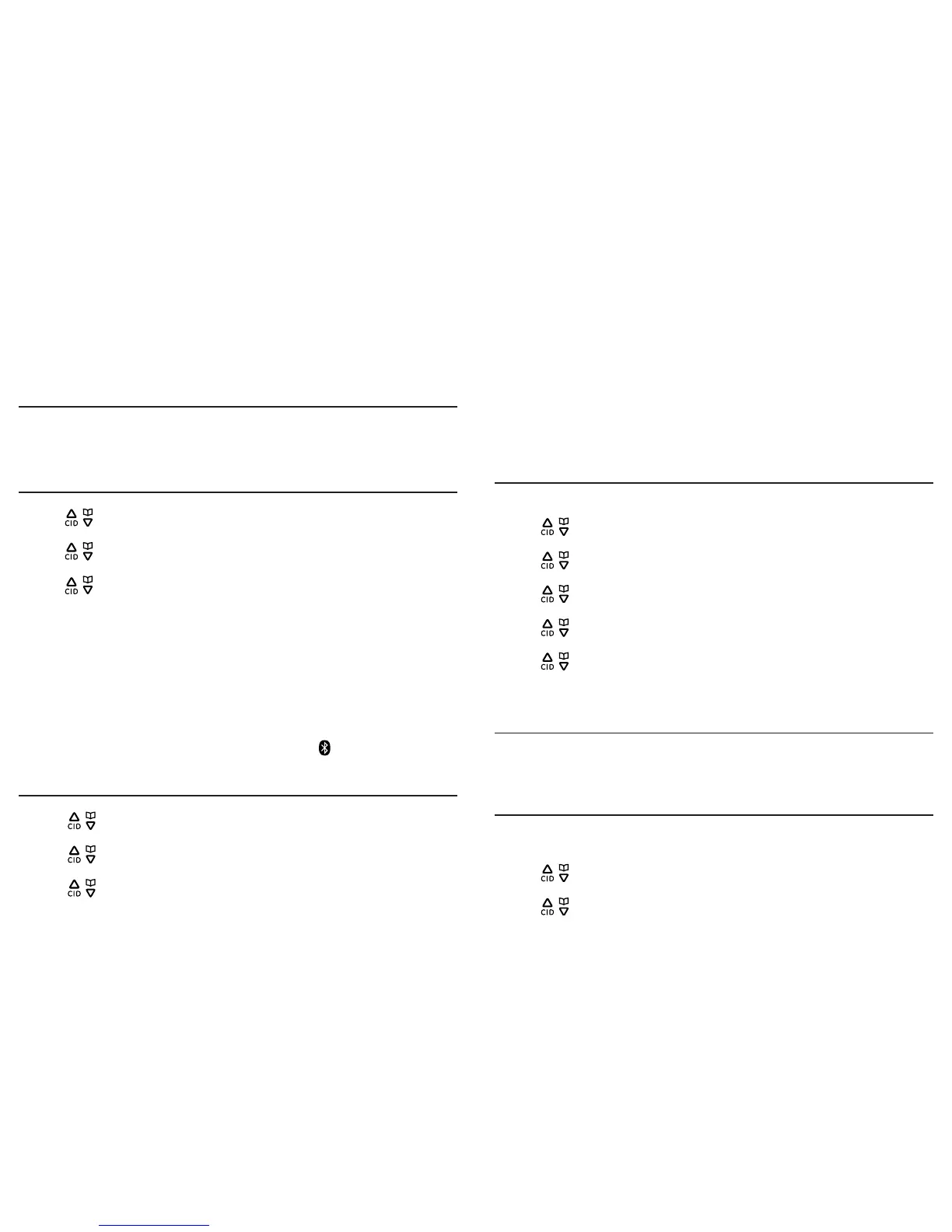Bluetooth settingsBluetooth settings
1514
To use a Bluetooth enabled cell phone with your telephone system, you must rst pair
and connect the device with the telephone base.
Bluetooth connection operates within 30 feet (10 meters) from the telephone base.
Keep your Bluetooth-enabled devices close to the telephone base before starting the
pairing procedures.
Paired devices
The paired devices list stores all devices paired to the telephone base. Once a device is
paired, you do not need to repeat the pairing procedure unless you remove the device
from the paired device list. The system can store a maximum of 6 devices (cell phone
or headset).
To pair a cell phone
1. With the cell phone near the corded base of the 30385, press the Menu softkey.
2. Press / or use the scroll wheel to select Bluetooth, and then press the Select
softkey.
3. Press / or use the scroll wheel to select My Devices, and then press the Select
softkey.
4. Press / or use the scroll wheel to select Add Cell Phone, and then press the
Select softkey.
5. The screen displays Place the cell phone near the base. Move your Bluetooth cell
phone near the telephone base, then press the Ok softkey.
6. The screen displays Please use your cell phone to search the base, and then
press the Ok softkey.
7. Turn the Bluetooth feature on your cell phone on and then search for the
telephone base.
8. When your cell phone nds the telephone base, select GE30385 on your cell phone
to continue the pairing process (enter the pairing code if prompted).
9. The telephone base displays XX Paired and XX Connected where XX indicates your
cell phone’s name, and the telephone base displays the icon when the pairing is
successful.
To pair a headset
1. Press the Menu softkey.
2. Press / or use the scroll wheel to select Bluetooth, and then press the Select
softkey.
3. Press / or use the scroll wheel to select My Devices, and then press the Select
softkey.
4. Press / or use the scroll wheel to select Add Headset, and then press the
Select softkey.
5. The screen displays Place the headset near the base. Move your Bluetooth
headset near the telephone base, and then press the OK softkey.
6. The screen displays Please set your headset in discoverable mode. Turn your
Bluetooth headset to discoverable mode, and then press the OK softkey.
7. When the telephone base nds your headset, press the Select softkey.
8. The screen displays XX Paired when the pairing is successful.
9. The telephone base then asks if you want to connect your headset with the
telephone base now. Press the Yes softkey to connect.
When the connection is successfully established, the screen displays XX Connected
where XX indicates the name of your headset.
To remove a paired device
You can remove a paired device from the Paired Devices list.
1. Press the Menu softkey.
2. Press / or use the scroll wheel to scroll to Bluetooth, and then press the Select
softkey.
3. Press / or use the scroll wheel to select My Devices, and then press the Select
softkey.
4. Press / or use the scroll wheel to select Paired Devices, and then press the
Select softkey.
5. Press / or use the scroll wheel to select the desired device, and then press the
Select softkey.
6. Press / or use the scroll wheel to select Remove Paired, and then press the
Select softkey.
7. The screen displays Remove? Press the Yes softkey to conrm.
Active Devices
Only devices on the Active Devices list can establish a Bluetooth connection with the
telephone base. The Active Device list can store a maximum of two devices. Both
devices can be connected to the telephone base, but only one of them can be used at
a time.
To activate a paired device
To allow a paired device to establish a Bluetooth connection to the telephone base, it
must be activated.
1. Press the Menu softkey.
2. Press / or use the scroll wheel to select Bluetooth, and then press the Select
softkey.
3. Press / or use the scroll wheel to select My Devices, and then press the Select
softkey.