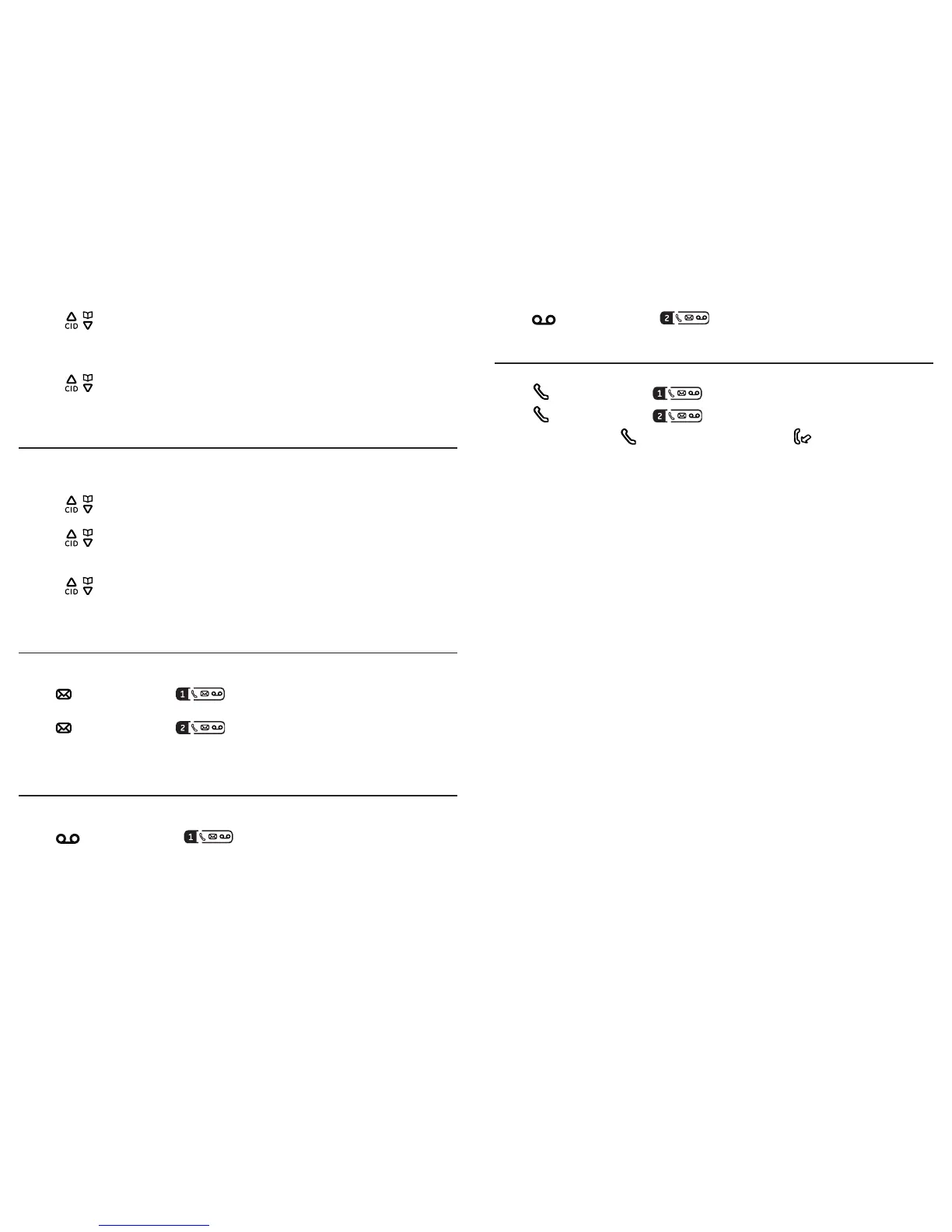Telephone operationTelephone operation
28 29
3. Press / or use the scroll wheel to select Save Number, then press the Select
softkey.
4. Enter the name using the dial pad keys, then press the Next softkey.
5. Edit the number using the dial pad keys if necessary, then press the Next softkey.
6. Press / or use the scroll wheel to select the desired category (Home, Cell,
Oce, Other) of the number.
7. Press Save softkey to conrm.
To delete a number from the redial list
Using the telephone base:
1. Press redial/select/skip locaed on the blue ring surrounding the scroll wheel when
in idle mode.
2. Press / or use the scroll wheel to select the desired entry, then press the
Options softkey.
3. Press / or use the scroll wheel to select Delete, then press the Select softkey to
delete the selected entry.
-OR-
Press / or use the scroll wheel to select Delete All, then press the Select
softkey to delete all entries.
4. Press the Yes softkey to conrm.
Voice message indicator
The telephone base displays voice message indicators for Line 1 and Line 2
separately.
• The icon appears inside denotes that Line 1 has received a new voice
message from your service provider.
• The icon appears inside denotes that Line 2 has received a new voice
message from your service provider.
IMPORTANT: Voice mail service is dierent from the answering system. In order to use the voice mail service,
you must subscribe to it from your telephone service provider.
Answering system message indicator
The telephone base displays answering system message indicators for Line 1 and
Line 2 separately.
• The icon appears inside denotes that Line 1 has received a new
answering system message.
• The icon appears inside denotes that Line 2 has received new
answering system message.
Line-in-use indicator
Line 1 and Line 2 each has its own line-in-user indicator.
• The icon appears inside denotes that Line 1 is in active use.
• The icon appears inside denotes that Line 2 is in active use.
NOTE: The line-in-use indicator is dierent from the new calls indicator .