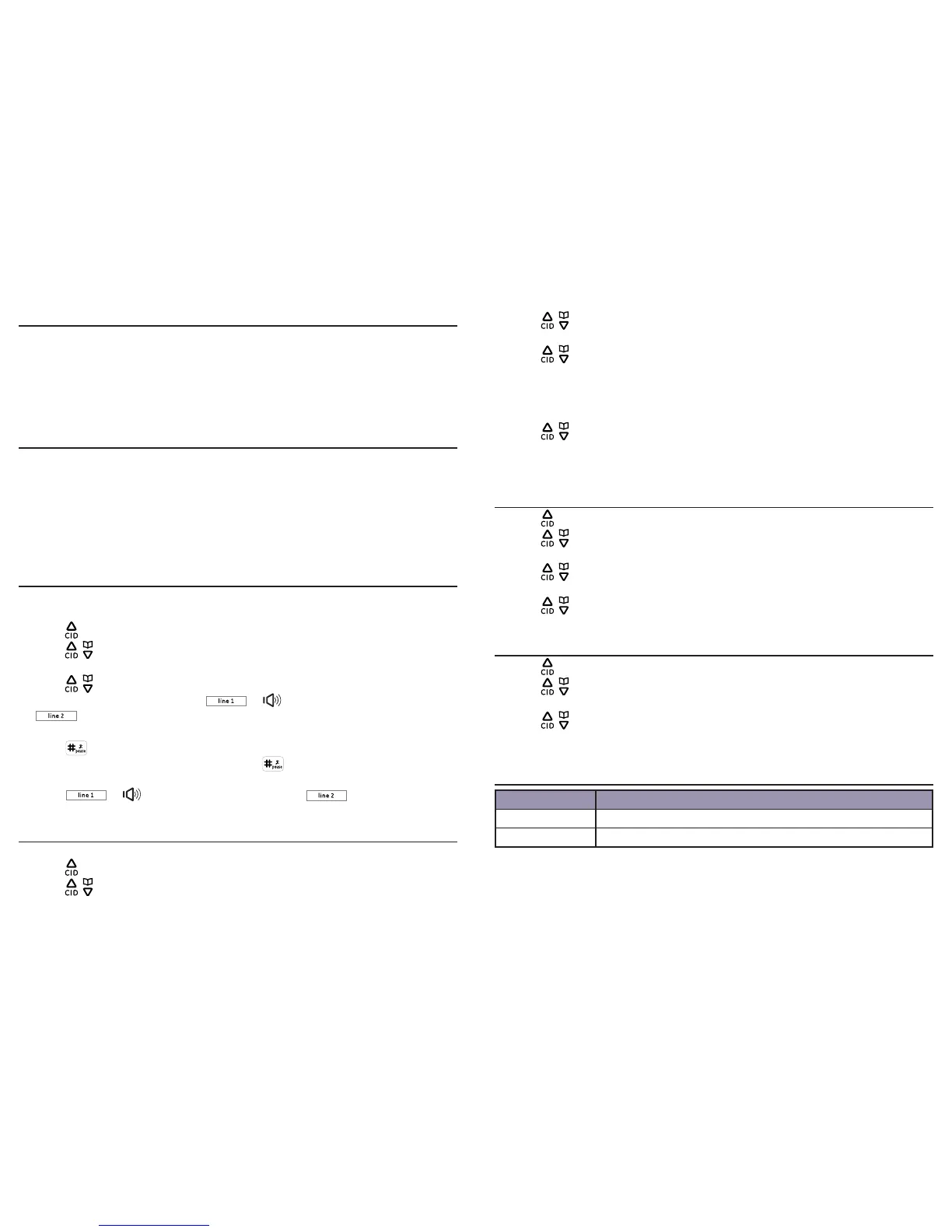Caller ID
34 35
Caller ID
Using Caller ID service
IMPORTANT: You must subscribe to Caller-ID services from your telephone service
provider(s) to receive Caller ID information.
Caller ID records from Line 1 line and Line 2 line are stored separately and in the order
that they are received.
Your telephone stores caller ID memory for the 100 most recent calls. When the 101st
call is received, the oldest Caller ID record (rst call) is automatically deleted.
Phonebook Caller-ID matching
If the last seven digits of an incoming telephone number match a telephone number
in your phonebook, the name from this entry will display on the screen.
For example, if Michael Jones calls, and his number is saved in the phonebook under
the name MIKE, the screen displays the name MIKE.
NOTE: The number you see on your caller ID is in the format sent by the telephone service provider. It usually
delivers 10-digit telephone numbers (area code plus telephone number). If the last seven digits of the incoming
telephone number do not match with a number in your phonebook, the name appears as it is delivered by the
telephone service provider.
Review/call from the call log
As calls are received and stored, the display is updated to let you know new calls have
been received. To scroll through the caller ID records:
1. Press when the handset is in idle mode.
2. Press / or use the scroll wheel to select Line 1 or Line 2, then press the Select
softkey.
3. Press / or use the scroll wheel to scroll through the phonebook. When the
desired record is displayed, press or to call from Line 1 line, or press
to call from Line 2 line.
-OR-
Press repeatedly until the phone number is shown in the desired format (for
example, when 555-5555 is displayed, press to change the format of the
phone number to 555-555-5555, 1-555-555-5555, and back to 555-5555), then
press or to call from Line 1 line, or press to call from Line 2
line.
Save a number from CID to the local phonebook
You can save a number from the caller id log to your local phonebook.
1. Press when the handset is in idle mode.
2. Press / or use the scroll wheel to select Line 2 or Line 2, then press the Select
softkey.
3. Press / or use the scroll wheel to select the desired entry, then press the
Options softkey.
4. Press / or use the scroll wheel to select Save Number, then press the Select
softkey.
5. Edit the name using the dial pad keys if necessary, then press the Next softkey.
6. Edit the number by using the dial pad keys if necessary, then press the Next
softkey.
7. Press / or use the scroll wheel to select the desired category (Home, Cell,
Oce, Other) for the entry, then press the Save softkey.
IMPORTANT: You can only save a caller ID record to the Local Phonebook.
Delete a caller ID record
1. Press when the handset is in idle mode.
2. Press / or use the scroll wheel to select Line 1 or Line 2, then press the Select
softkey.
3. Press / or use the scroll wheel to select the desired entry, then press the
Options softkey.
4. Press / or use the scroll wheel to select Delete, then press the Select softkey.
5. Press the Yes softkey to conrm.
Delete all caller ID records
1. Press when the handset is in idle mode.
2. Press / or use the scroll wheel to select the desired entry, then press the
Options softkey.
3. Press / or use the scroll wheel to select Delete All, then press the Select
softkey.
4. Press the Yes softkey to conrm.
Call log display screen messages
Display When
Out of area The caller’s name and number are not available.
Private The caller is blocking the name and/or number.