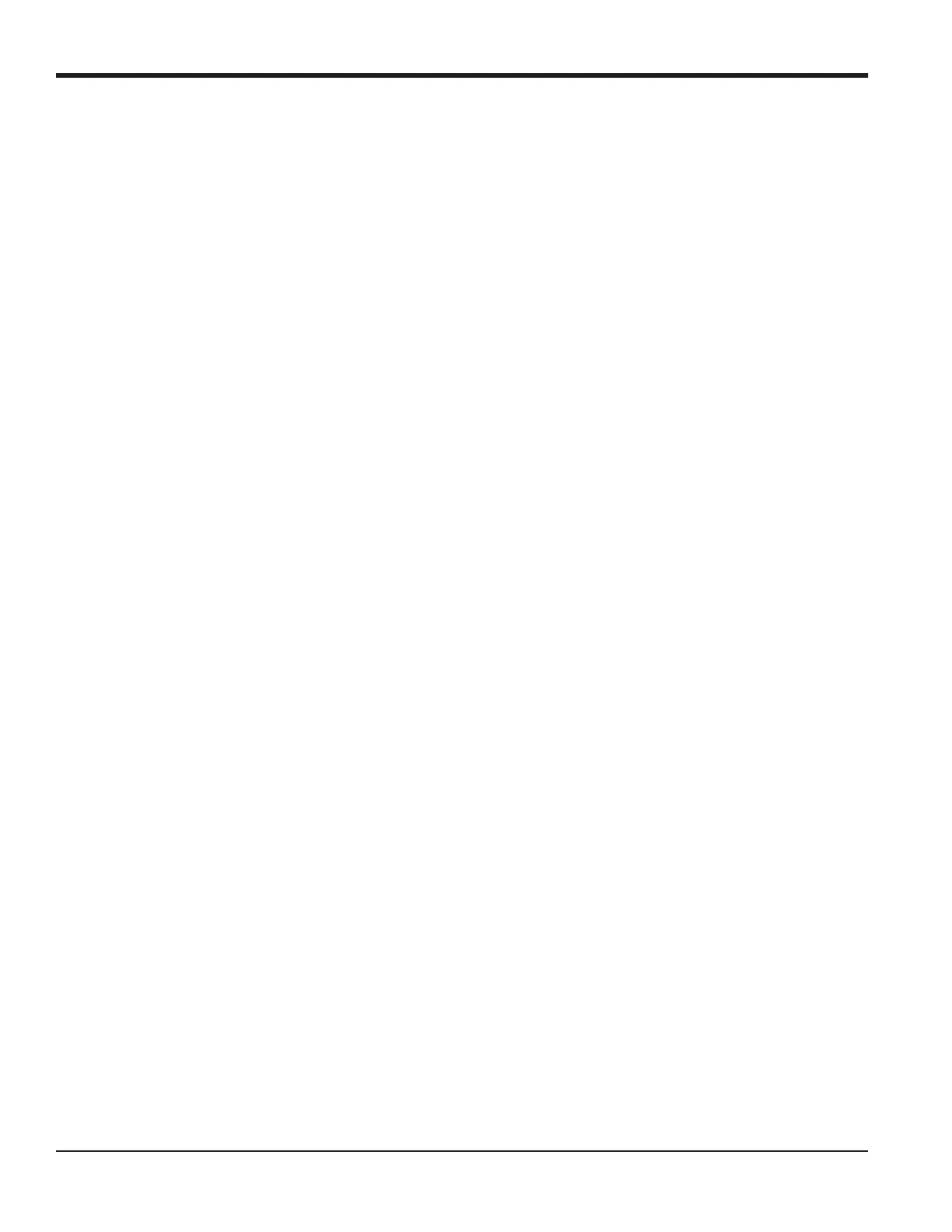Chapter 1. Calibration
6 DigitalFlow™ Multipurpose Ultrasonic Liquid Flowmeter Service Manual
1.4.1 Accessing the Calibration Menu
1. Press the [CAL] key to enter the Calibration Program.
2. Press [Fx] to calibrate the desired slot. (The option bar will include a slot listing for each installed option card.)
3. Press [F1] to select the desired input.
The procedure for calibrating Input A is identical to that for calibrating Input B. However, when calibrating Input B, be
sure a calibrated current source is connected to the appropriate pins on the terminal block. See Figure 3 on page 5 for
the correct pin numbers.
4. Press
[F1]-[F4] to select the reference point to be calibrated.
Do one of the following:
• If you selected [F1] (aLOW), proceed to aLOW Option below.
• If you selected [F2] (aHIGH), proceed to aHIGH Option below.
• If you selected [F3] (4 mA), proceed to 4 mA Option below.
• If you selected [F4] (20 mA), proceed to 20 mA Option below.
1.4.2 aLOW Option = [F1]
1. Enter the low reference value and press the [ENT] key.
2. Press [F1] to store the current low reference value or press [F2] to cancel the entry. In either case, the ANALOG INPUT
prompt will reappear.
3. Press [F2] to proceed to the next section.
1.4.3 aHIGH Option = [F2]
1. Enter the high reference value and press the [ENT] key.
2. Press [F1] to store the current high reference value or press [F2] to cancel the entry. In either case, the ANALOG INPUT
prompt will reappear.
3. Proceed to Procedure Options on page 7.
1.4.4 4 mA Option = [F3]
1. Connect the 4 mA current source to the currently selected analog input, as shown in Figure 3 on page 5.
2. Press [F1] to store the current 4 mA value or press [F2] to cancel the entry. In either case, the ANALOG INPUT prompt
reappears.
3. Press [F4] to proceed to the next section.
