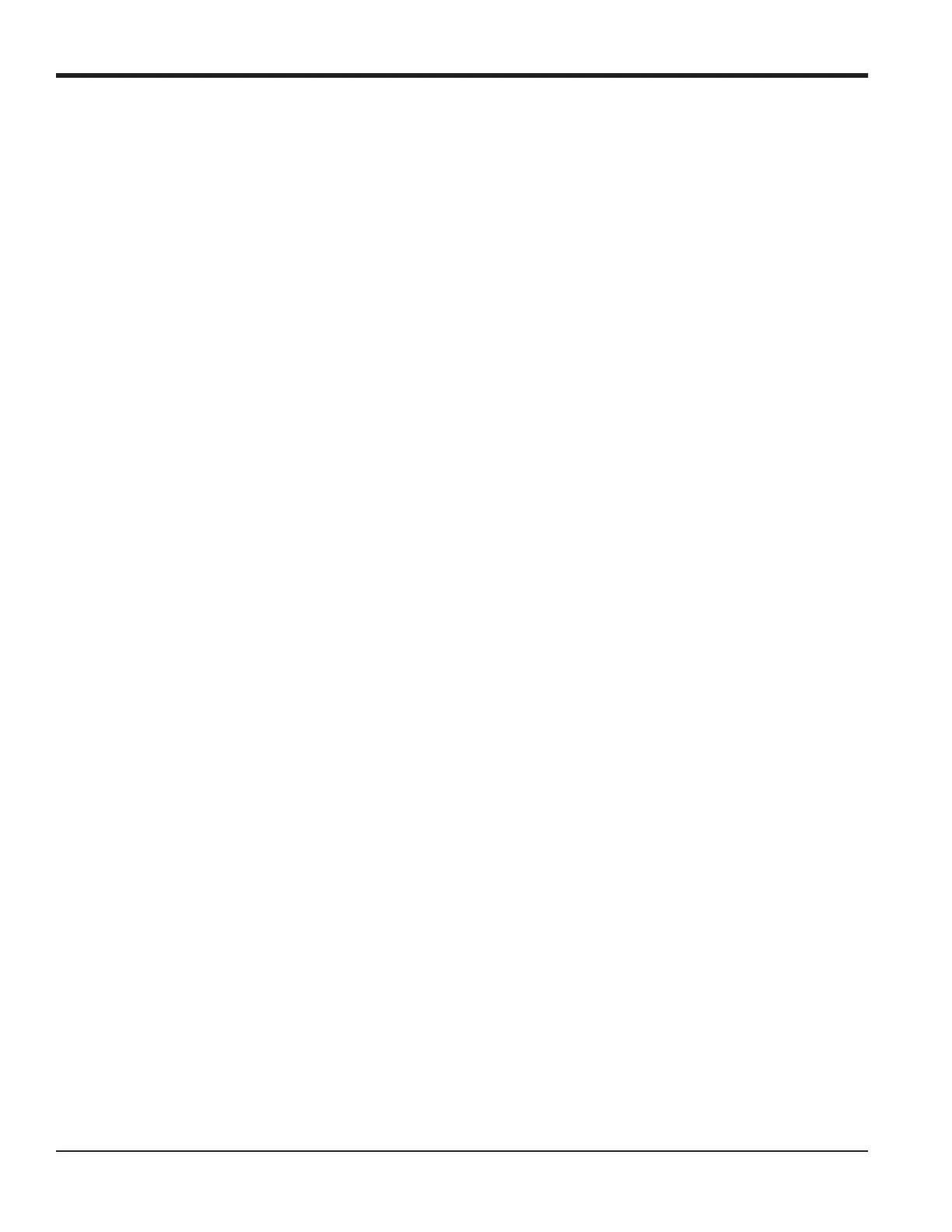Chapter 1. Calibration
8 DigitalFlow™ Multipurpose Ultrasonic Liquid Flowmeter Service Manual
1.5 Calibrating the RTD Inputs
Calibrating an RTD option card involves a slightly different procedure than for other analog input cards. However, you
access the card in the same manner.
1.5.1 Accessing the Calibration Menu
1. Press the [CAL] key to enter the Calibration Program.
2. Press [Fx] to calibrate the desired slot. (The option bar will include a slot listing for each installed option card.)
3. Press [F1] to select Input A, or [F2] to select Input B.
4. Press [F1]-[F2] to select the reference point to be calibrated.
Do one of the following:
• If you selected [F1] (LOW), proceed to step 5.
• If you selected [F2] (HIGH), proceed to step 8.
1.5.2 LOW Option = [F1]
5. Enter the low reference value and press the [ENT] key.
6. Press [F1] to STORE the low reference value or [F2] to ABORT the calibration. In either case, the screen returns to the
ANALOG INPUT prompt.
7. Press [F2] to proceed to the next section.
1.5.3 HIGH Option = [F2]
8. Enter the high reference value and press the [ENT] key.
9. Press [F1] to STORE the current high reference value or press [F2] to ABORT the entry. In either case, the ANALOG
INPUT prompt will reappear.
10. Proceed to Procedure Options below.
Procedure Options
You have completed calibration of the RTD input. Do one of the following:
• To calibrate another input, press [EXIT].
• To calibrate additional slots, press [EXIT] and then [F4] (EXIT) and proceed to the appropriate section.
• To leave the Calibration Menu, press [F4] (EXIT) twice.
