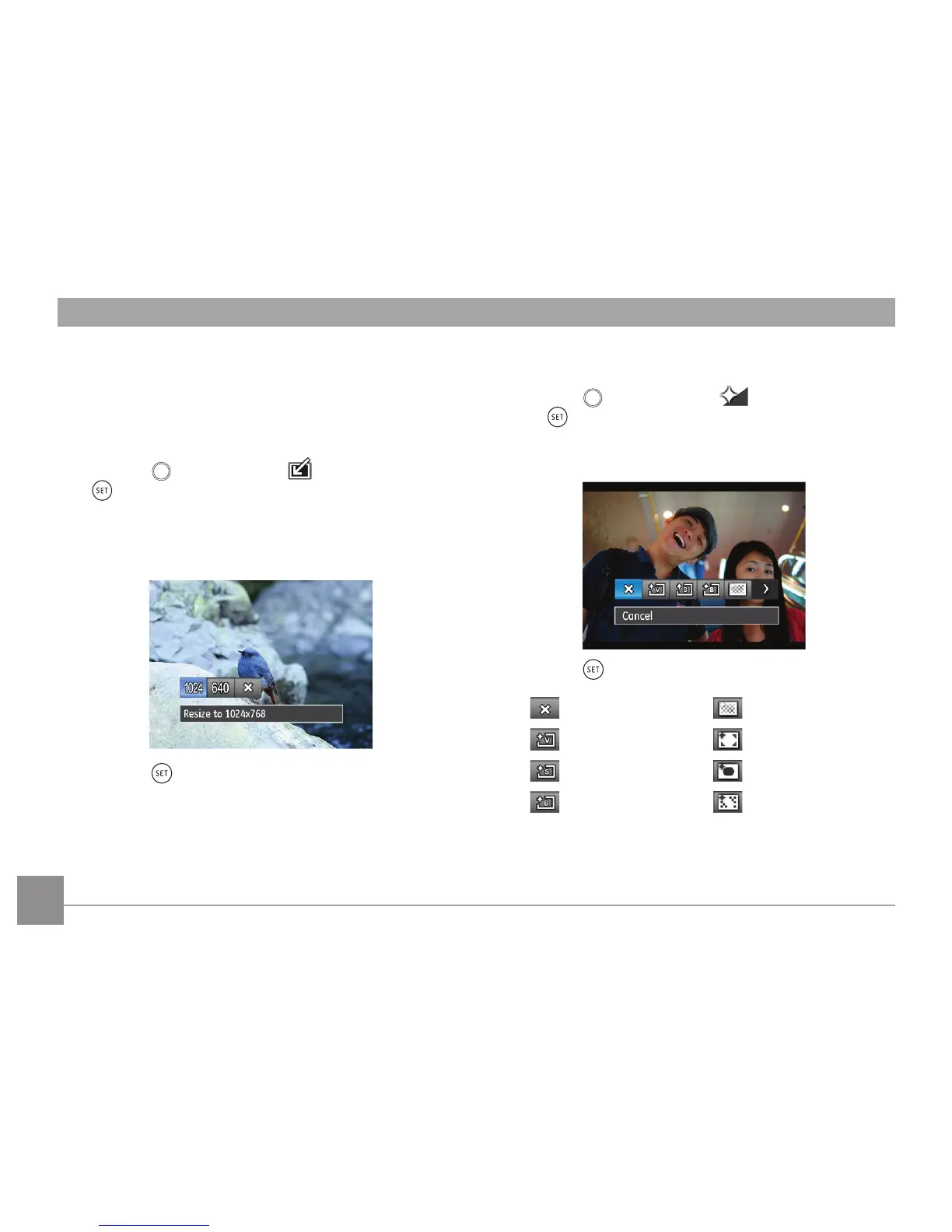62
Resize
This setting allows you to resize a picture to a particular
resolution and saves it as a new picture.
1. In Playback Mode, press the left /right arrow button to
select the photos to be edited.
2.
Press the
button, select the settings and press the
button to display the settings screen.
3. Press the left/right arrow button to select
「1024X768」
or「640X480」or select 「Cancel」 to return to the
playback menu.
4. Press the button to conrm the setting.
Color Eect
This setting allows you to change the picture color eect. The
le is saved as a new photo and stored in memory together
with the original photo.
1. In Playback Mode, press the left /right arrow button to select the
photos to be edited.
2. Press the
button, select the settings, and press
the button to display the settings screen.
3. Press the left/right button to select the corresonding menu
or 「Cancel」 to return to the playback screen.
4. Press the button to conrm the setting.
: Cancel
: Grainy
: Vivid
: Vignetting
: Retro
: Salon
: Black and White
: Dreamy
