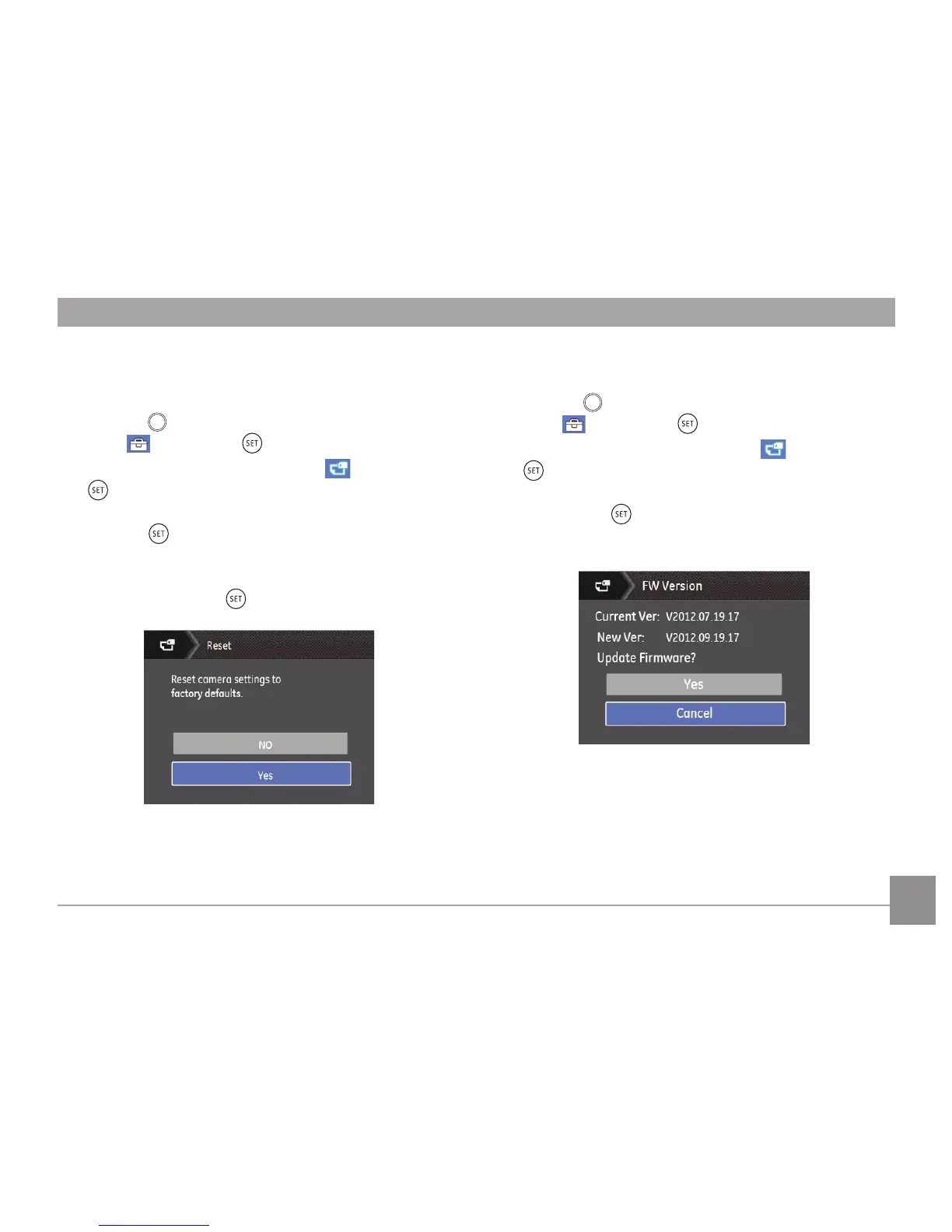71
FW Version
Use this setting to view the current camera rmware version.
1. Press the
button, press the up/down arrow button to
select and press the button to enter the menu.
2. Press up/down arrow button to select
and press the
button or right arrow button to enter the menu.
3. Press the up/down arrow button to select
「FW Version」
and press the button or right arrow button to enter
the menu.
4. When there is a new rmware version in the SD card,
select「Yes」to update.
Reset
Use this setting to restore the camera to its original factory
default settings.
1. Press the
button, press the up/down arrow button to
select and press the button to enter the menu.
2. Press up/down arrow button to select
and press the
button or right arrow button to enter the menu.
3. Press the up/down arrow button to select
「Reset」and
press the button or right arrow button to enter the
menu.
4. Press the up/down arrow buttons to select
「Yes」or
「No」and press the button to conrm.
