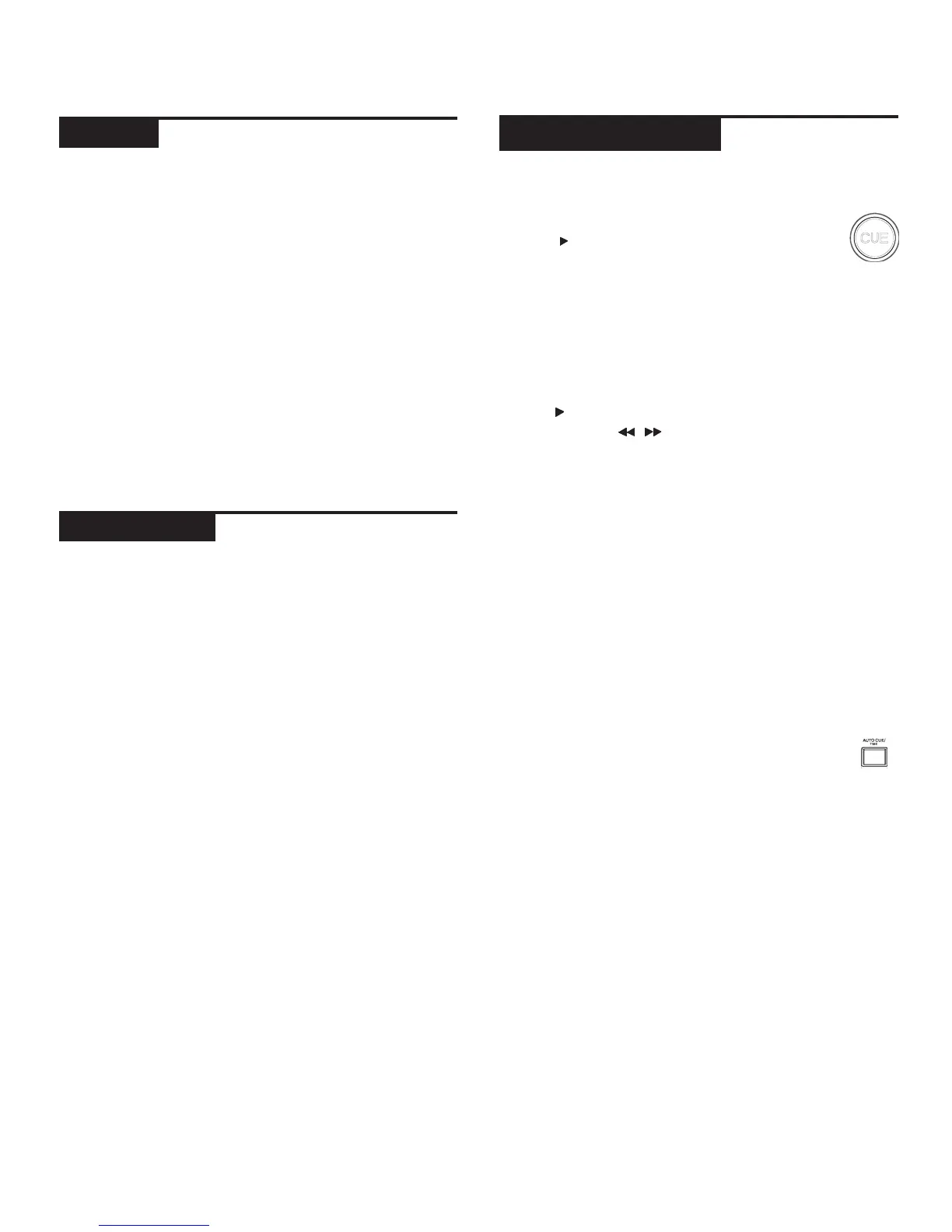c d j - 7 0 0 m a n u a l • g e m i n i d j . c o m
12
Press and hold the BPM (13) button to toggle between
different BPM modes: BPM ID3 / AUTO BPM / MANUAL
BPM.
ID3 when BPM mode is set to ID3, the BPM information
from the ID3 will be displayed.
AUTO BPM When BPM mode is set to AUTO BPM, the
beats per meter is calculated automatically and corre-
sponding info is displayed on LCD in BPM field.
MANUAL BPM When BPM mode is set to MANUAL, the
BPM (13) button can be used to set the beats per minute
of playback by a series of TAPS at the desired tempo.
NOTE If a BPM value is present in file info ID3 tag, the
value is loaded into the unit and displayed.
The BPM LOCK feature allows the user to set the desired
value of the BPM by rotating the rotary knob and push-
ing down to set BPM. After the mode is activated the
pitch/master tempo value will be automatically adjusted
to match desired BPM level.
To enable the LOCK feature, set the desired BPM and
press the LOCK (14) button.
To turn OFF the LOCK feature, press the LOCK (14) but-
ton again.
NOTE: Valid BPM range for setting is restricted to the
following: 80 – 196 BPM.
SETTING A CUE POINT
While the unit is in playback, press PLAY/
PAUSE / ll (2) to pause the track. While the
track is paused, press CUE (3) to set the cue
point at the current position. The CUE indicator illumi-
nates when the CUE point is set as well as the marking
the CUE point on the Jogwheel display.
ADJUSTING THE CUE POINT
After the cue point has been programmed, press PLAY/
PAUSE / ll (2) to pause the track at the cue point.
Press SEARCH / (4) or rotate the jogwheel to
adjust the cue position. Press CUE (3) to set the cue
point at the current position.
RETURNING TO THE CUE POINT
While the unit is playing and after the cue point has
been programmed, pressing CUE (3) will cause the
unit to enter the PAUSE mode (PLAY/PAUSE BUTTON
blinks) at the programmed cue point (the CUE LED is
lit). Holding down the CUE button changes the function
to preview, and allows you to stutter start or play from
the programmed CUE POINT. Releasing the CUE button
will return the CD to the preset CUE point.
AUTO CUE
The AUTO CUE (11) function sets the cue at the
point immediately before sound starts, skipping
the beginning silent section of tracks. Press AUTO CUE
(11) to enable auto cue.
p l ay b a c k c o n t r o l s
b p m
c u e c o n t r o l s
b p m l o c k
