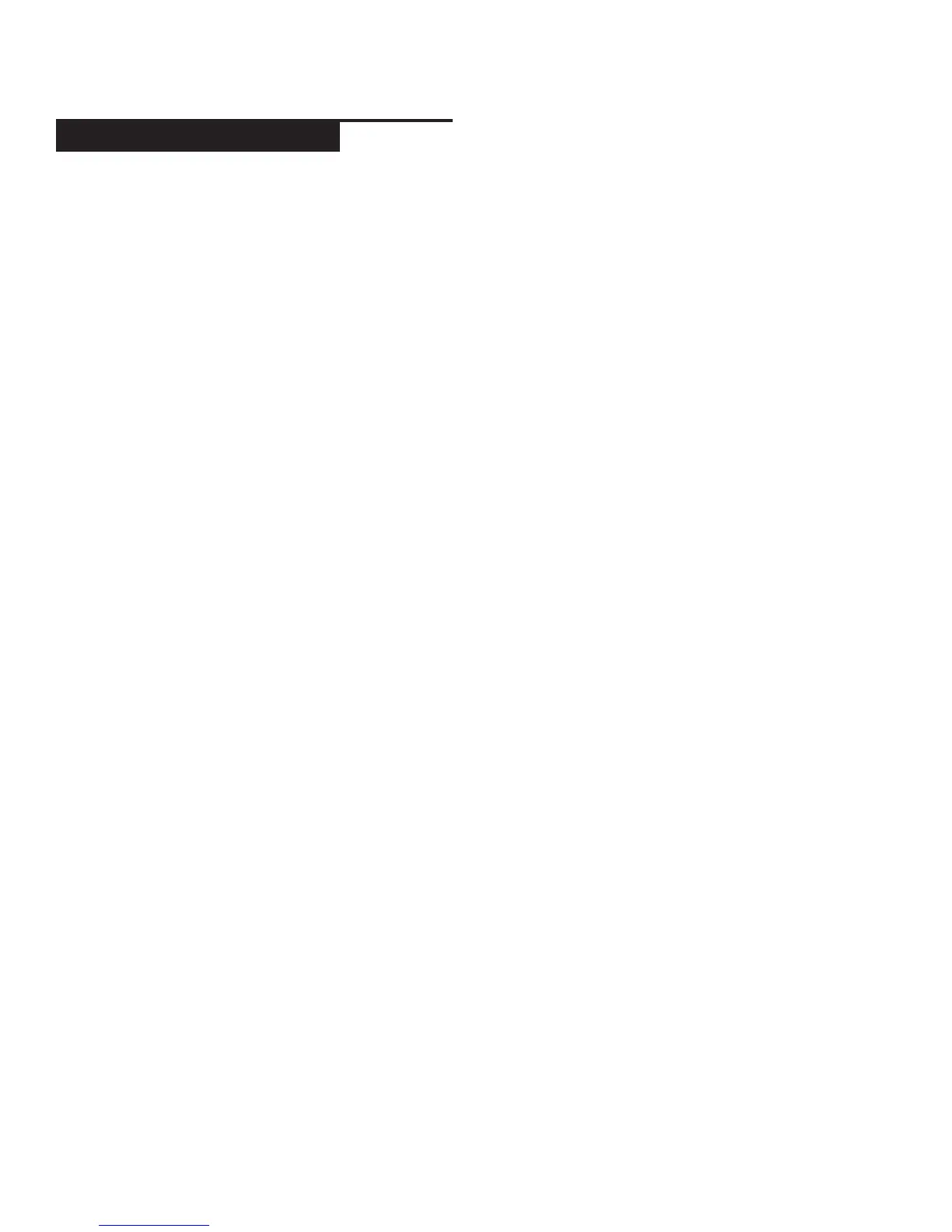c d j - 7 0 0 m a n u a l • g e m i n i d j . c o m
19
SD CARD ERRORS
- If the unit does not read the SD memory card, check to see
if the memory card was inserted correctly and inserted com-
pletely.
- If a ”Media err. Please Check Media Format and Try Again”
message appears, this signifies that your SD memory device is
formatted incorrectly.
MIDI ERRORS
-If the computer does not recognize the device, try powering
the unit off and rebooting the computer.
-If the DJ software does not list the device, ensure that you are
using the latest version by downloading any updates to your DJ
software. If the CDJ-700 mapping does not appear in your DJ
software’s list, go to geminidj.com for downloads and support.
t r o u b l e s h o ot i n g
CD ERRORS
- If a disc will not play, check to see if the disc was
loaded correctly (label side up). Also check the disc for
excessive dirt, scratches, etc.
- If a disc contains a non-compliant file format causing a
playback error, press and hold the EJECT (19) button for
4 seconds. The unit will eject the disc and reboot.
- If the disc turns but there is no sound, check the cable
connections, if they are ok, check your amplifier or
receiver.
-If the CD skips, check the CD for dirt or scratches. Do
not assume that the CD layer is defective. Many CD’s
are recorded out of spec and will skip on most or all CD
players. Before sending the unit for repair, try playing a
CD that you are sure plays properly.
USB MEMORY DEVICE ERRORS
Some USB devices may not operate properly with the
CDJ-700. Gemini accepts no resposibility for any pos-
sible data loss that may occur. To ensure that data is not
permanently lost, please make sure to backup any data
prior to connecting the USB device to the the unit.
- USB hubs cannot be used with the CDJ-700.
- If the unit does not read the USB memory device,
check to see if the memory device was inserted
completely.
- If a “Too many devices” message appears, it is because
a USB hub is in use. The CDJ-700 does not work with
USB hubs. Disconnect the USB hub and connect the
USB memory device directly into the CDJ-700.
-If a ”Media err. Please Check Media Format and Try
Again” message appears, this signifies that your USB
memory device is formatted incorrectly.
t r o u b l e s h o o t i n g
