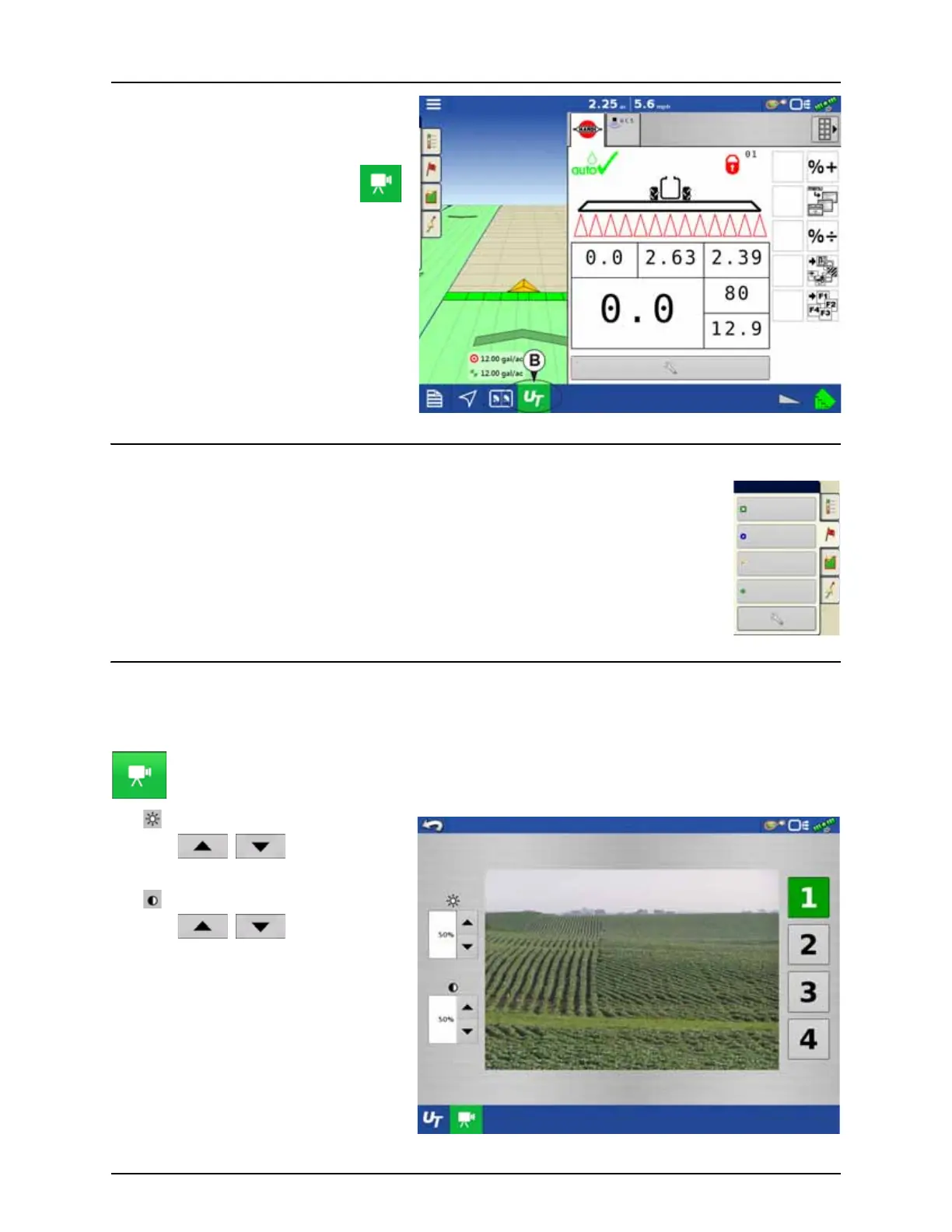3 - Description
27
By pressing the UT button (B) from the map screen,
the display will split the screen between Map
screen and Universal Terminal.
Markers tab
Markers are a collection of point objects that are available on the Map Markers tab of the Mapping
toolbox. Map markers allow you to map points on the go in order to identify specific features within a
field. Press an individual marker to indicate a Map Marker on the Map screen.
If all of the Markers that you created are not immediately visible in this screen, swipe the tab to view
more markers that you created.
Video
÷
NOTE! Video is only available when enabled in the Console Setup menu - see “Display Button” on page 84.
Video button. Camera is available from the Home or Map screen. Press video button and the Video screen appears.
• Brightness
Press / to increase or
decrease the brightness of the video input.
• Contrast
Press / to increase or
decrease the contrast of the video input.
• Camera Number Selection
The display can receive input from up to four
video cameras. Press the numbered buttons
to switch views between video cameras.
÷
NOTE! You can adjust the brightness and
contrast of each input individually.
In same manner with Cameras attached,
pressing the video button will split the
screen between the active map and the
video page.
Volume rate
gal/acre
PF bus + PF bus -
Volt Volt
Agitation
%
Voltmeter
Volt
Volume rate
gal/acre
Markers
Rock
Washout
Weeds
Trees
