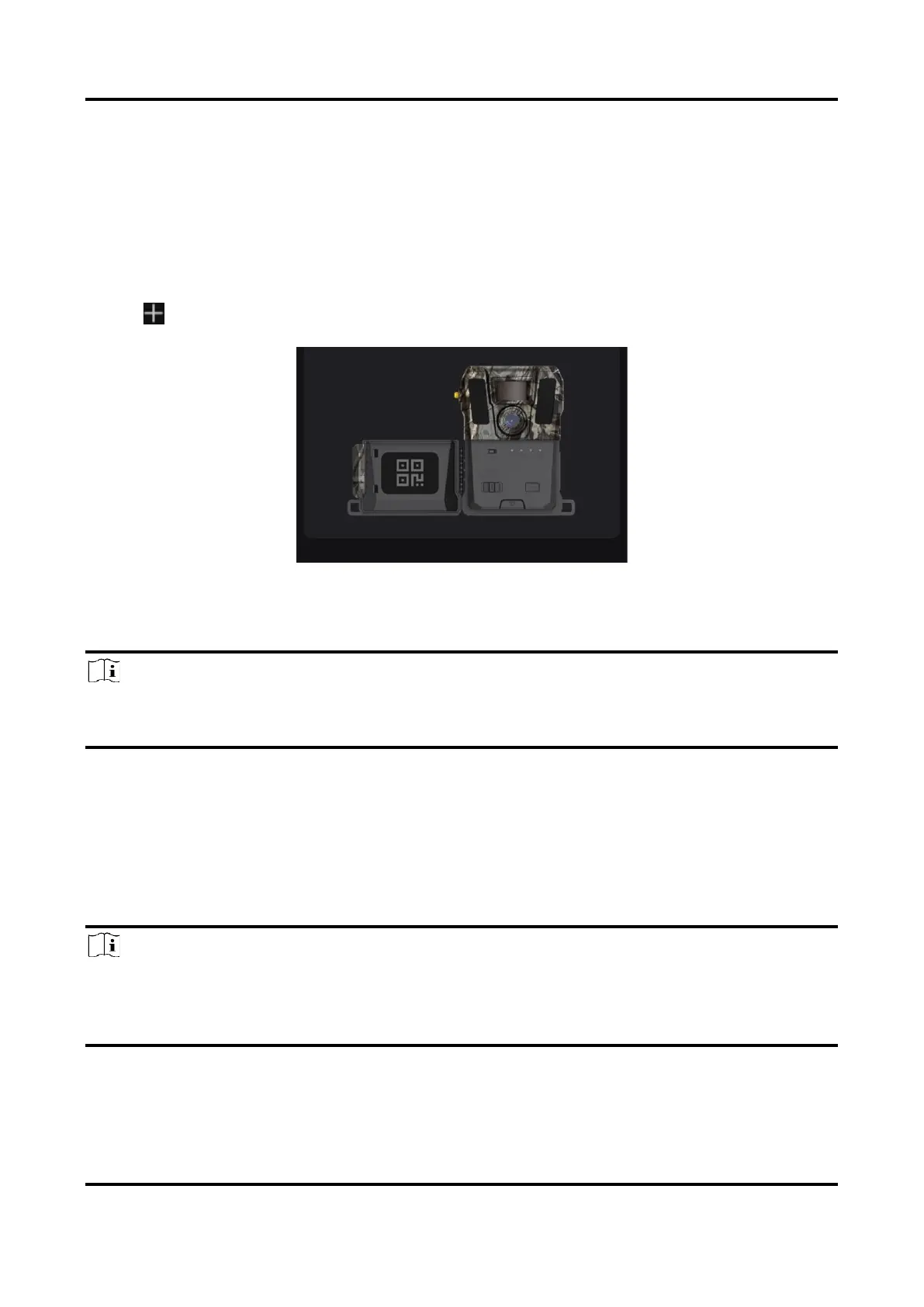Trail Camera M15 User Manual
8
2.6 Add Device
Before You Start
● Register a user account and log in according to prompts.
● Check the indicators and switch device status to Setup before you add your device.
Steps
1. Tap at the right top corner, and select trail camera.
2. Find the QR code on the trail camera.
Figure 2-5 Find QR Code
3. Tap Scan QR Code to scan the QR code to add the device.
Start configuring parameters on your app after the user account indicator stays green.
Note
Each device can just be bound to one user account. If you want to rebind it to another user
account, please contact technical support for help.
2.7 Firmware Upgrade
The trail camera supports remote firmware upgrade. After connecting to the server, the device
will obtain the latest firmware version on the server and perform upgrade automatically.
Note
● When the battery level is lower than 40%, the firmware upgrade is not supported.
● If the upgrade fails, the device will reboot and try the upgrade again.
● The device will reboot after upgrade.
2.8 Mount Device
You can install the device on a tree or pole by strap, or install it on a tripod.
