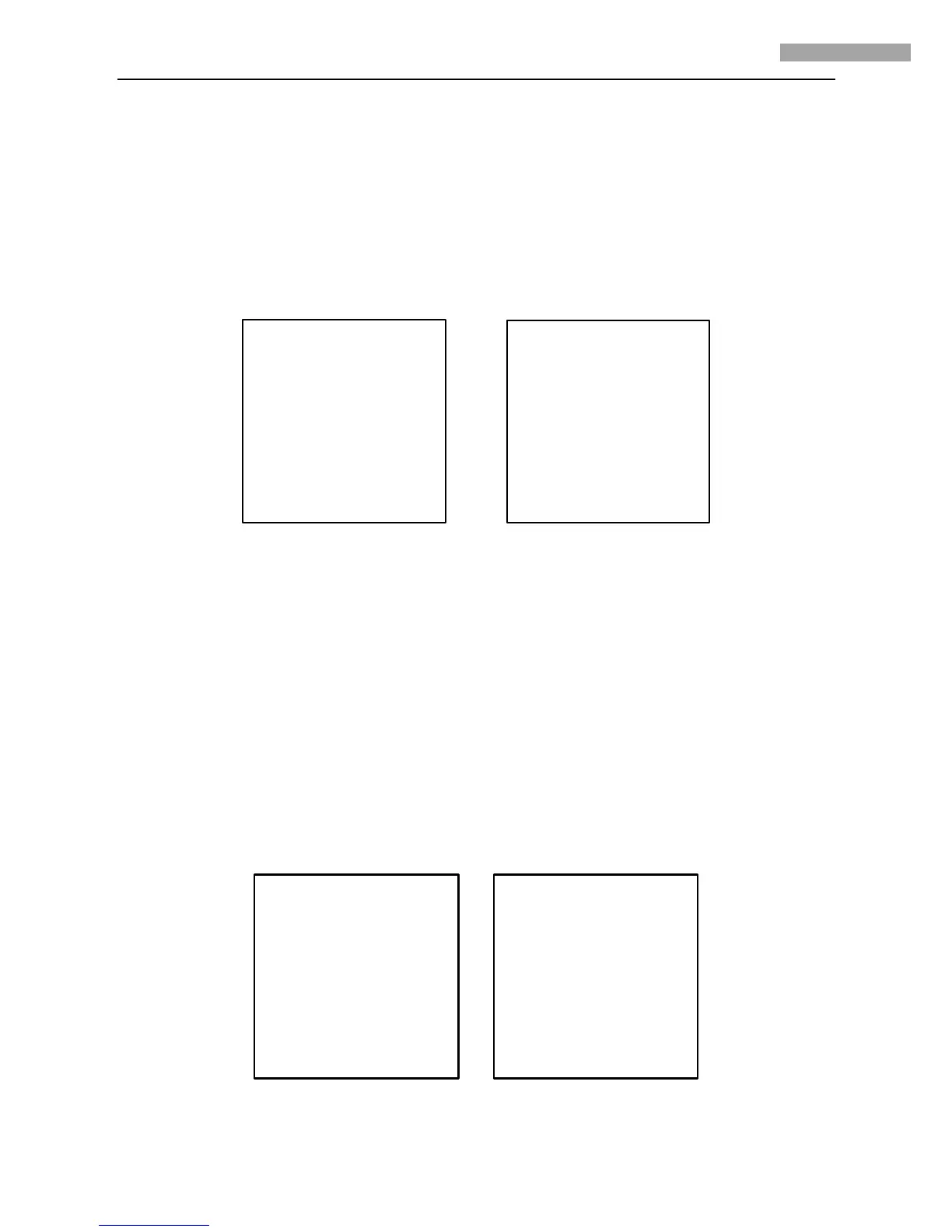5 Inch Network High-definition Speed Dome User Manual
12
3.1 MAIN MENU
After logon to IE browser or client software, call preset 95 to access the main menu of the dome. Refer to Figure 3.1.1.
Click the direction buttons on PTZ control section to move the cursor to the selected menu item. Press IRIS+ to confirm, i.e., operation
can be done on this menu options. If current menu contains sub-menu, enter the corresponding sub-menu.
To perform operation on menu option, the selected number behind menu item can be changed by clicking up and down buttons. Click
IRIS+ to confirm and return to previous menu. The same procedure is followed for the next operation for which no description is given.
Select Exit menu option to confirm and exit from menu operation.
MAIN MENU
<SYSTEM INFORMATION>
<SYSTEM SETTINGS>
<FACTORY SETTINGS>
<RESETCAMERA>
<REBOOT SYSTEM>
EXIT
<SYSTEM INFORMATION>
MODEL DS-2DF1-571
ADDRESS 0
COMMUNICATION 2400,N,8,1
SOFTWARE VERSION 2. 0.1
LANGUAGE ENGLISH
BACK EXIT
Figure 3.1.1 Figure 3.2.1
3.2 SYSTEM INFORMATION
This menu displays current dome system information, as shown in Figure 3.2.1. Information in menu option cannot be changed and
Temperature refers to internal temperature of dome.
Move the cursor to Back and click IRIS+ to return to the previous menu, or move the cursor to Exit and click IRIS+ to save the settings.
Operation is similar to all other submenus.
3.3 SYSTEM SETTINGS
Enter the SYSTEM SETTINGS menu, as shown in Figure 3.3.1 and Figure 3.3.2.
Note: Enter the next page by moving the cursor beside NEXT PAGE and click IRIS+ button.
<SYSTEM SETTINGS>
<SYSTEM INFO SETTINGS>
<CAMERA>
<MOTION>
<LINE SYNC>
<PRESETS>
<PATROLS>
NEXT PAGE
BACK EXIT
<SYSTEM SETTINGS>
<PATTERNS>
<PRIVACY MASK>
<AUX>
<CLEAR>
BACK EXIT
Figure 3.3.1 Figure 3.3.2
