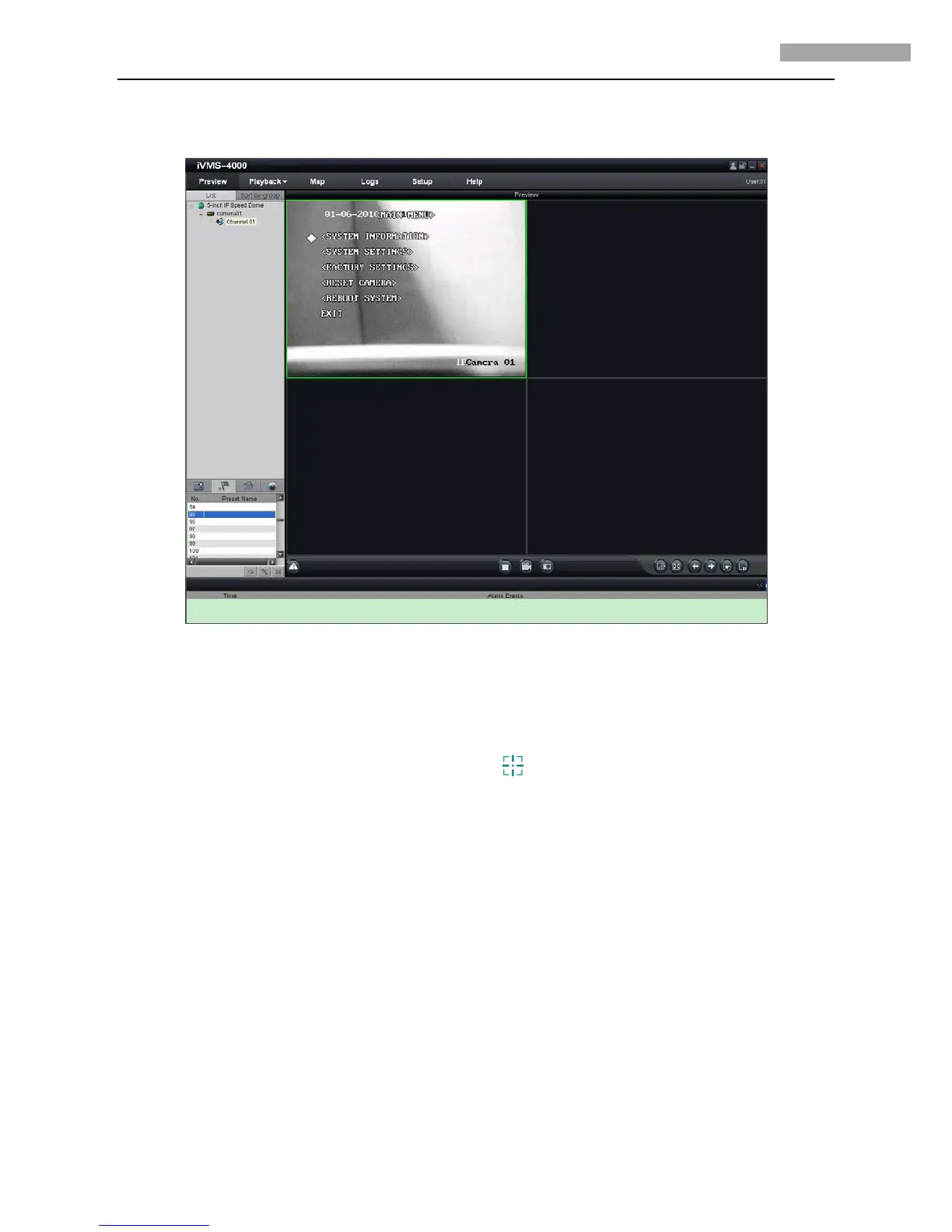5 Inch Network High-definition Speed Dome User Manual
35
In the Preview interface, call preset 95 to access the main menu of speed dome, and use the up/down/left/right buttons to select the
submenu and then click IRIS+ button to enter the submenu to be configured. Refer to Figure 4.2.10.
Figure 4.2.10 Enter Main Menu
Please refer to User Manual of iWMS-4000 (V2.0) for detailed information about configuration.
4.2.2 3D Intelligent Positioning
Select the 3D Position section from the Preview interface, and the icon will replace the mouse icon. Use the left key of mouse to
click on the desired position in the video image and drag a rectangle area in the lower right direction, then the dome system will move
the position to the center and allow the rectangle area to zoom in. Use the left key of mouse to drag a rectangle area in the upper left
direction to move the position to the center and allow the rectangle area to zoom out. Refer to Figure 4.2.12 and Figure 4.2.13. Use the
scroll of the mouse to realize the PTZ operation, and the proportional pan/tilt can be achieved during 3D positioning. In live preview
interface, the dome can be controlled by holding and dragging the left button of mouse. Refer to Figure 4.2.14.
