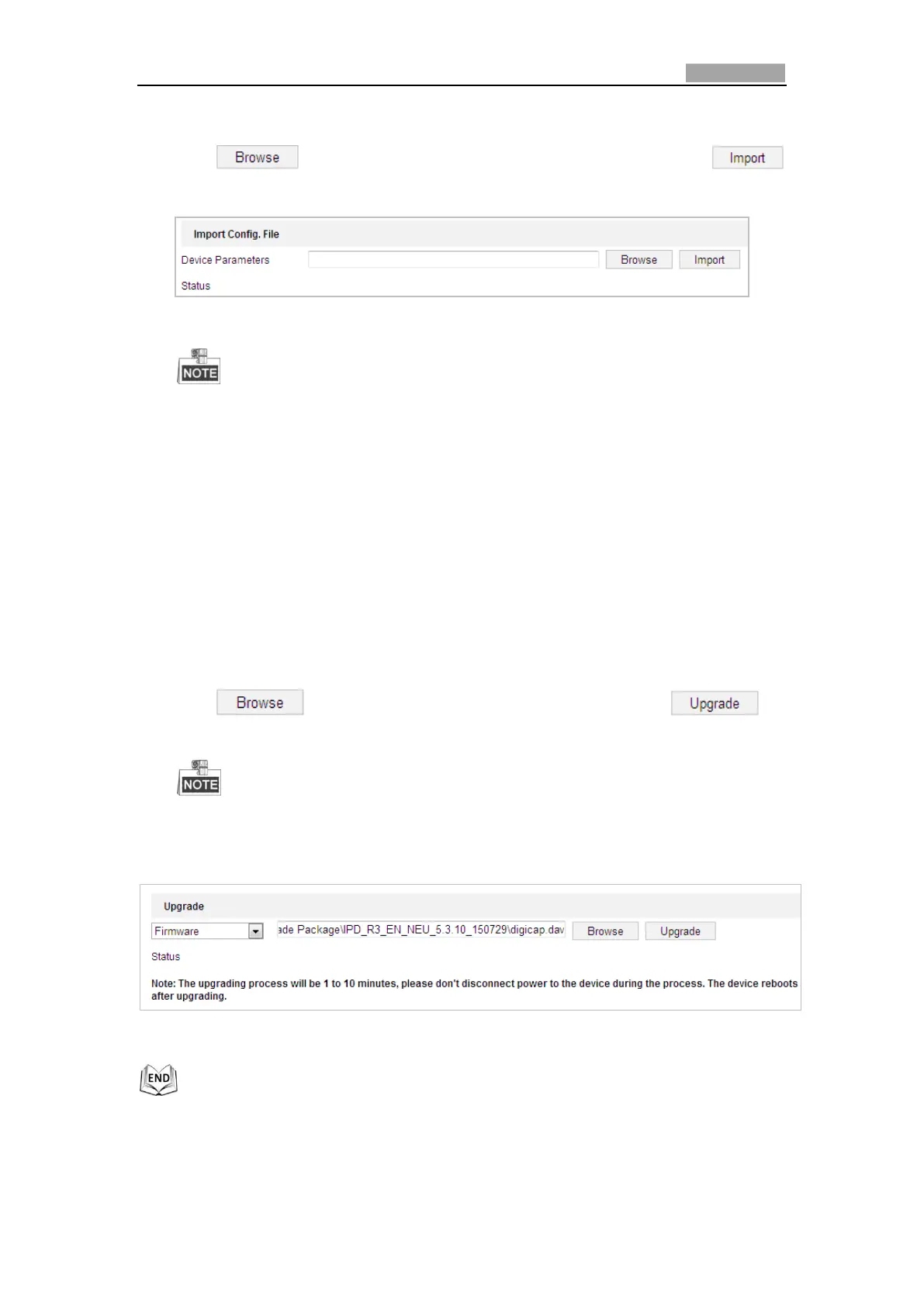Network Speed Dome User Manual
Configuration > System > Maintenance > Upgrade & Maintenance:
2. Click to select the local configuration file and then click
to start importing configuration file.
Figure 6-46 Import Configuration File
You need to reboot the speed dome after importing configuration file.
Upgrading the System
Steps:
1. Enter the Upgrade & Maintenance interface:
Configuration >System > Maintenance > Upgrade & Maintenance
2. Select Firmware or Firmware Directory.
Firmware: when you select Firmware, you need to find the firmware in your
computer to upgrade the device.
Firmware Directory: You need to find the directory where the firmware
locates. The device can find the firmware in the directory automatically.
3. Click to select the local upgrade file and then click to
start remote upgrade.
The upgrading process will take 1 to 10 minutes. Please do not disconnect
the power of the speed dome during the upgrading process. The speed
dome reboots automatically after upgrading.
Figure 6-47 Remote Upgrade
