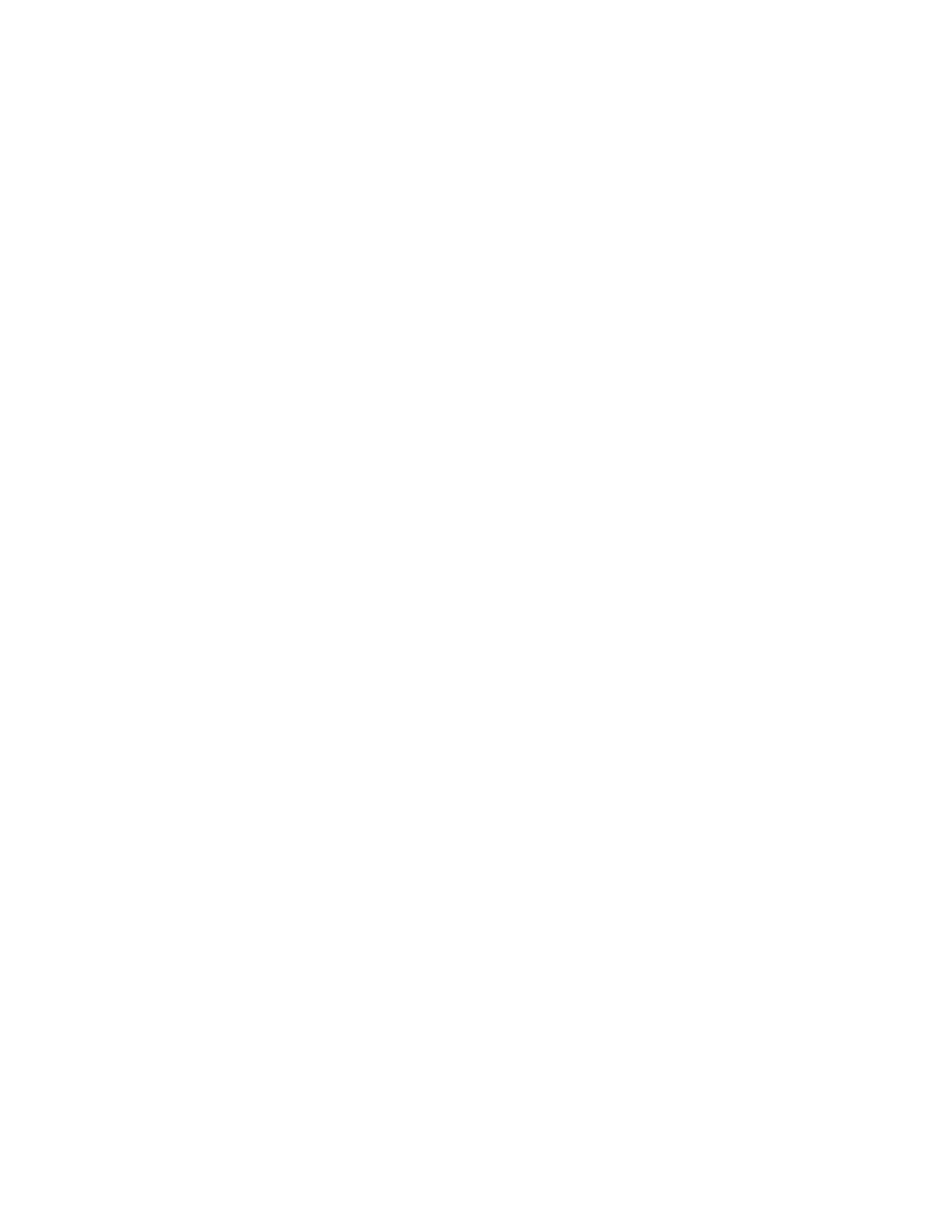DS-2TD2xxx-xxxx/xx Thermal and Optical Bi-Spectrum Network Camera User Manual
UM DS-2TD2xx-xxxx/xx Thermal 072020NA 60
Registration on the DDNS server is required before configuring the DDNS settings of the device.
1. Refer to TCP/IP to set DNS parameters.
2. Go to the DDNS settings page: Configuration → Network → Basic Settings → DDNS.
3. Check Enable DDNS and select DDNS type.
• DynDNS: Dynamic DNS server is used for domain name resolution.
• NO-IP: NO-IP server is used for domain name resolution.
4. Input the domain name information, and click Save.
5. Check the device ports and complete port mapping. See Port to check the device port, and refer to Port
Mapping for port mapping settings.
6. Access the device.
• By Browsers: Enter the domain name in the browser address bar to access the device.
• By Client Software: Add domain name to the client software. See client manual for specific adding
methods.
11.7 Access to Device via PPPoE Dial Up Connection
This device supports the PPPoE auto dial-up function. The device gets a public IP address by ADSL dial-up
after the device is connected to a modem. You need to configure the PPPoE parameters of the device.
1. Go to Configuration → Network → Basic Settings → PPPoE.
2. Check Enable PPPoE.
3. Set the PPPoE parameters.
• Dynamic IP: After successful dial-up, the dynamic IP address of the WAN is displayed.
• User Name: User name for dial-up network access.
• Password: Password for dial-up network access.
• Confirm: Input your dial-up password again.
4. Click Save.
5. Access the device.
• By Browsers: Enter the WAN dynamic IP address in the browser address bar to access the device.
• By Client Software: Add the WAN dynamic IP address to the client software. Refer to the client
manual for details.
