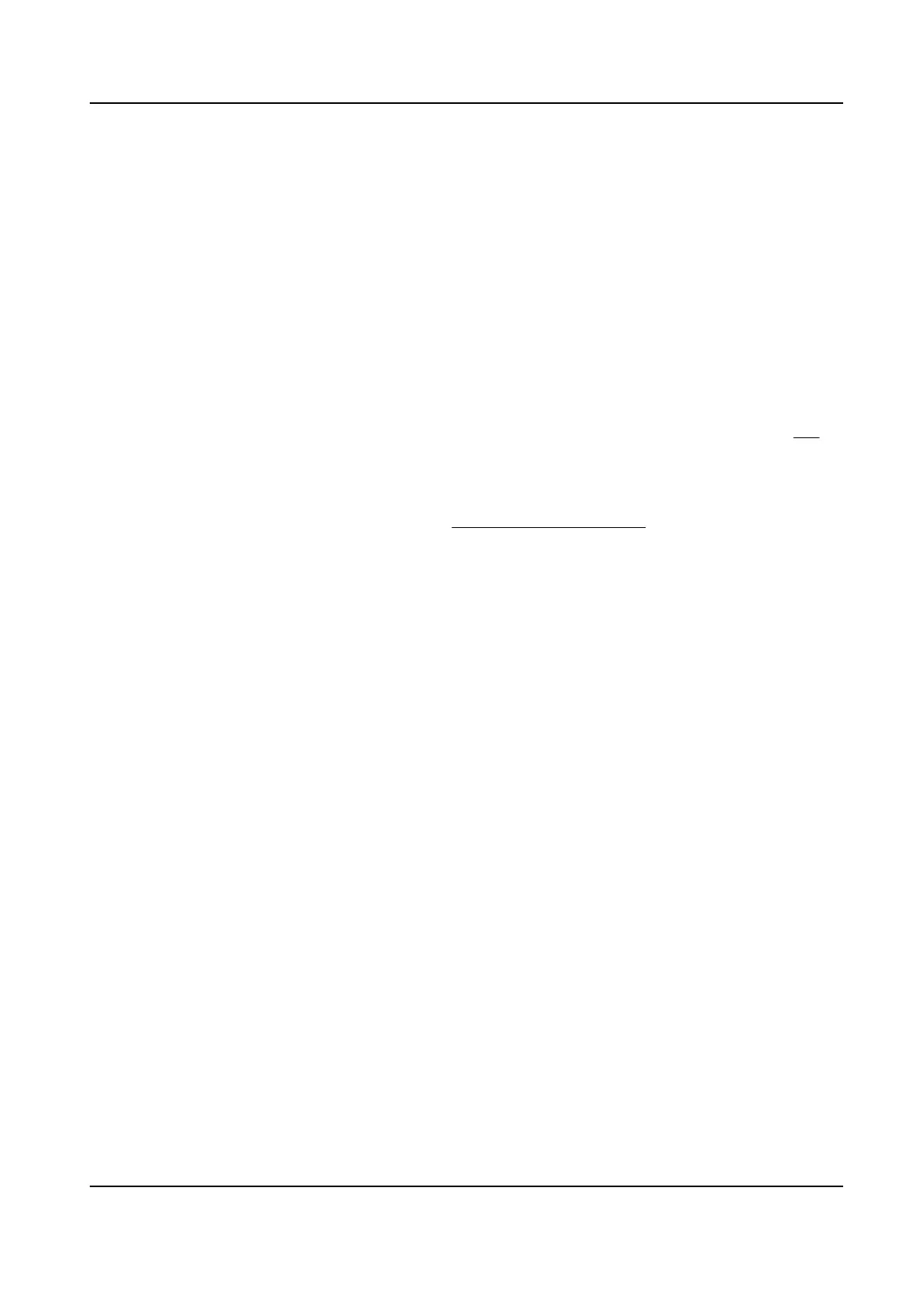8.17 Set SDK Service
If you want to add the device to the client soware, you should enable SDK Service or Enhanced
SDK Service.
Steps
1.
Go to Conguraon → Network → Plaorm Access → SDK Service .
2.
Set SDK Service parameters.
1) Check Enable to add the device to the client
soware with SDK protocol.
2) Enter the Port number.
3.
Set Enhanced SDK Service parameters.
1) Check Enable to add the device to the client
soware with SDK over TLS protocol.
2)
Oponal: Click TLS Sengs to enable the TLS version that the device supports. Refer to TLS
for details.
3) Enter the Port number.
4) Select a server
cercate to make sure the data transmission security. You can click Cercate
Management to add a cercate. Refer to Cercate Management for details.
4.
Click Save.
Network Camera User Manual
61
