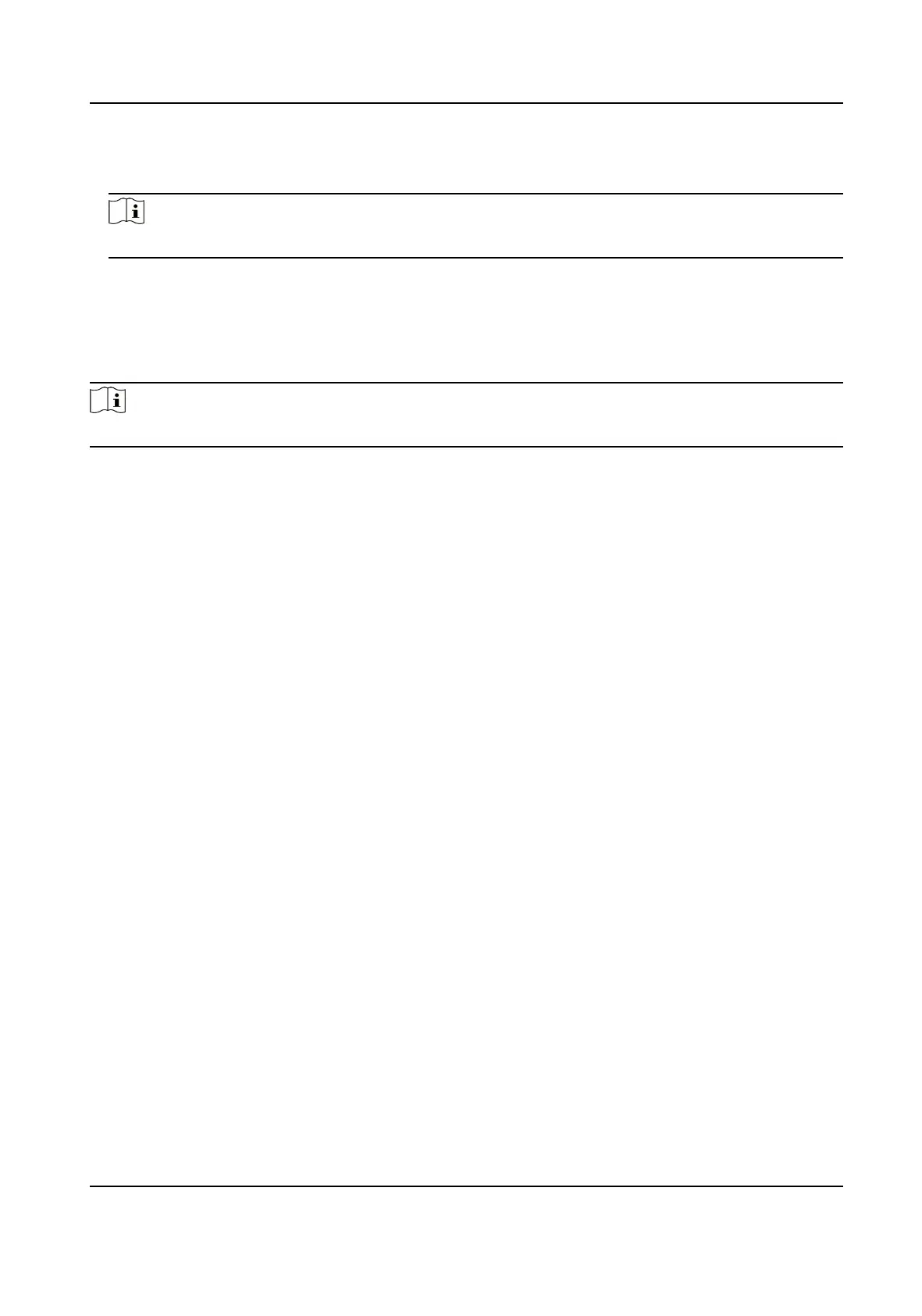3.
Click NTP.
4.
Set Server Address, NTP Port and Interval.
Note
Server Address is NTP server IP address.
5.
Click Test to test server
connecon.
6.
Click Save.
Synchronize Time by Satellite
Note
This funcon varies depending on dierent devices.
Steps
1.
Enter Conguraon → System → System Sengs → Time Sengs .
2.
Select Satellite Time Sync..
3.
Set Interval.
4.
Click Save.
Set DST
If the region where the device is located adopts Daylight Saving Time (DST), you can set this
funcon.
Steps
1.
Go to
Conguraon → System → System Sengs → Time Sengs .
2.
Check Enable.
3.
Select Start Time, End Time and DST Bias.
4.
Click Save.
9.1.3 Set RS-232
RS-232 can be used to debug device or access peripheral device. RS-232 can realize communicaon
between the device and computer or terminal when the communicaon distance is short.
Before You Start
Connect the device to computer or terminal with RS-232 cable.
Steps
1.
Go to Conguraon → System → System Sengs → RS-232 .
2.
Set RS-232 parameters to match the device with computer or terminal.
3.
Click Save.
Network Camera User Manual
63
