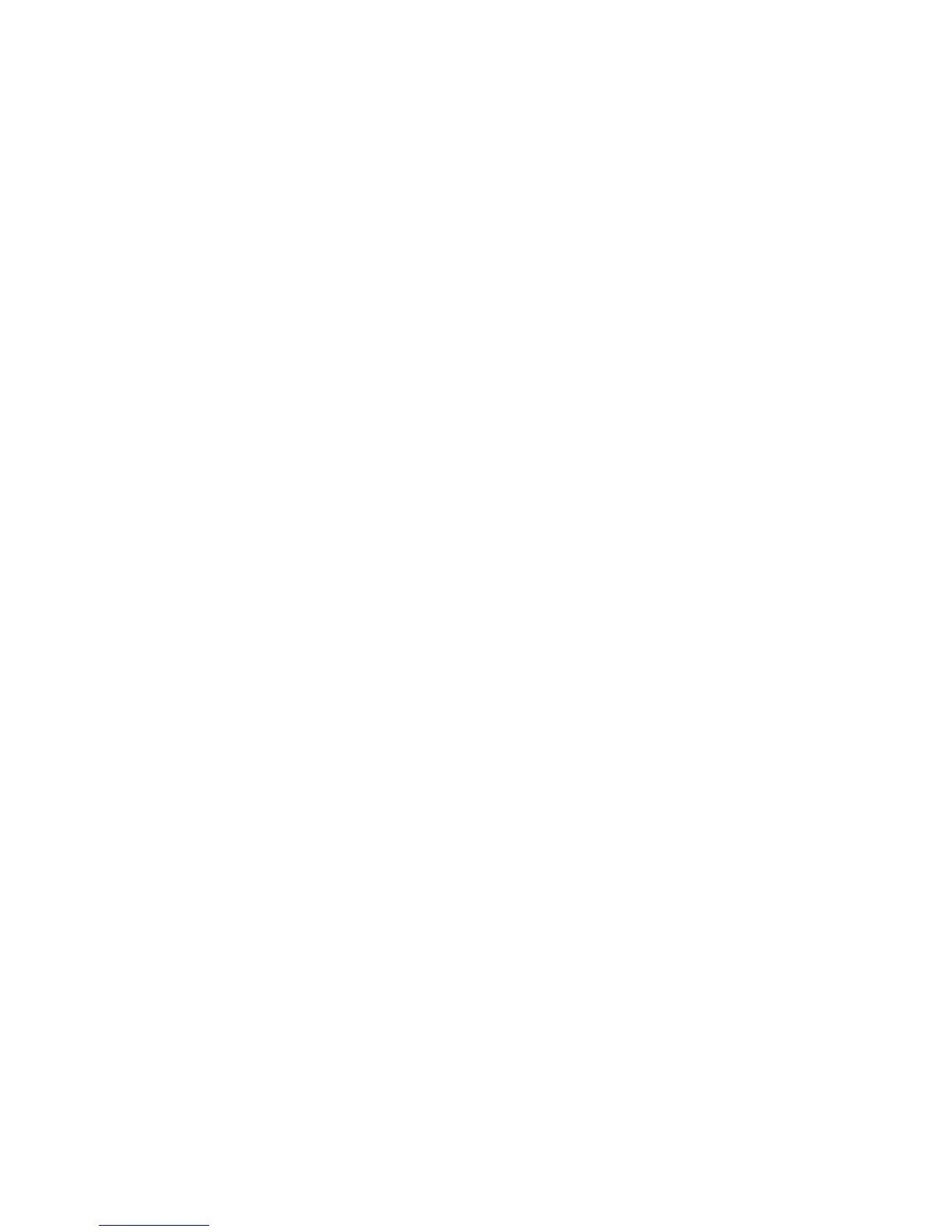57
Note: In order to make the cameras start recording, in “Recording” menu, you must enable
recording schedule and set “Rec Type” as “Motion Detection” or “Motion | Alarm”. Please refer to
chapter 5.12 for recording setup.
Step 7: Motion alarm schedule: When the motion alarm is happened in schedule, DVR will
response such as “On Screen Warning”, “Audible Warning”, “Upload to Center” and “Trigger
Alarm Output”. You can setup 4 time periods for one day and 7 days for one week.
Note: Time periods in one day can not be repeated.
Step 8: Motion alarm handle method setup: You can select one or more handle methods
such as “On Screen Warning”, “Audible Warning”, “Upload to Center” and “Trigger Alarm
Output”.
Description: If “On Screen Warning” is enabled, when there is motion alarm happened and
DVR is in preview mode, DVR will switch to the related camera. If you trigger more than one
camera, DVR will pop-up them one by one every 10 seconds. When the motion alarm is
disappeared, DVR will restore preview mode.
Step 9: Save motion alarm setup: Press “Confirm” button to return “Image Setup” menu. In
the “Image Setup” menu, press “Confirm” button to save the current camera parameters.
Step 10: Save all cameras: You can repeat from step2 to step8 to setup motion detection
parameters for other cameras. Also you can copy the parameters of one camera to any other
cameras.
Note: Motion alarm area can not be copied.
If you want to disable motion alarm area and motion alarm policy, you just need to select the
motion alarm sensitivity as “Off”.
5.11 Preview Properties
In “Preview” menu, you can setup preview mode, screen switch time, enable or disable audio
preview and preview layout.
Step 1: Enter into “Preview” menu: In the main menu, move “Active Frame” to “Preview”
icon and press【ENTER】, you can enter into “preview” menu. Shown as fig 5.19