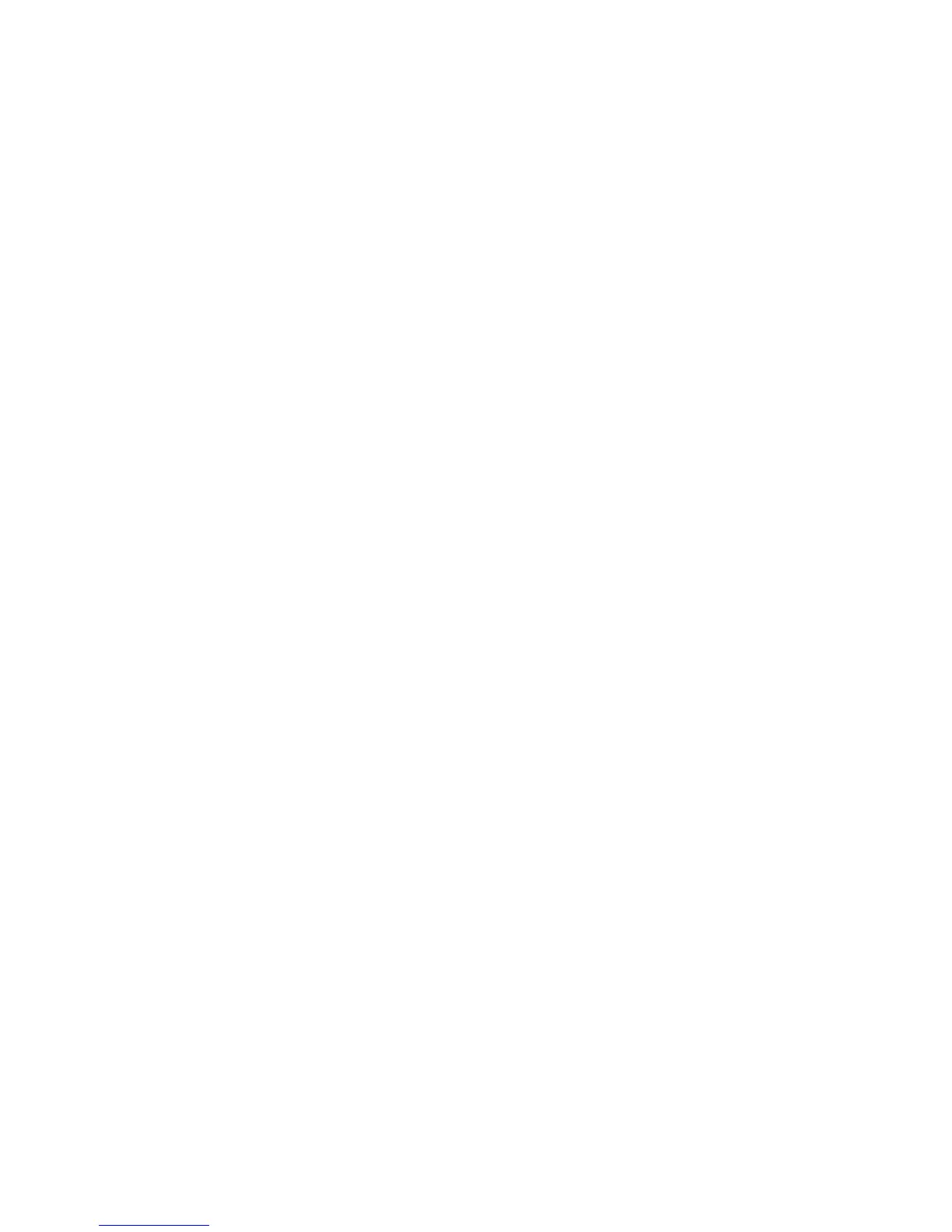70
not use multicast function, you do not need to set. Some routers will prohibit multicast function in
case of network storm.
PPPoE: DVR support PPPoE dail-up function.
Example: Use PPPoE function
Step 1: Enter into “Network” menu.
Step 2: Select NIC type.
Step 3: Input port number. In the port edit box, use numeric keys to input port number. The
port number must be more than 2000.
Step 4: Input IP Server: Input one fixed Internet IP address where the IP analyst software
(IPServer) is run.
Step 5: Input PPPoE parameters. Use【ENTER】or【EDIT】key to enable PPPoE function
(set PPPoE flag as “√”). Input PPPoE username, password and verify password that ISP
provided.
Step 6: Save parameters. In “Network” menu, press “Confirm” to save parameters. Reboot
DVR to make parameters into effect. In reboot process, DVR will start dialup using PPPoE
function. If DVR dialup internet successfully, DVR will display the dynamic internet IP address in
“Network” menu.
DDNS : This function is canceled in this series.
Email : This function is canceled in this series.
5.15 PTZ
There is one RS-485 port at DVR rear panel used for PTZ control. You can setup RS-485
parameters to match your PTZ protocol. In main menu, move “Active Frame” to PTZ icon and
press【ENTER】key, you can enter into PTZ menu as following: Shown as fig 5.29