
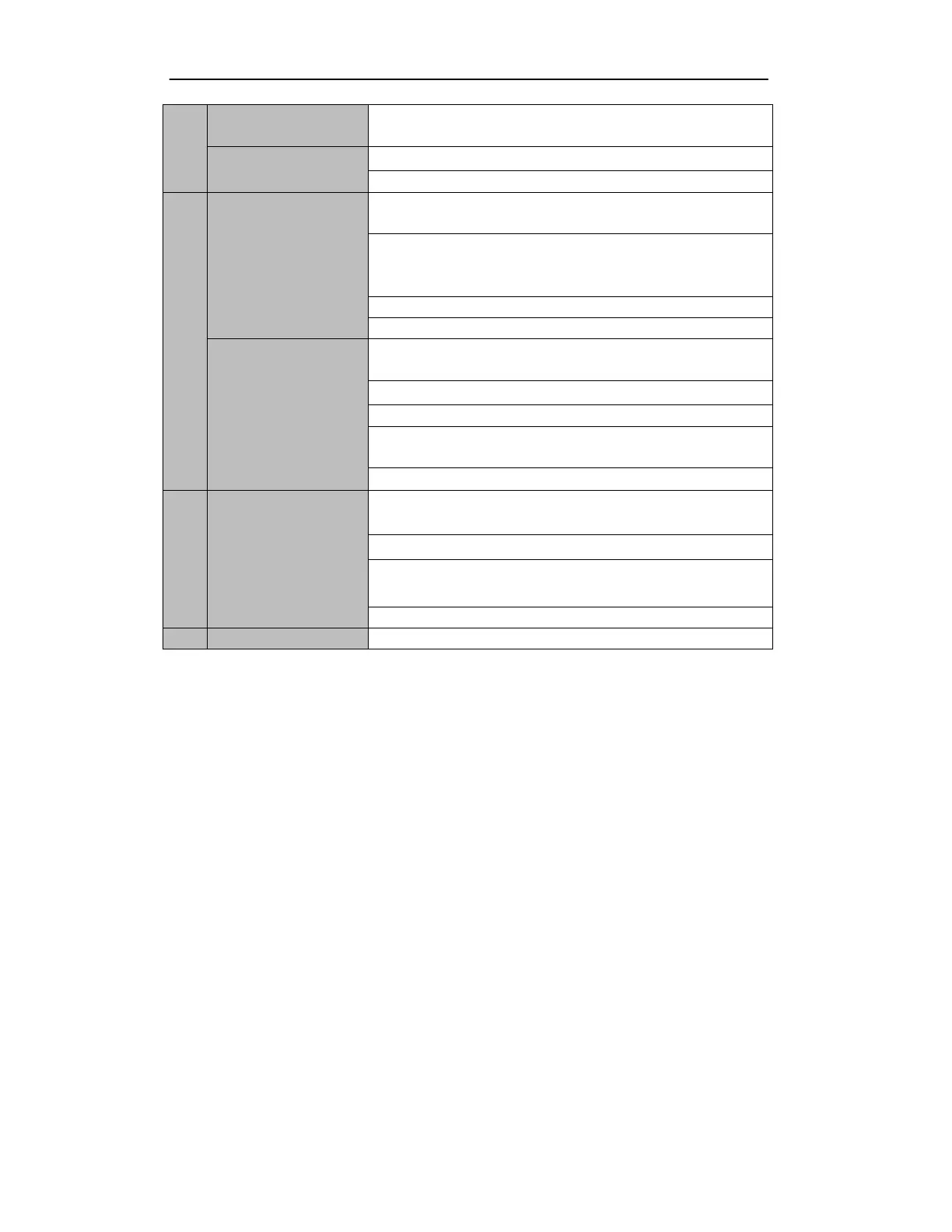
Do you have a question about the HIKVISION DS-7332HGHI-SH and is the answer not in the manual?
| HDD capacity | 18000 GB |
|---|---|
| HDD interface | Serial ATA |
| Number of HDDs supported | 4 |
| Product color | Black |
| Channels quantity | 32 channels |
| Maximum frame rate | 30 fps |
| Video compression formats | H.264 |
| Playback resolutions supported | 1920x1080, 1280x1024, 1280x720, 1024x768, 704x576, 704x480 |
| BNC input ports | 32 |
| USB 2.0 ports quantity | 3 |
| Ethernet interface type | Gigabit Ethernet |
| Supported network protocols | TCP/IP, PPPoE, DHCP, EZVIZ Cloud P2P, DNS, DDNS, NTP, SADP, SMTP, SNMP, NFS, iSCSI, UPnP, HTTPS |
| Power requirements | 100-240V AC, 47 - 63Hz |
| Operating temperature (T-T) | -10 - 55 °C |
| Operating relative humidity (H-H) | 10 - 90 % |
| Dimensions (WxDxH) | 445 x 390 x 70 mm |
|---|
Guides users through the essential process of setting an administrator password for initial device activation.
Explains how to use the setup wizard for initial device configuration, including network and date/time settings.
Details the process of adding and managing IP cameras, including activation and configuration.
Describes various operations and functions available within the Live View mode, such as screen layouts and quick settings.
Details how to configure encoding parameters for recording, including stream type, resolution, and pre/post-record times.
Guides on setting up a recording schedule, defining when the camera should start or stop recording.
Explains how to set up motion detection parameters and configure actions triggered by motion events.
Covers various methods for playing back recorded video files, including instant and normal search.
Provides instructions for backing up recorded files using USB devices, HDDs, and USB writers.
Details how to configure motion detection, including setting detection areas and arming schedules.
Explains how to detect video loss from a channel and configure alarm response actions.
Details the various alarm response actions that can be configured, such as full screen monitoring or email alerts.
Guides on configuring essential network settings like IP address, gateway, and DNS server.
Guides on initializing newly installed HDDs before they can be used with the DVR.
Offers solutions for common issues encountered with the DVR, such as no image or HDD problems.











