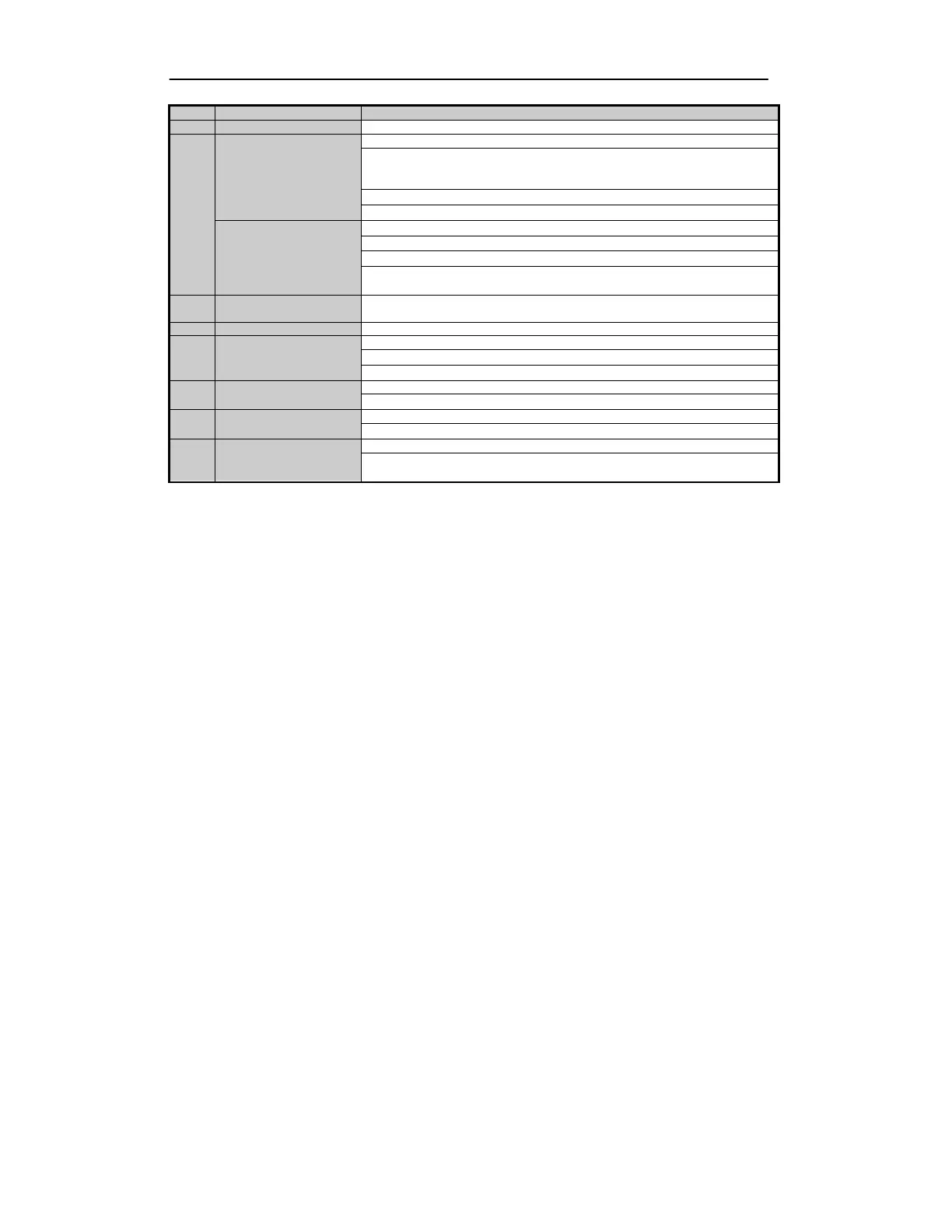User Manual of Digital Video Recorder
25
is also used to turn audio on/off in the Playback mode.
4
DIRECTION Button
Navigate between different fields and items in menus.
In the Playback mode, the Up and Down button is used to speed up and
slow down recorded video. The Left and Right button will select the next
In Live View mode, these buttons can be used to cycle through channels.
In PTZ control mode, it can control the movement of the PTZ camera.
ENTER Button
Confirm selection in any of the men
In Playback mode, it can be used to play or pause the video.
frame Playback mode, pressing the button will advance the video
can be used to stop /start auto switch.
Enables/Disables Remote Control.
7
Alphanumeric Buttons
Switch to the corresponding channel in Live view or PTZ Control mode.
Input numbers and characters in Edit mode.
Switch between different chan
nels in the Playback mode.
8
ESC Button
Back to the previous menu.
Press for Arming/disarming the device in Live View mode.
9
PLAY Button
The button is used to enter the All
It is also used to auto scan in the PTZ Control men
10
PREV Button
Switch between single screen and multi
In PTZ Control mode, it is used to adjust the focus in conjunction with the
Troubleshooting Remote Control:
Make sure you have install batteries properly in the remote control. And you have to aim the remote control
at the IR receiver in the front panel.
If there is no response after you press any button on the remote, follow the procedure below to troubleshoot.
1.
Go into Menu > Settings > General > More Settings by operating the front control panel or the mouse.
2.
Check and remember the DVR No.. The default DVR No. is 255. This number valid for all IR
remote controls.
3.
Press the DEV button on the remote control.
4.
Enter the DVR No. in step 2.
5.
Press the ENTER button on the remote.
If the Status indicator on the front panel turns blue, the remote control is operating properly. If the
Status indicator does not turn blue and there is still no response from the remote, please check the
following:
1.
Batteries are installed correctly and the polarities of the batteries are not reversed.
2.
Batteries are fresh and not out of charge.
3.
IR receiver is not obstructed.
If the remote still does not function properly, change the remote and try again, or contact the device
provider.