
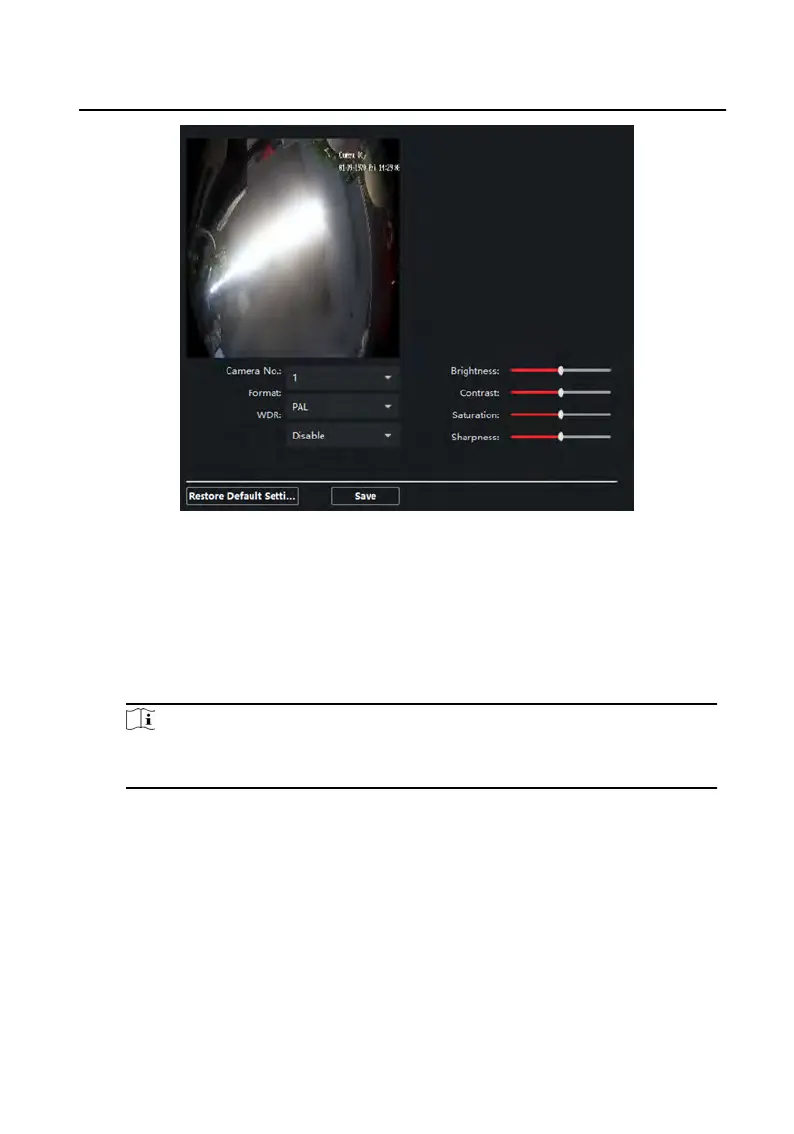
Do you have a question about the HIKVISION DS-KD9203-FE6 and is the answer not in the manual?
| Megapixel | 2 MP |
|---|---|
| Maximum frame rate | 30 fps |
| Supported video modes | 720p, 1080p |
| Field of view (FOV) angle | 120 ° |
| Product color | Black |
| Housing material | Glass, Plastic |
| International Protection (IP) code | IP65 |
| Ethernet LAN data rates | 10, 100, 1000 Mbit/s |
| Ethernet interface type | Gigabit Ethernet |
| Supported network protocols | ISAPI, RTSP, SNMPv1, v2, v3 |
| Voice codecs | G.711a, G.711u |
| Number of speakers | 1 |
| Connectivity technology | Wired |
| Number of displays supported | - |
| Power consumption (typical) | 13 W |
| Operating temperature (T-T) | -30 - 60 °C |
| Operating relative humidity (H-H) | 10 - 90 % |
| Package weight | 2166 g |
| Display diagonal | 4.3 \ |
| Display technology | LCD |
| Depth | 124 mm |
|---|---|
| Width | 373 mm |
| Height | 43.7 mm |
| Weight | 1050 g |
Details critical safety precautions for electrical and operational safety.
Lists important cautions to prevent equipment damage or malfunction.
Lists and describes all terminals and their functions on the device.
Provides guidance on how to connect various components to the device terminals.
Explains the wiring procedures for connecting door locks to the device.
Step-by-step guide for flush mounting the device using a gang box.
Instructions for activating the device directly through its interface.
Steps to activate the device using the iVMS-4200 client software.
How to perform video intercom functions like calling residents and centers.
Methods for unlocking the door using password, card, fingerprint, or face.
How to configure the device's network settings using client software.
Procedures for adding devices to the client software for management.
How to remotely configure various system parameters of the device.
Details on configuring device information, general settings, time, and maintenance.
Configuring local and linked device network parameters.
Setting IP address, subnet mask, gateway, and ports.
Configuring network parameters for linked devices and master stations.
Overview of device management tasks like activation, adding, editing, and deleting.
Managing individual user information and access credentials.
Adding new person records with details, photos, and credentials.











