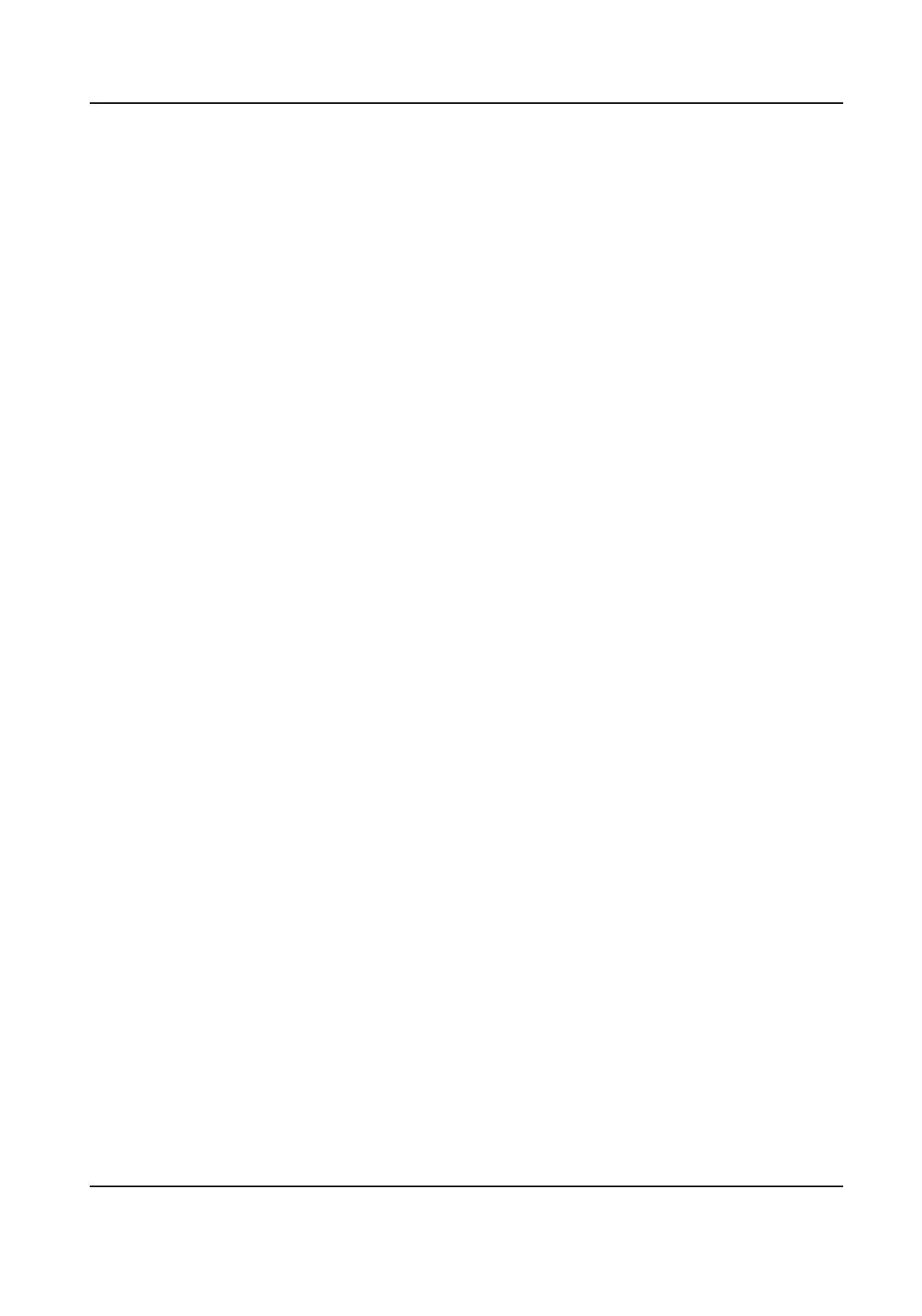Add Users
You can add cards, permissions and room No. for the users.
Steps
1.
Select +Add, and press # to enter the adding page.
2.
Edit the room No.
3.
Add cards.
1) Switch to the card and press # or present cards on the card reading area to add.
2) Enter the card No. manually or present the card on the card reading area to get the card No.
automacally.
3) Press # to add.
4.
Switch to the permisson and press # to set.
5.
Press * to save and exit.
6.1.4 About
You can view the device model, system version and QR Code of the device.
Steps
1.
Hold * and # at the same me to enter the authencaon page.
2.
Authencate via administrator.
-
Authencate face/card/ngerprint to login.
-
Press # to enter the password to login.
3.
Swritch to About according to the ps on the page.
4.
Press # to enter the page.
6.2 Video Intercom
Operaon
6.2.1 Call Resident
The door staon can work as main/sub door staon, and outer door staon, which correspond to
dierent calling resident modes respecvely.
Call Resident from Main/Sub Door
Staon
Press any digit buon on the main/sub door staon page to enter the calling page.
Enter the room No. and press call buon.
Call Resident from Outer Door
Staon
Press call buon on the outer door staon page to enter the calling page .
Video Intercom Face Recognion Door Staon User Manual
19
