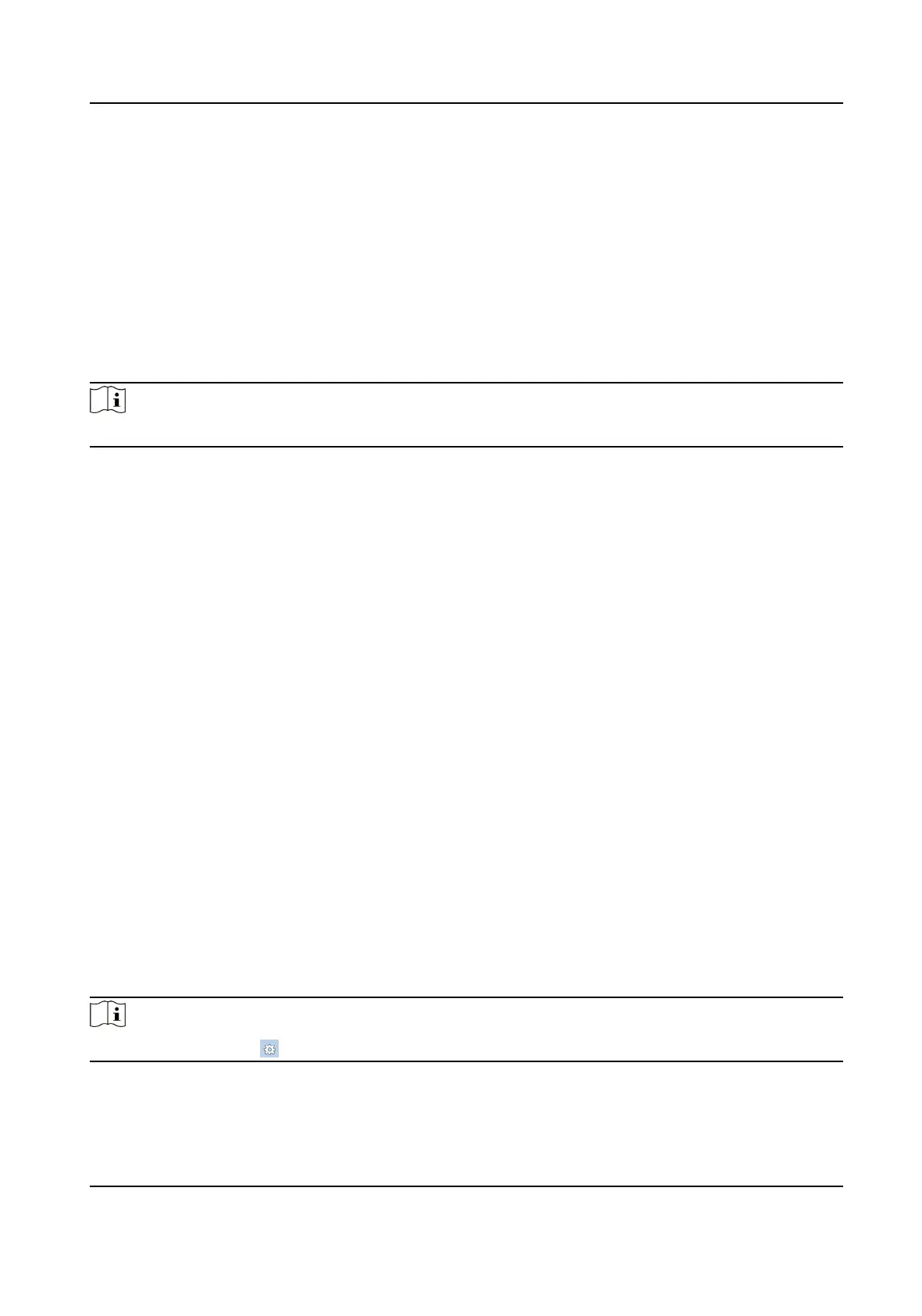7.3 Device Management
You can manage the linked device on the page.
Click Device Management to enter the sengs page.
Add Device
●
Click Add to add the indoor staon or sub door staon. Enter the parameters and click OK to
add.
●
Click Import. Enter the
informaon of the device in the template to import devices in batch.
Note
Select the device and click Delete to remove the device from the list.
Export
Click Export to export the informaon to the PC.
Upgrade
Upgrade Automacally
Click Timing Upgrade to pop-up the sengs dialog.
Enable upgrading device automacally. Edit the start me and end me and click OK to save the
sengs.
The upgrading will start at the set me automacally.
Upgrade Manually
Click Upload Upgrading Package to import the upgrading package.
Click Upgrade Now to start upgrading.
View Version
Put the mouse on the Upgrading
buon to view the upgrading version and me.
7.4 Parameters
Sengs
Click Conguraon to set the parameters of the device.
Remote conguraon in iVMS-4200 and Batch Conguraon Tool is the same as that in Web. Here
takes the
conguraon in web for example.
Note
Run the browser, click → Internet Opons → Security to disable the Protected Mode.
Video Intercom Face Recognion Door Staon User Manual
23
