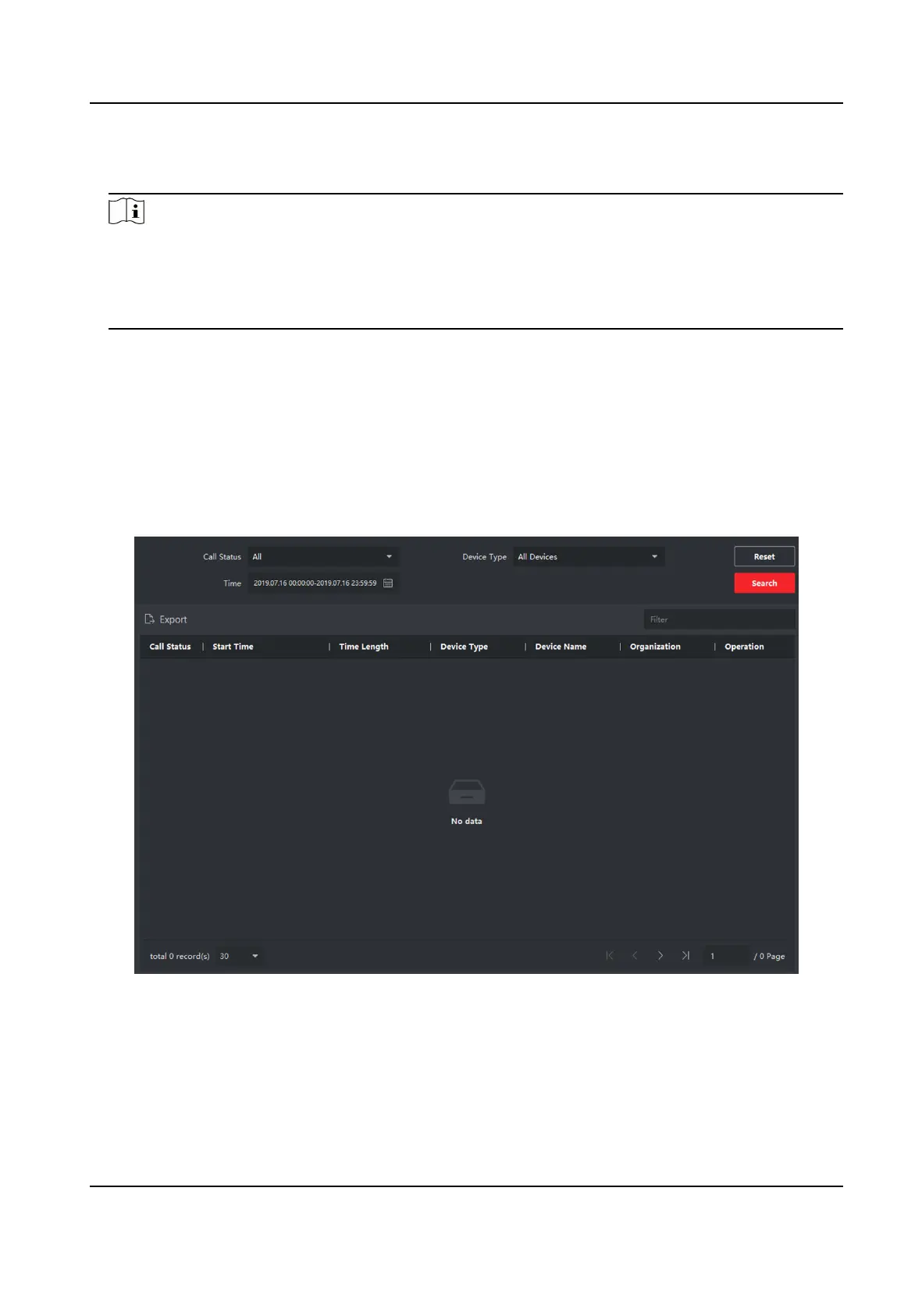5.
Click View to select the picture.
6.
Click Send.
Note
●
Up to 63 characters are allowed in the Subject eld.
●
Up to 6 pictures in the JPGE format can be added to one noce. And the maximum size of one
picture is 512KB.
●
Up to 1023 characters are allowed in the
Informaon eld.
8.7.4 Search Video Intercom Informaon
Search Call Logs
Steps
1.
On the Video Intercom page, click Call Log to enter the page.
Figure 8-4 Search Call Logs
2.
Set the search condions, including call status, device type, start me and end me.
Call Status
Click ˅ to unfold the drop-down list and select the call status as Dialed, Received or Missed.
Or select All to search logs with all statuses.
Video Intercom Face Recognion Door Staon User Manual
58
