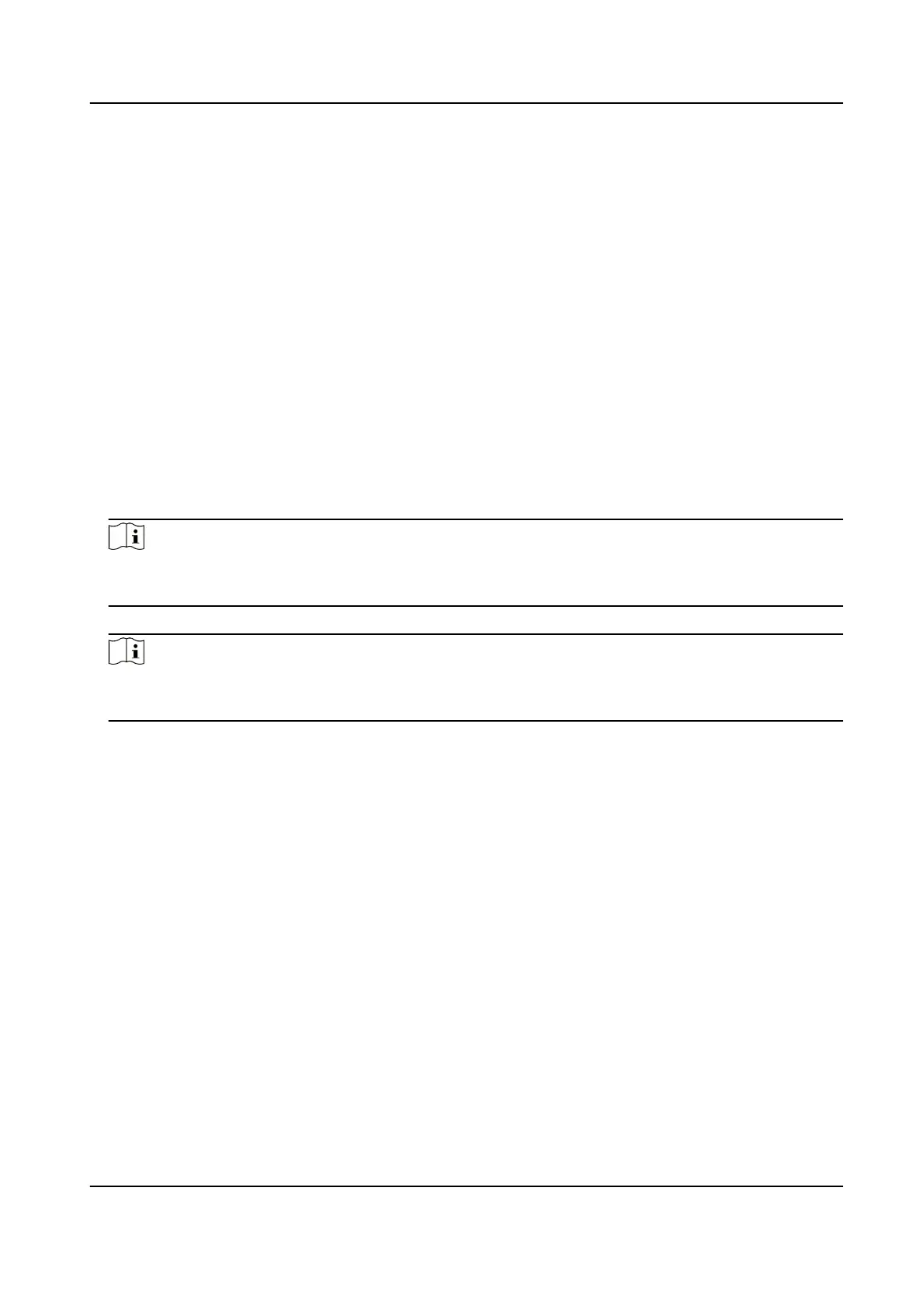2.
Check Enable FTP.
3.
Select Server Type.
4.
Input the Server IP Address and Port.
5.
Congure the FTP Sengs, and the user name and password are required for the server login.
6.
Set the Directory Structure, Parent Directory and Child Directory.
7.
Set the picture naming rules.
8.
Click Save to enable the sengs.
Plaorm Access
Plaorm access provides you an opon to manage the devices via plaorm.
Steps
1.
Click Network → Advanced
Sengs → Plaorm Access to enter the sengs page.
2.
Check the checkbox of Enable to enable the funcon.
3.
Select the Plaorm Access Mode.
Note
Hik-Connect is an applicaon for mobile devices. With the App, you can view live image of the
device, receive alarm nocaon and so on.
4.
Create a Stream Encrypon/Encrypon for the device.
Note
6 to 12 leers (a to z, A to Z) or numbers (0 to 9), case sensive. You are recommended to use a
combinaon of no less than 8 leers or numbers.
5.
Click Save to enable the sengs.
7.4.3 Video & Audio
Sengs
Video Parameters
Steps
1.
Click Video/Audio → Video to enter the sengs page.
Video Intercom Face Recognion Door Staon User Manual
31
