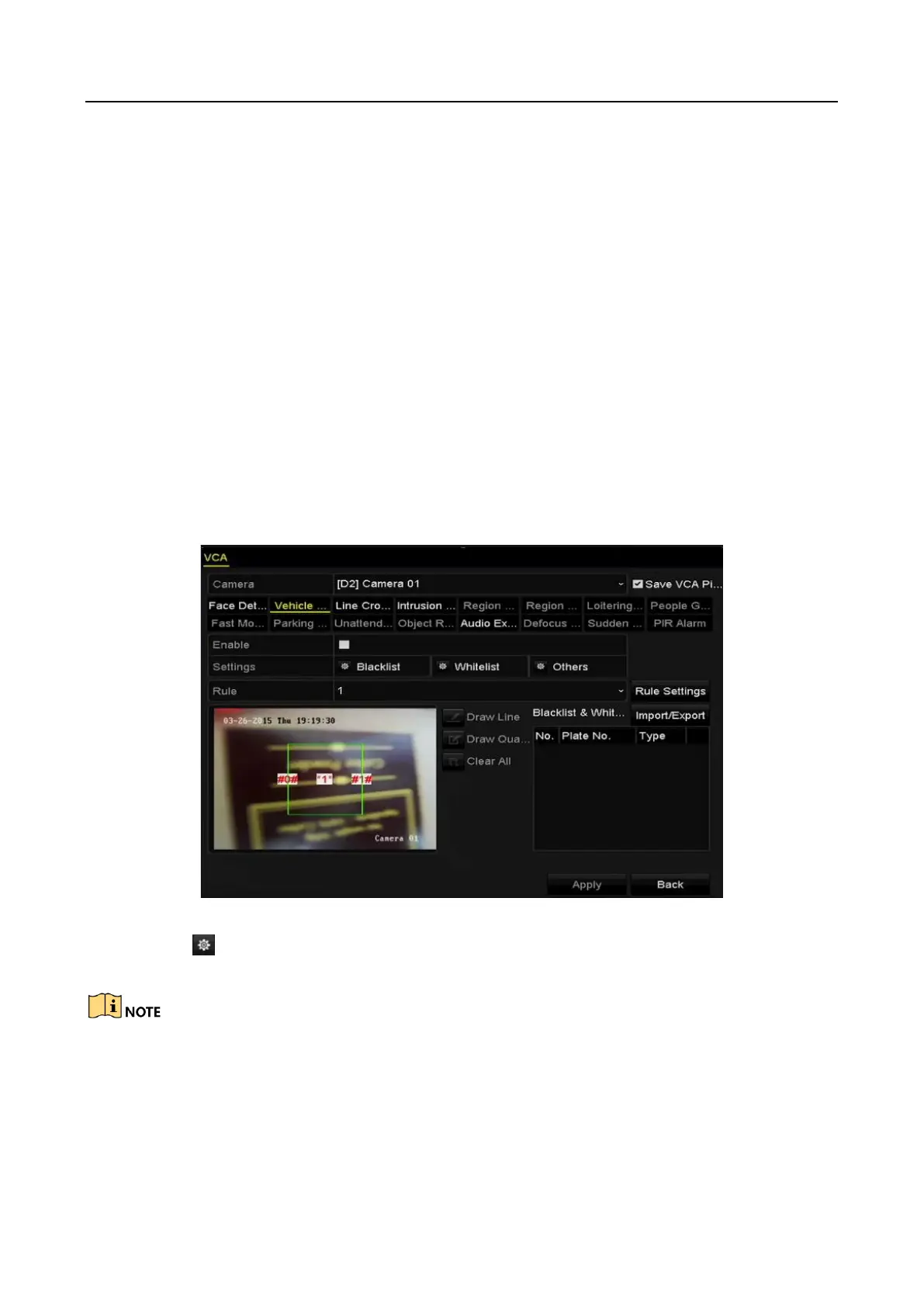Digital Video Recorder User Manual
132
Step 6 Click Apply to activate the settings.
9.2 Vehicle Detection
Purpose
Vehicle Detection is available for the road traffic monitoring. In Vehicle Detection, the passed
vehicle can be detected and the picture of its license plate can be captured. You can send alarm
signal to notify the surveillance center and upload the captured picture to FTP server.
Step 1 Go to Menu > Camera > VCA.
Step 2 Select the camera to configure the VCA.
You can check the checkbox of Save VCA Picture to save the captured pictures of VCA
detection.
Step 3 Select the VCA detection type to Vehicle Detection.
Step 4 Check the Enable checkbox to enable this function.
Figure 9-4 Set Vehicle Detection
Step 5 Click to configure the trigger channel, arming schedule, linkage action and PTZ
linking.
The PTZ linking is only applicable to other list, not to whitelist and blacklist.
Step 6 Click the Rule Settings to enter the rule settings interface. Configure the lane, upload
picture and overlay content settings. Up to 4 lanes are selectable.