
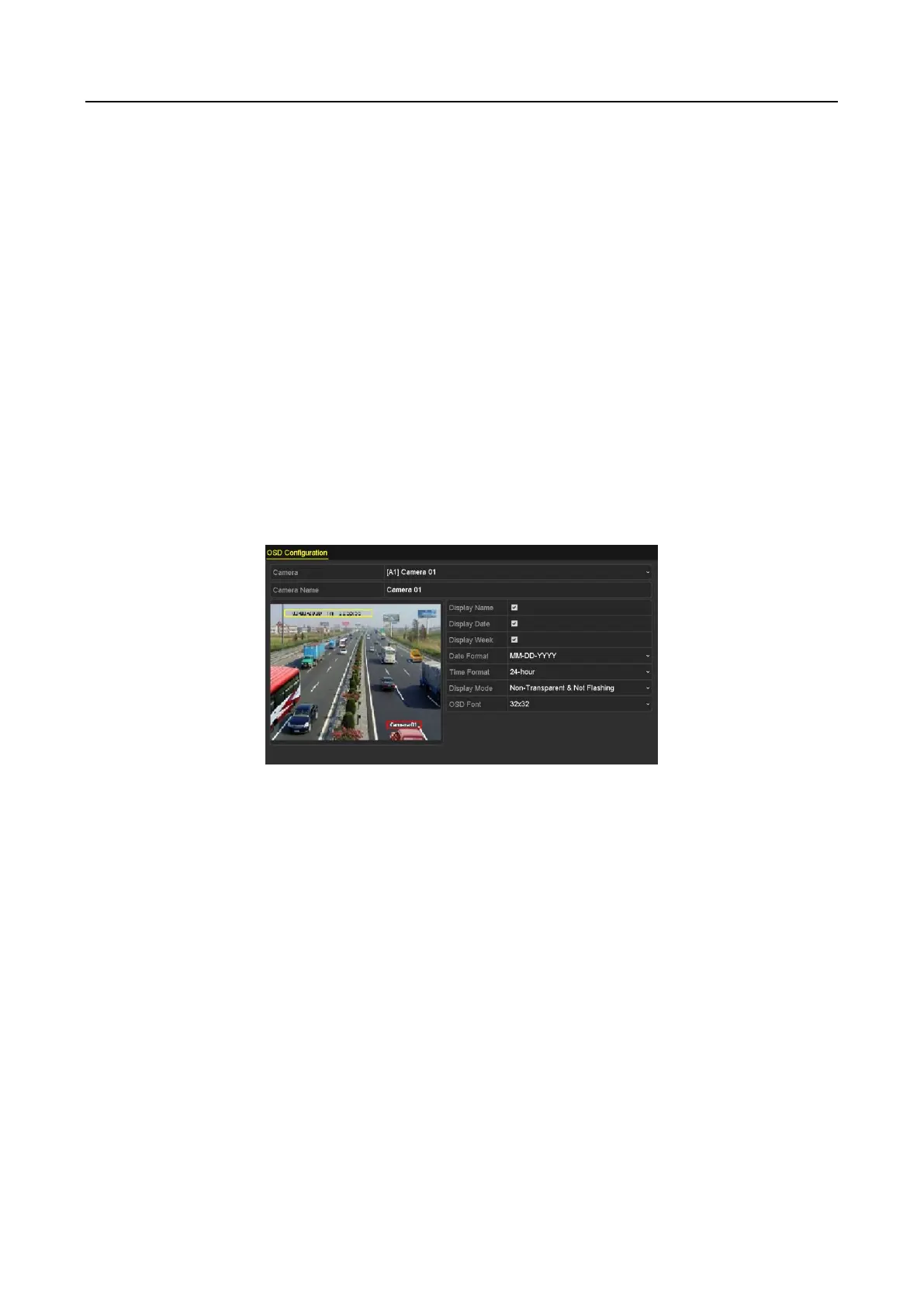
Do you have a question about the HIKVISION HWD Series and is the answer not in the manual?
| Operating System | Embedded Linux |
|---|---|
| Video Compression | H.264, H.265 |
| Video Input | 4/8/16 channels |
| Video Output | 1 HDMI, 1 VGA |
| Audio Output | 1 channel |
| Network Interface | 1 RJ45 10M/100M Self-Adaptive Ethernet Interface |
| USB Interface | 2 USB 2.0 |
| HDD Interface | SATA |
| Power Supply | 12 VDC |
| Mobile Access | Hik-Connect |
| Encoding Resolution | 1080p, 720p, VGA, WD1, 4CIF, CIF |











