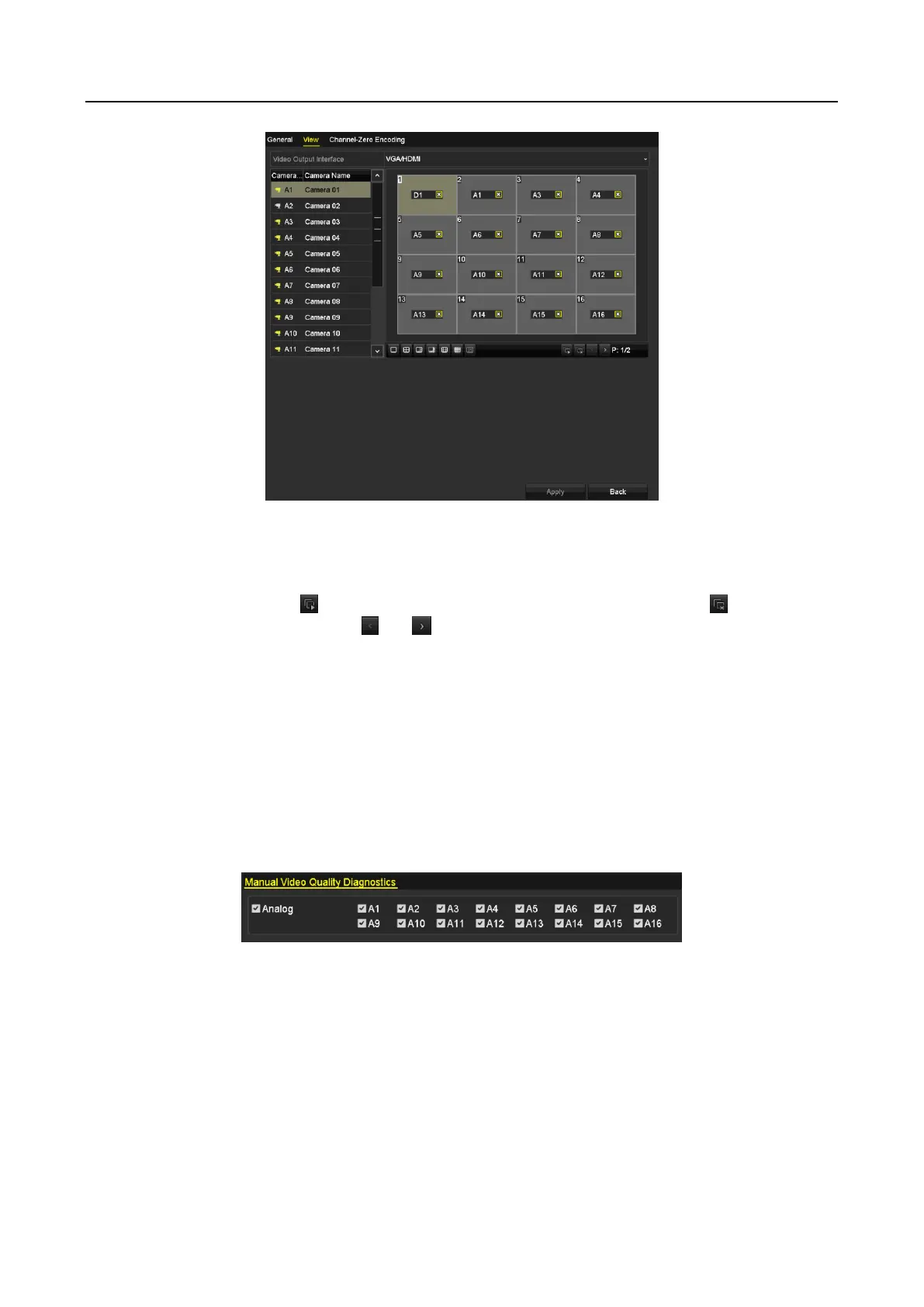Digital Video Recorder User Manual
54
Figure 3-12 Live View-Camera Order
2) Select a window, and then double-click a camera name in the camera list you would like to
display. Setting an ‘X’ means the window will not display any camera.
3) You can also click to start live view of all channels in order and click to stop live
view of all channels. Click or to go to the previous or next page.
4) Click the Apply button.
3.5 Manual Video Quality Diagnostics
Purpose
The video quality of the analog channels can be diagnosed manually and you can view the
diagnostic results from a list.
Step 1 Go to Menu> Manual >Manual Video Quality Diagnostics.
Figure 3-13 Video Quality Diagnostics
Step 2 Check the checkboxes to select the channels for diagnostics.
Step 3 Click the button Diagnose, and the results will be displayed on a list. You can view the
video status and diagnostics time of the selected channels.