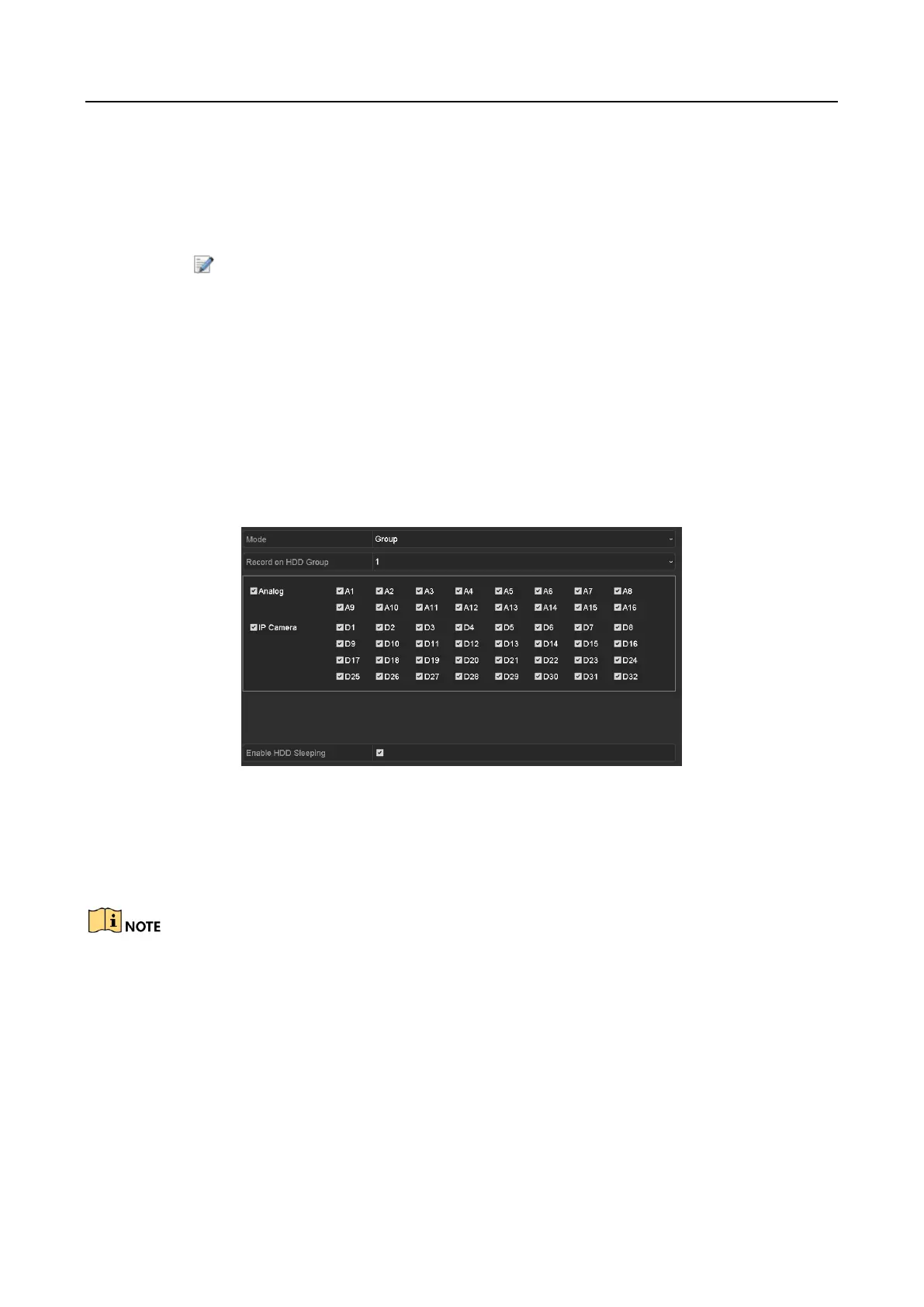Digital Video Recorder User Manual
84
Step 1 Go to Menu > HDD > Advanced > Storage Mode.
Check whether the storage mode of the HDD is Group. If not, set it to Group. For detailed
information, please refer to Chapter 12.3 Managing HDD Group.
Step 2 Select General in the left bar.
Click to enter editing interface.
Step 3 Configuring HDD group.
1) Choose a group number for the HDD group.
2) Click Apply to save your settings.
3) Click OK to back to the upper level menu.
Step 4 Repeat the above steps to configure more HDD groups.
Step 5 Choose the Channels which you want to save the record files in the HDD group.
1) Go to Menu > HDD > Advanced > Storage Mode.
Figure 5-29 HDD Advanced
2) Choose Group number in the drop-down list of Record on HDD Group
3) Check the channels you want to save in this group.
4) Click Apply to save settings.
After you have configured the HDD groups, you can configure the recording settings following the
procedure provided in Chapter 5.2-5.7.
5.10 Files Protection
Purpose
You can lock the recorded files or set the HDD property to Read-only to protect the record files
from being overwritten.