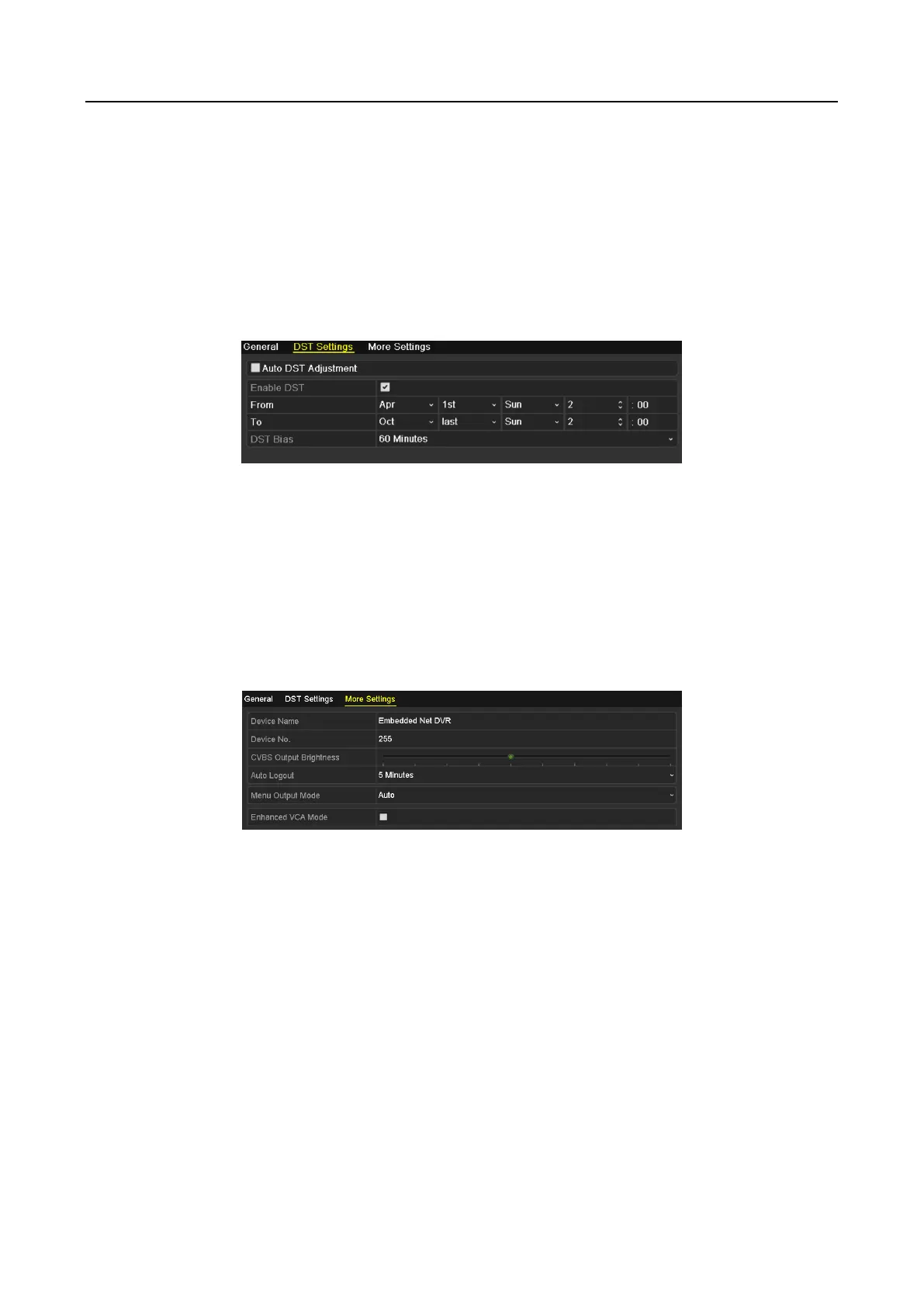Digital Video Recorder User Manual
195
If you check the checkbox of Enable Password, every time when you log in to the DVR, the Unlock
Pattern interface will pop up. If you uncheck the checkbox of Enable Password, when you log in to
the DVR, the Unlock Pattern interface will not pop up.
Step 3 Click the Apply button to save the settings.
15.2 Configuring DST Settings
Step 1 Go to Menu > Configuration > General > DST Settings.
Figure 15-2 DST Settings Interface
Step 2 Check the checkbox before the Auto DST Adjustment item.
Or you can manually check the Enable DST checkbox, and then you choose the date of the
DST period.
15.3 Configuring More Settings
Step 1 Go to Menu > Configuration > General > More Settings.
Figure 15-3 More Settings Interface
Step 2 Configure the following settings:
Device Name: Edit the name of DVR.
Device No.: Edit the serial number of DVR. The Device No. can be set in the range of 1 to
255, and the default No. is 255.
Auto Logout: Set timeout time for menu inactivity. E.g., when the timeout time is set to 5
Minutes, then the system will exit from the current operation menu to live view screen after
5 minutes of menu inactivity.
CVBS Output Brightness: Adjust the video output brightness via the CVBS interface.
Menu Output Mode: You can choose the menu display on different video output.