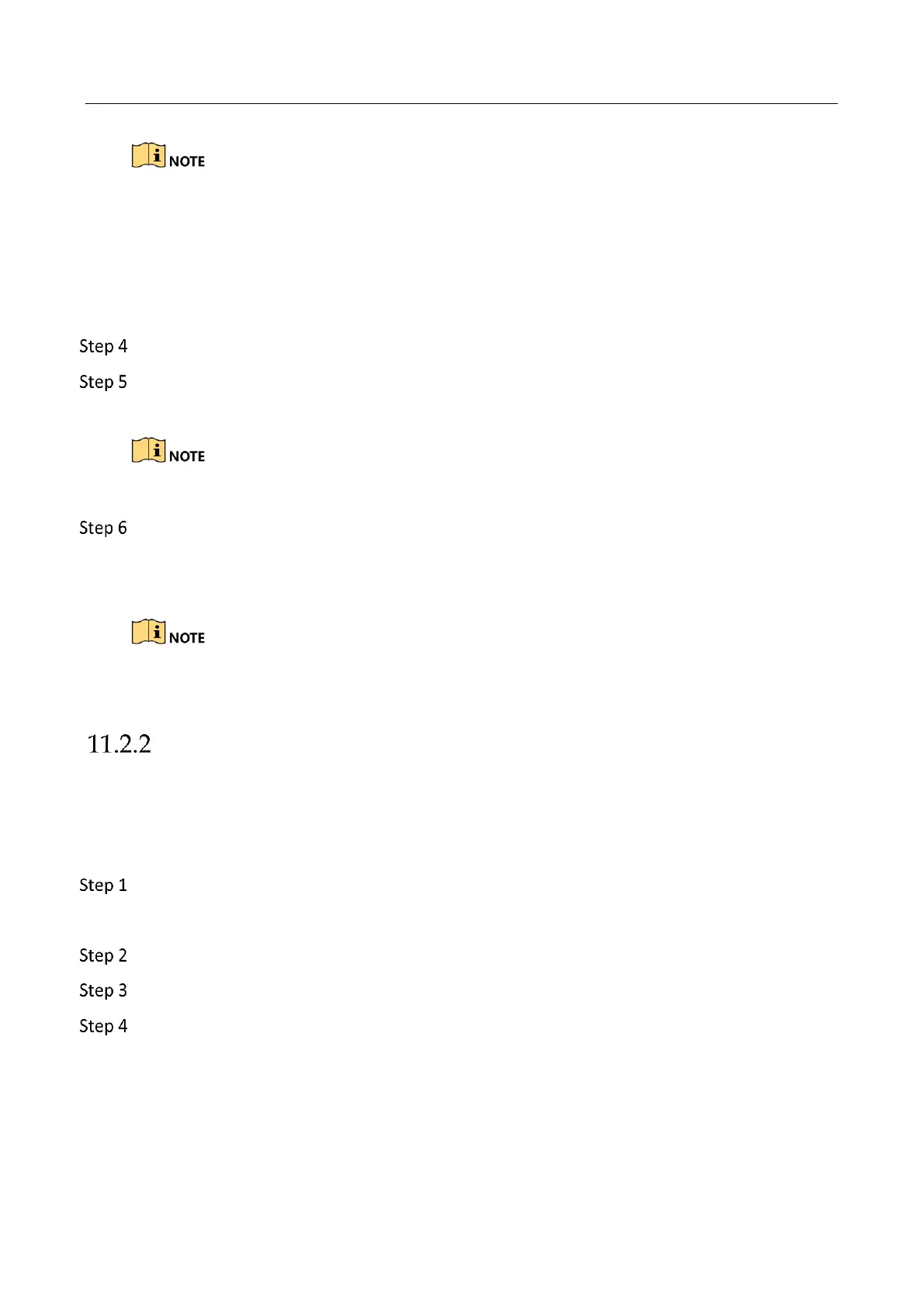Network Video Recorder User Manual
161
Hik-Connect is disabled by default.
The verification code is empty when the device leaves factory.
The verification code must contain 6 to 12 letters or numbers and is case sensitive.
Every time you enable Hik-Connect, the Service Terms interface pops up and you should
check the checkbox before enabling it.
(Optional) Check the checkbox of Custom and input the Server Address.
(Optional) Check the checkbox of Enable Stream Encryption. After this feature is enabled,
the verification code is required for remote access and live view.
You can use the scanning tool of your phone to quickly get the code by scanning the QR code.
Click the Apply button to save the settings.
After configuration, you can access and manage the NVR by your mobile phone on which the Hik-
Connect application is installed or by the website (www.hik-connect.com).
Please refer to the help file on the official website (www.hik-connect.com) and the Hik-Connect
Mobile Client User Manual for adding the device to Hik-Connect and more operation instructions.
Configuring DDNS
Purpose:
You can set the Dynamic DNS (DDNS) for network access.
Prior registration with your ISP is required before configuring the system to use DDNS.
Enter the Network Settings interface.
Menu > Configuration > Network
Select the DDNS tab to enter the DDNS Settings interface.
Check the DDNS checkbox to enable this feature.
Select DDNS Type. Three DDNS types are selectable: DynDNS, PeanutHull, and NO-IP.
• DynDNS:
1) Enter Server Address for DynDNS (i.e. members.dyndns.org).
2) In the Device Domain Name text field, enter the domain obtained from the DynDNS
website.
