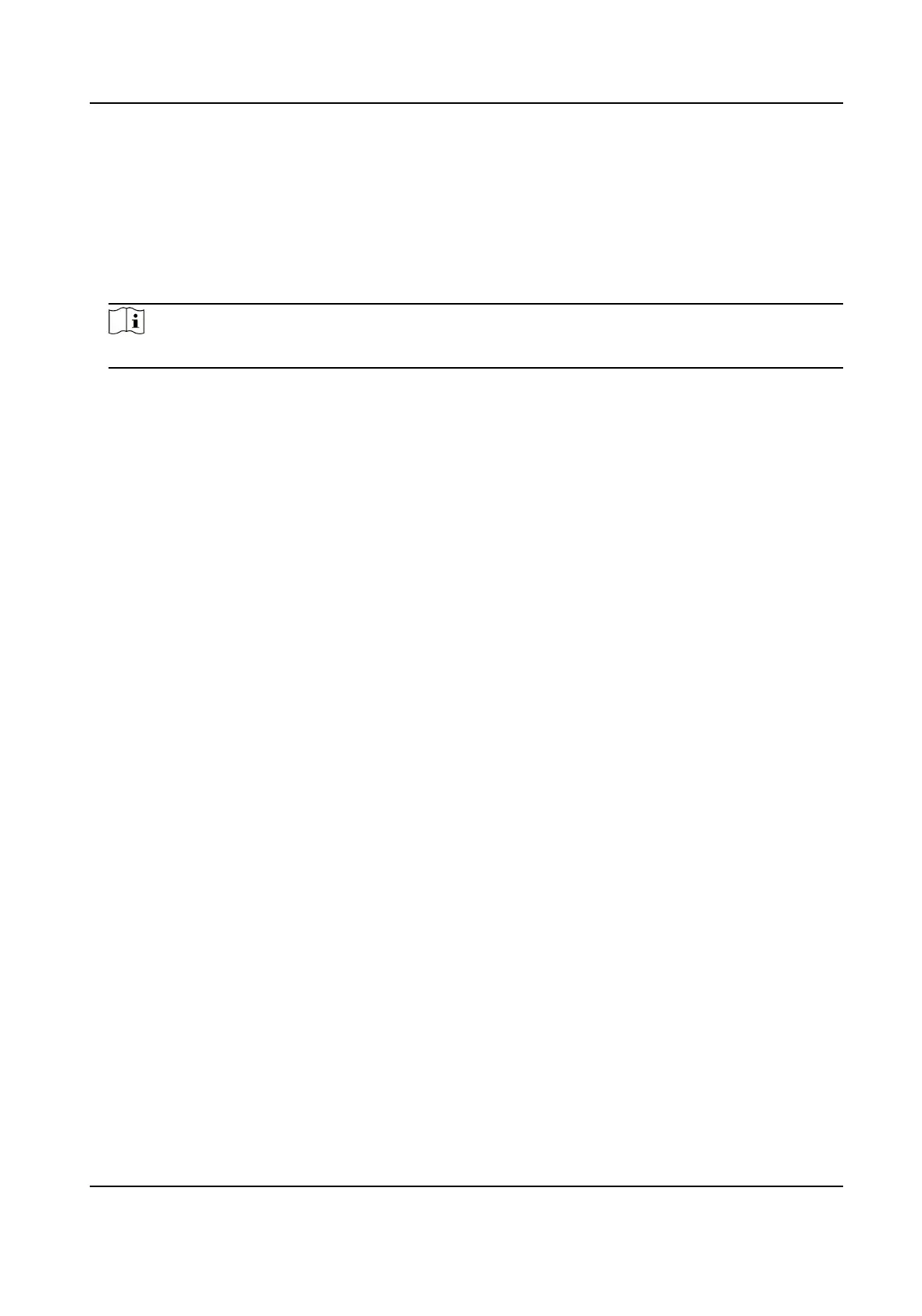3.
Set Filtering Mode.
Blocklist Mode
The added IP addresses are not allowed to access the device.
Allowlist Mode
The added IP addresses are allowed to access the device.
4.
Click Add, enter the IP address, and click OK.
Note
The IP address only refers to the IPv4 address.
5.
Oponal: Edit, delete, or clear the added IP addresses.
6.
Click Save.
9.3 Enable User Lock
To raise the data security, you are recommended to lock the current IP address.
Steps
1.
Go to Conguraon → System → Security → Security Service → Soware .
2.
Check Enable User Lock.
3.
Click Save.
Result
When the
mes you entered incorrect passwords have reached the limit, the current IP address
will be locked automacally.
9.4 Set HTTPS
9.4.1 Create and Install Self-signed Cercate
HTTPS is a network protocol that enables encrypted transmission and identy authencaon,
which improves the security of remote access.
Steps
1.
Go to Conguraon → Network → Network Parameters → HTTPS .
2.
Select Create Self-signed
Cercate.
3.
Click Create.
4.
Follow the prompt to enter Country/Region, Domain/IP, Validity, and other parameters.
5.
Click OK.
Result
The device will install the self-signed
cercate by default.
Network Trac Camera Operaon Manual
49
