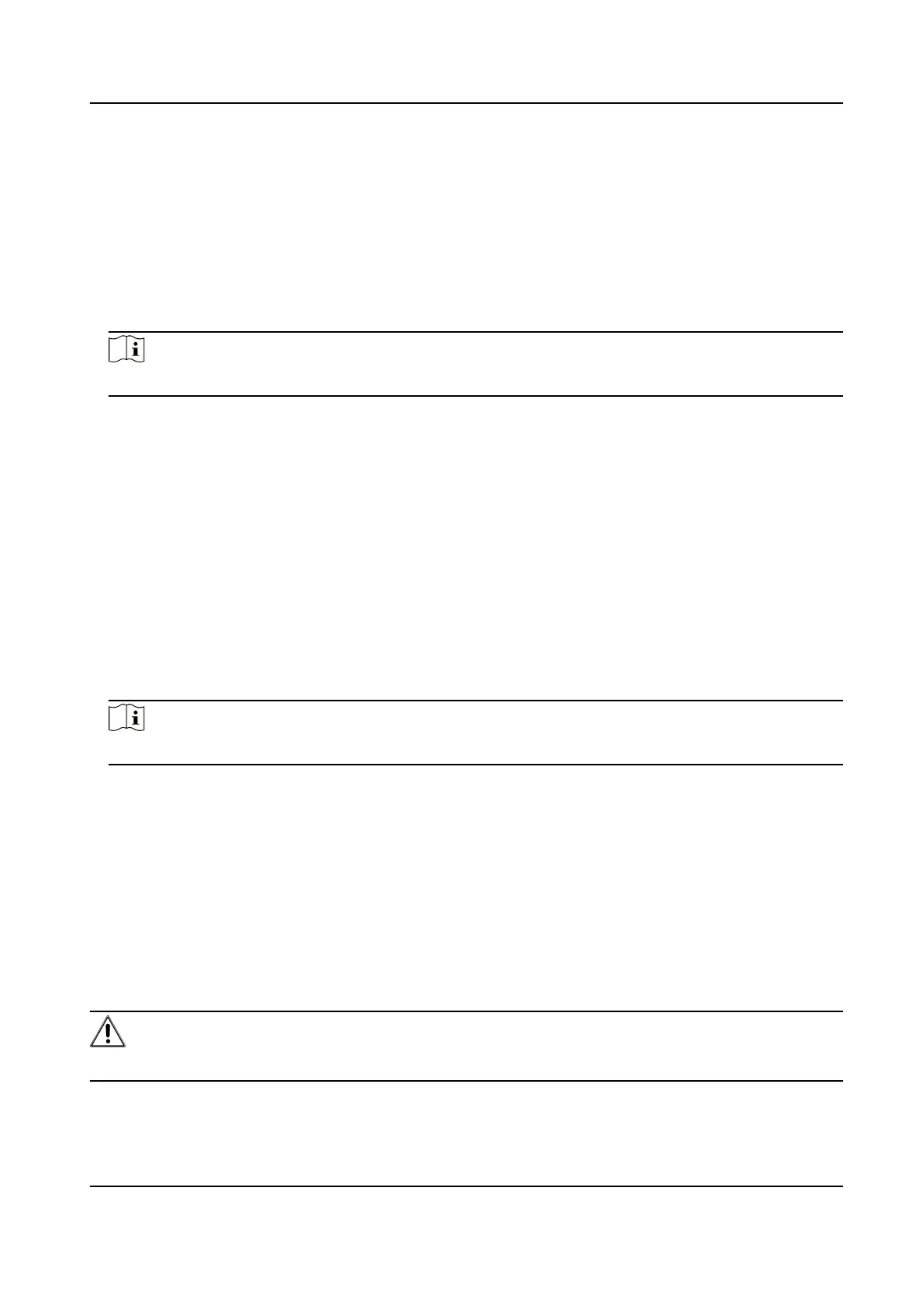10.9.3 Set Image Format
You can enable smartJPEG which can save the storage space without inuencing the resoluon.
Steps
1.
Go to Conguraon → Capture → Advanced → Image Service .
2.
Check smartJPEG.
3.
Set image quality according to your needs.
Note
The higher the value is, the beer the image quality is.
4.
Oponal: Set Expansion Rao of License Plate Image to expand the cutout scale of license plate
image.
5.
Click Save.
10.10 Export Parameters
You can export the parameters of one device, and import them to another device to set the two
devices with the same parameters.
Steps
1.
Go to
Conguraon → System → Maintenance → Upgrade & Maintenance → Data Export .
2.
Click Export aer Conguring Parameters.
3.
Set an encrypon password, conrm the password, and click OK.
Note
The password is used for imporng the conguraon le of the current device to other devices.
4.
Select the saving path, and enter the le name.
5.
Click Save.
10.11 Import
Conguraon File
Import the conguraon le of another device to the current device to set the same parameters.
Before You Start
Save the conguraon le to the computer.
Steps
Cauon
Imporng conguraon le is only available to the devices of the same model and same version.
Network Trac Camera Operaon Manual
59
