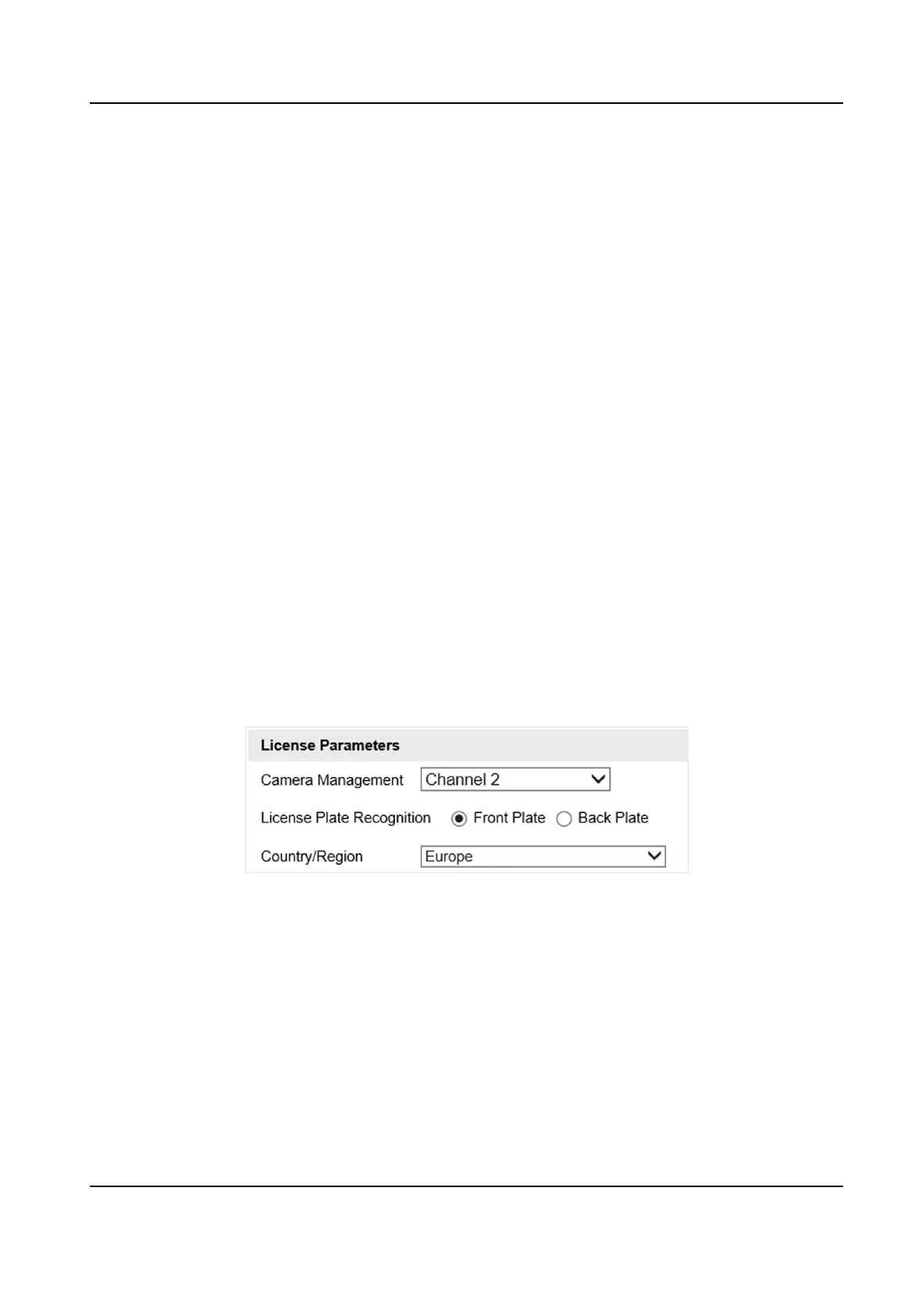5.
Set Video Clip Format.
MP4 in Proprietary Format
Videos in this format can only be played via VSPlayer. Please download VSPlayer at Hikvision's
ocial website.
Standard MP4
Videos in this format can be played via both the included player of Windows and VSPlayer.
For the VSPlayer, you can download it at Hikvision's
ocial website.
6.
Oponal: Check Upload Image Set according actual needs.
7.
Draw license plate recognion area.
1) Click Draw LPR Area.
2) Align the red box to the lane and adjust the it to suit the lane.
3) Click OK.
8.
Click Save.
3.2 Set Capture Parameters
3.2.1 Set License Plate Recognion Parameters
When there are vehicles of dierent types passing from dierent direcons, set the license plate
recognion parameters.
Steps
1.
Go to Conguraon → Device Conguraon → Capture Parameters → License Parameters .
Figure 3-2 Set License Plate Recognion Parameters
2.
Select a channel.
3.
Select License Plate Recognion.
-
Select Front Plate when license plates of vehicles from the approaching direcon need to be
recognized.
-
Select Back Plate when license plates of vehicles from the leaving direcon need to be
recognized.
4.
Set Country/Region according to the actual needs.
5.
Click Save.
Network Trac Camera (Mul-lens LPR Camera) User Manual
7