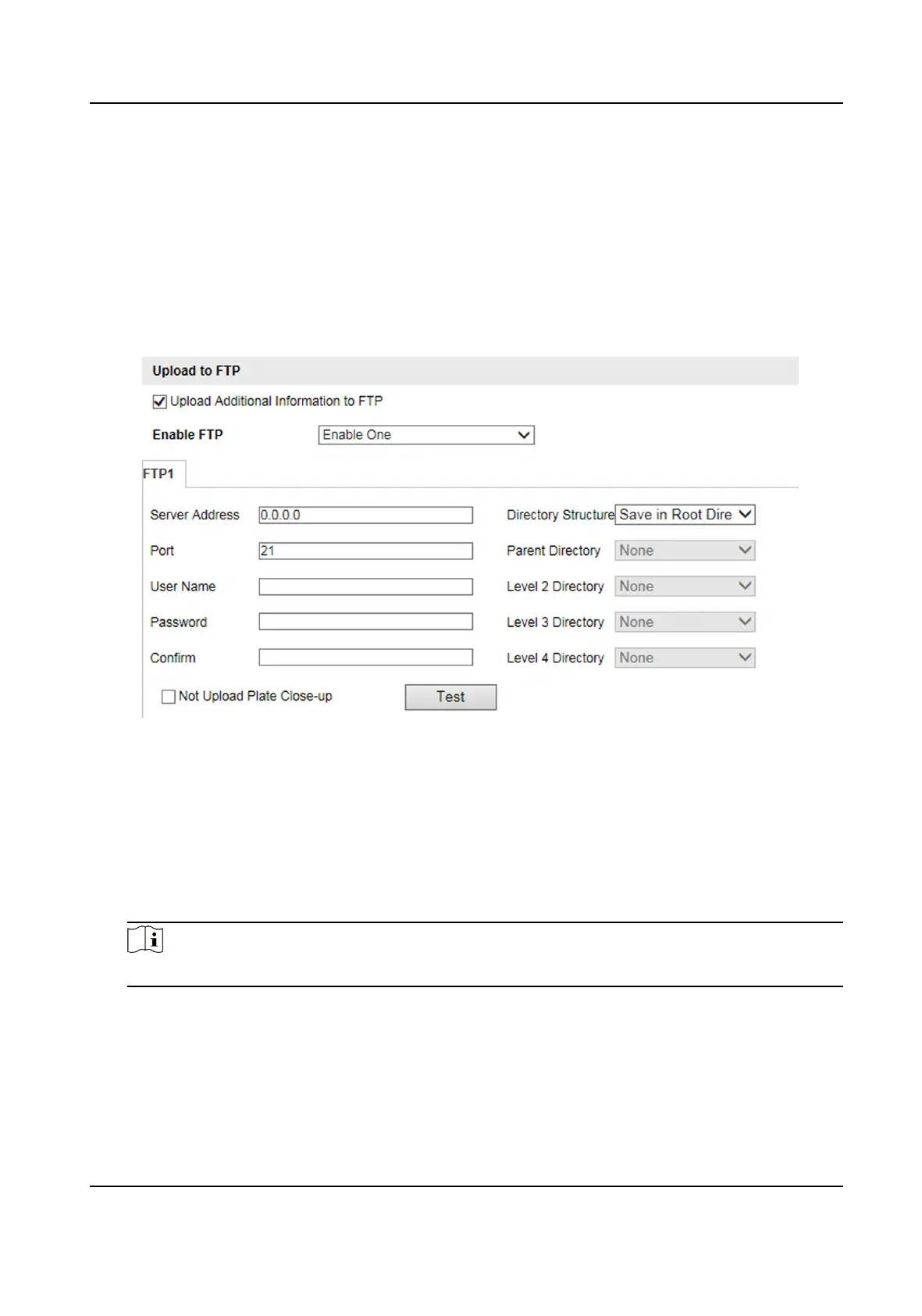5.1.2 Set FTP
Set FTP parameters if you want to upload the captured pictures to the FTP server.
Before You Start
Set the FTP server, and ensure the device can communicate normally with the server.
Steps
1.
Go to
Conguraon → Device Conguraon → Encoding and Storage → FTP .
Figure 5-2 Set FTP
2.
Oponal: Check Upload Addional Informaon to FTP, and then the related informaon can be
aached when uploading.
3.
Enable the FTP server.
4.
Set FTP parameters.
1) Enter Server Address and Port.
2) Enter User Name and Password, and
conrm the password.
3) Select Directory Structure.
Note
If mulple directories are needed, you can customize the directory name.
5.
Oponal: Check Not Upload Plate Close-up if the license plate close-up pictures are not needed
to upload.
6.
Set the name rule and separator according to the actual needs.
7.
Oponal: Edit OSD informaon which can be uploaded to the FTP server with the pictures to
make it convenient to view and disnguish the data.
8.
Oponal: Click Test to test the FTP server connecon.
Network Trac Camera (Mul-lens LPR Camera) User Manual
22
