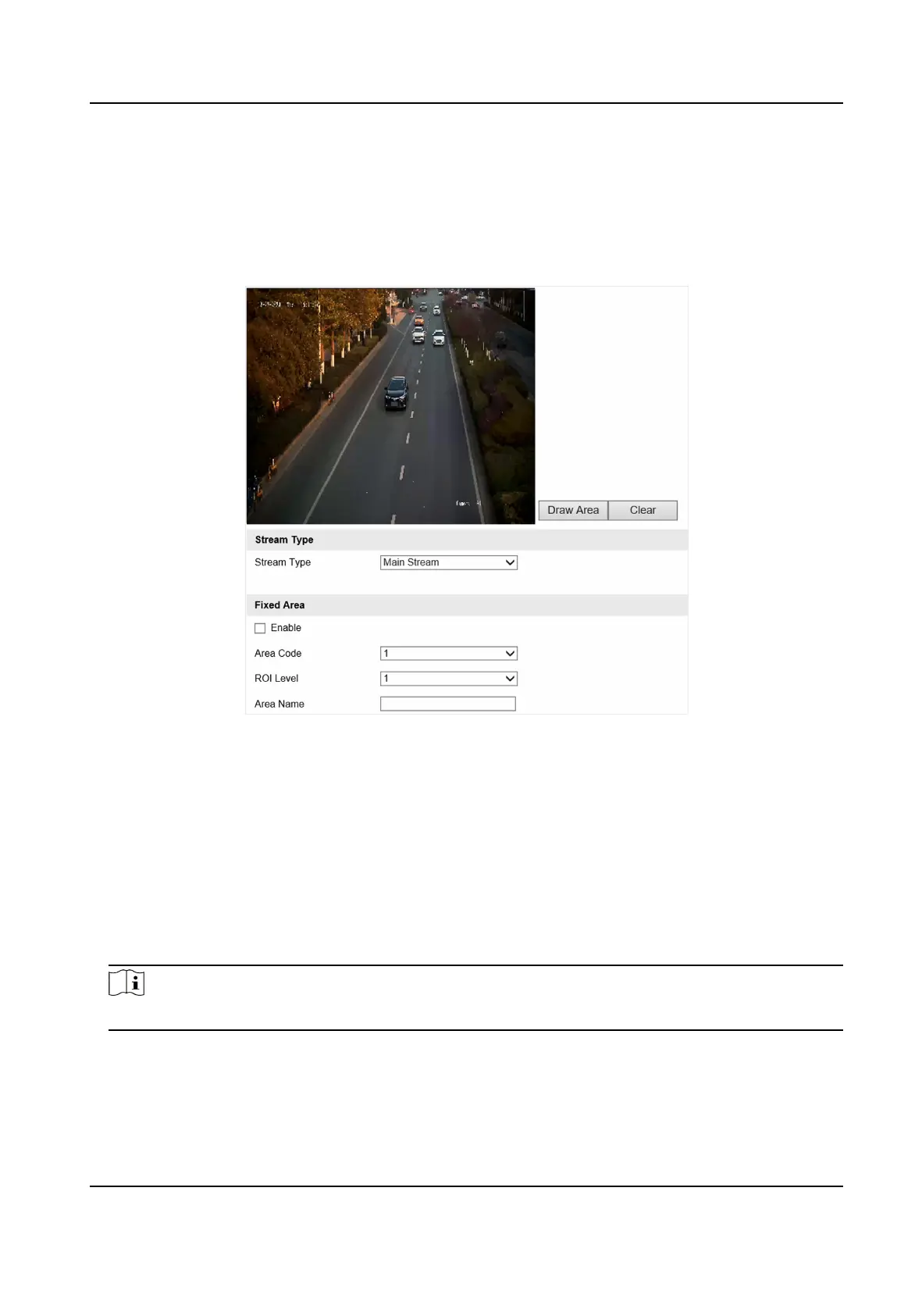Before You Start
Please check the video encoding type. ROI is supported when the video encoding type is H.264 or
H.265.
Steps
1.
Go to
Conguraon → Device Conguraon → Encoding and Storage → ROI .
Figure 6-3 Set ROI
2.
Select a channel.
3.
Select Stream Type.
4.
Set ROI region.
1) Check Enable.
2) Select Area Code.
3) Click Draw Area.
4) Drag the cursor to draw a
xed area and adjust the area according to actual needs.
5) Click Stop Drawing.
5.
Select ROI Level and enter Area Name.
Note
The higher the ROI level is, the clearer the image of the detected area is.
6.
Click Save.
7.
Oponal: Select other area codes and repeat the steps above if you need to draw mulple xed
areas.
Network Trac Camera (Mul-lens LPR Camera) User Manual
32
