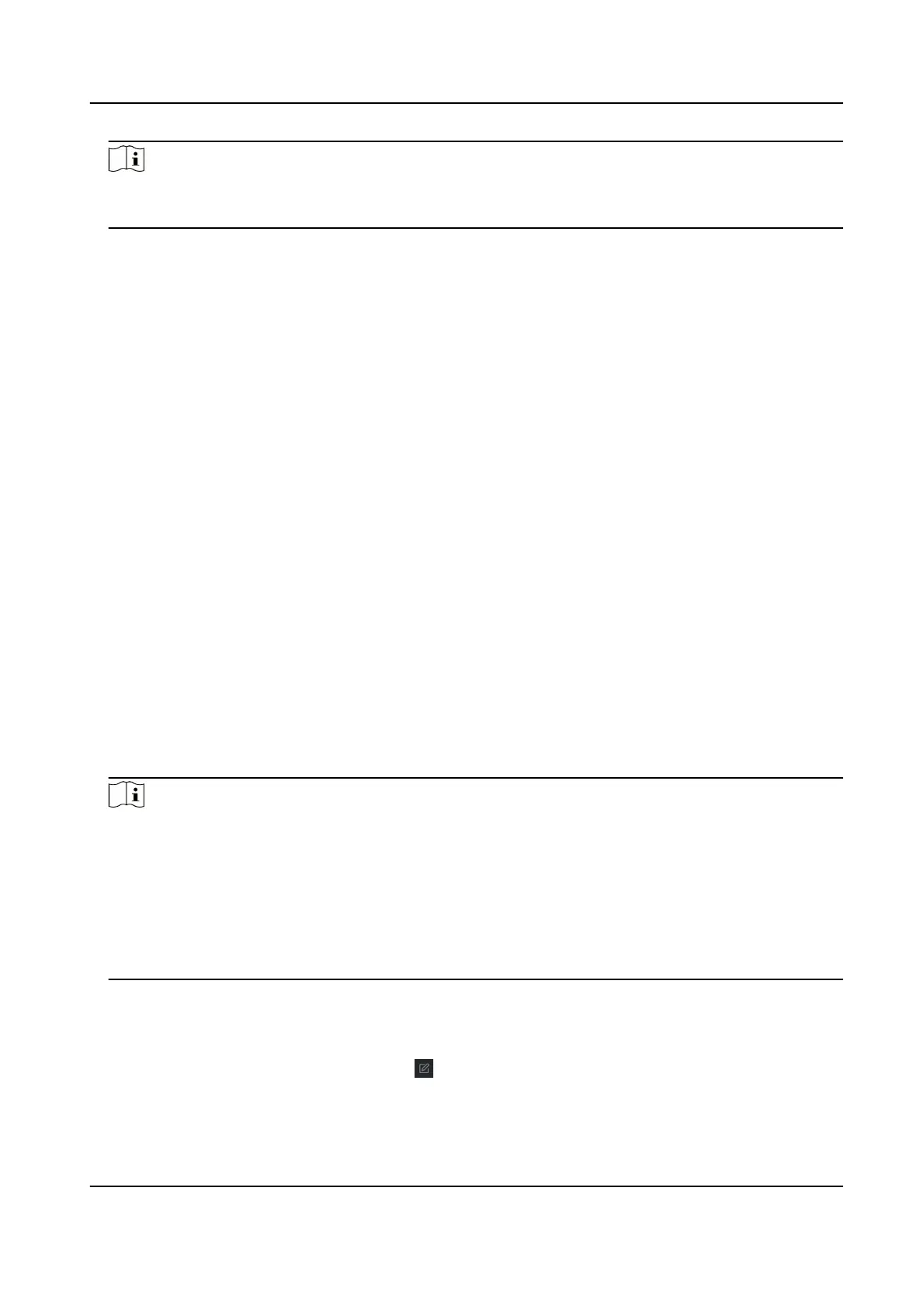Note
To add online devices to the soware, you are required to change the device IP address to the
same subnet with your computer rst.
1) You can click Refresh Every 60s to refresh the informaon of the online devices.
2) Select the devices to be added from the list.
3) Click Add to Client to add the device to the client.
5.
Input the required
informaon.
Nickname
Edit a name for the device as you want.
Address
Input the device's IP address. The IP address of the device is obtained automacally in this
adding mode.
Port
Input the device port No. The default value is 8000.
User Name
Input the device user name. By default, the user name is admin.
Password
Input the device password.
6.
Oponal: You can check the checkbox Export to Group to create a group by the device name. All
the channels of the device will be imported to the corresponding group by default.
The client also provides a method to add the
oine devices. Check the checkbox Add Oine
Device, input the required informaon and the device channel number and alarm input number,
and then click Add. When the oine device comes online, the soware will connect it
automacally.
Note
●
Add Mulple Online Devices: If you want to add mulple online devices to the client soware,
click and hold Ctrl key to select mulple devices, and click Add to Client to open the device
adding dialog box. In the pop-up message box, enter the user name and password for the
devices to be added.
●
Add All the Online Devices: If you want to add all the online devices to the client soware,
click Add All and click OK in the pop-up message box. Then enter the user name and password
for the devices to be added.
5.1.2 Modify Network Informaon
Select the device from the device list, click , and then you can modify the network informaon
of the selected device.
Network Indoor Staon User Manual
42
