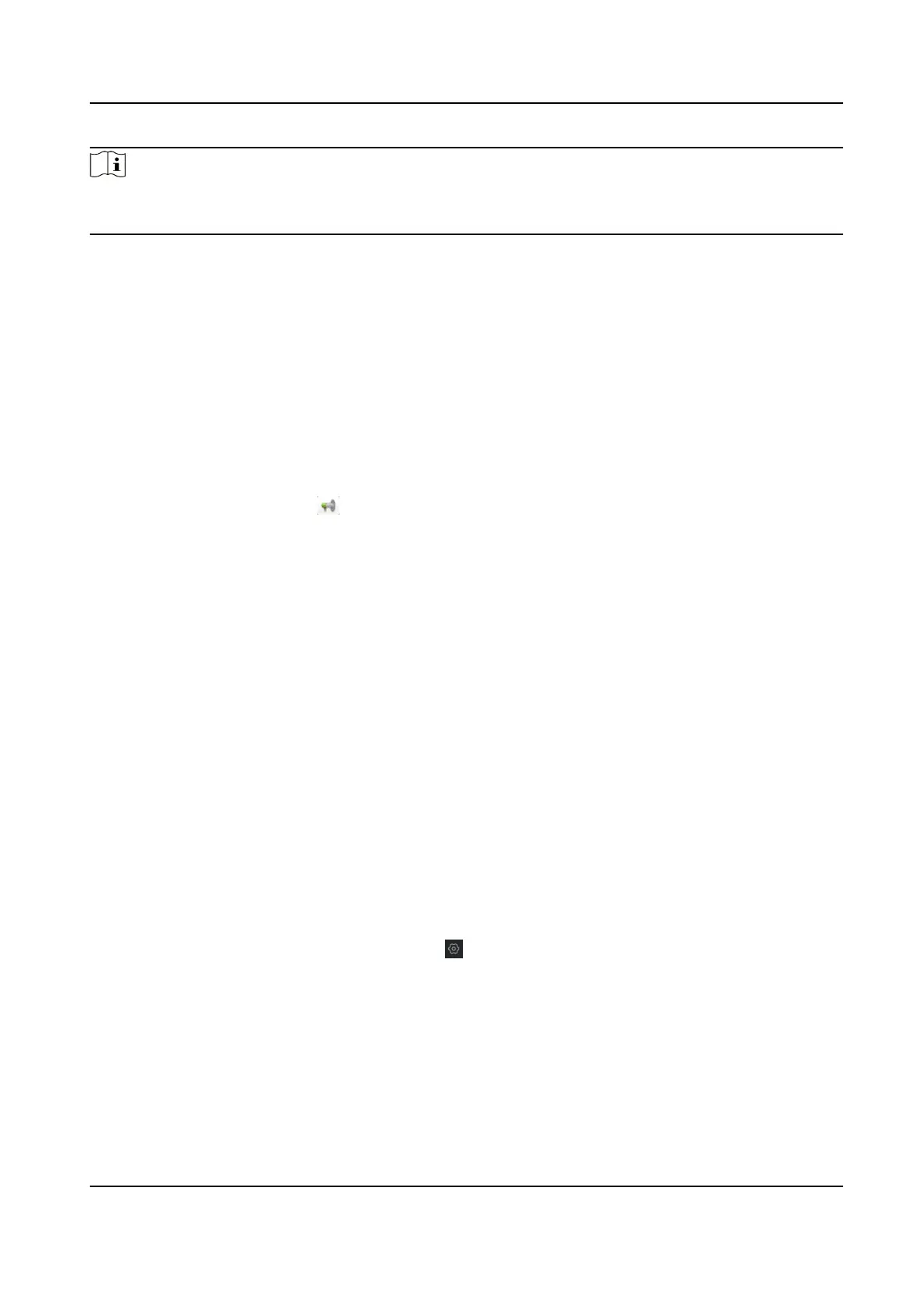Note
You should enter the admin password of the device in the Password eld of the pop-up window to
modify the parameters.
5.2 System Conguraon
You can congure the video intercom parameters accordingly.
Steps
1.
Click Maintenance and Management → System Conguraon → ACS & Video Intercom to
enter the system
conguraon page.
2.
Enter the required informaon.
Ringtone
Click ... and select the audio le from the local path for the ringtone of indoor staon.
Oponally, you can click for a tesng of the audio le.
Ringtone Duraon
Enter ringtone duraon, ranging from 15 seconds to 60 seconds.
Max. Speaking
Duraon with Indoor Staon
Enter the maximum duraon of speaking with the indoor staon, ranging from 120 seconds
to 600 seconds.
Max. Speaking Duraon with Door Staon
Enter the maximum duraon of speaking with the door staon, ranging from 90 seconds to
120 seconds.
Max. Speaking
Duraon with Access Control Device
Enter the maximum duraon of speaking with the access control device, ranging from 90
seconds to 120 seconds.
3.
Click Save to enable the
sengs.
4.
Oponal: Click Default to restore the default parameters.
5.3 Remote
Conguraon
In the device list area, select a device and click to enter the remote conguraon page.
5.3.1 System
Click System on the remote conguraon page to display the device informaon: Device
Informaon, General, Time, System Maintenance, User, RS-485, and Security.
Network Indoor Staon User Manual
43
