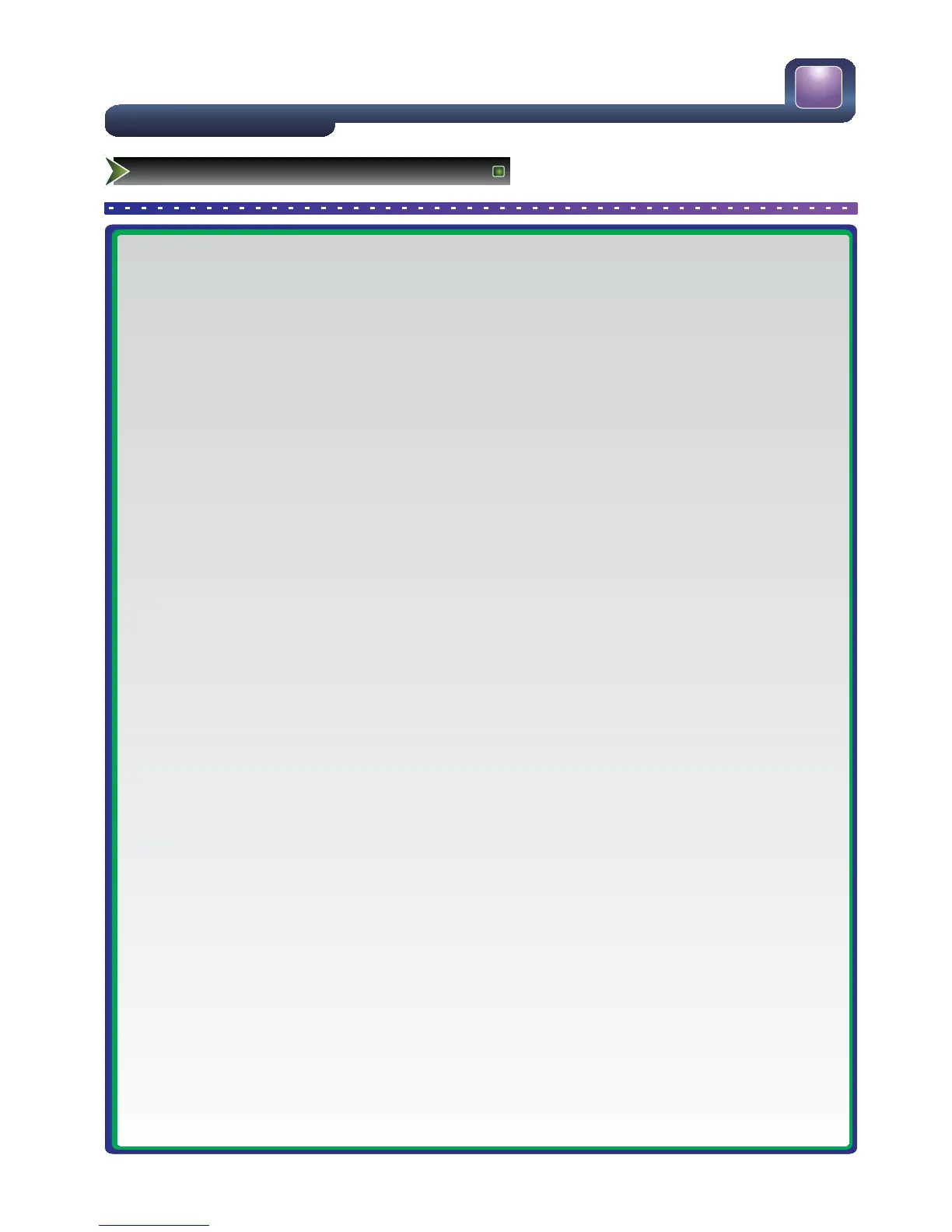14
■ Connecting an Aerial (For analogue and Digital signals)
To viewtelevision channels correctly, a signal mustbereceivedbythesetfrom the following source:
-An outdoor VHF/UHF antenna
-Before connecting any external device please connect thesupplied15pin VGA to RCA adaptor.
■ Connect
ing External A/V Devices
-Connect a Video RCA cable to an appropriateexternal A/V devicesuch as a VCR, DVD or Camcorder.
- Connect RCA audio cables to “R -AUDIO - L” and Videoontherear of yourset and the other ends to
corresponding audio and Video out connectors on the A/V device.
■ Connecting Component Devices (DVD/PVR)
-Conn
ect Component video and audio cables to Component inputs (“PR”, “PB”, “Y”) on therear of yourset and
the other ends to corresponding component video out connectors on the PVR or DVD.
-The Y, PB and PR connectors on your component devices (PVR or DVD) are sometimes labeled Y, B-Y and
R-Y or Y, CB and CR. (Colours forinputs and cables mustcorrespond on both devices.)
NOTE: Some devices such as a PVR or DVD player require a ‘Component/YPBPR’signal to beset to output in
the devices settings -please consult your device user manual forinstructions.
■ Connecting HDMI
-Supports digital connections between HDMI - enabledAVdevices such as (PVRs, DVD, BluRay, HDDVD, AV
receivers and digital devices.).
-No sound connection is neededfor HDMI to HDMI connection.
NOTE: Some devices such as a PVR or DVD players require a HDMI signal to beset to output inthe device's
settings.
-Please consult your device user manual forinstructions
.
What is HDMI?
- HDMI, or high-definition multimedia interface, is anext-generation interface that enables the transmission of
digital audio and video signals using a single cable without compression.
-“Multimedia interface” is amore accu
rate name forit especially because it allows multiple channels of digital
audio (5.1 channels).The difference between HDMI and DVI is that the HDMI deviceissmaller in size,has the
HDCP (High Bandwidth Digital Copy Protection) coding feature installed, and supports multi - channeldigital
audio.
-Use the HDMI terminal for HDMI connection to a compatible device. If yourexternal device has DVI only, you
should use a DVI-to-HDMI cable (or adapter)for the connection, and the “R -AUDIO - L” terminal on DVI for
sound output.
■ Connecting a Computer
-Connect the D- Sub cable to “VGA” on therear of yourset and the other end to the V
ideoCard of your
computer.
-Connect thestereo audio cable to “PC AUDIO ” on therear of yourset and the other end to “Audio Out” of the
sound card on your computer.
-Primarily this unit is intendedfor use as an LCD TV. If using as a monitor, and compatibility is aproblem. Please
contact the manufacturer of the PC Video/Graphic'
s cardfor further support. Perfect compatibility is not warranted.
Setting Up
Connection Instructions
