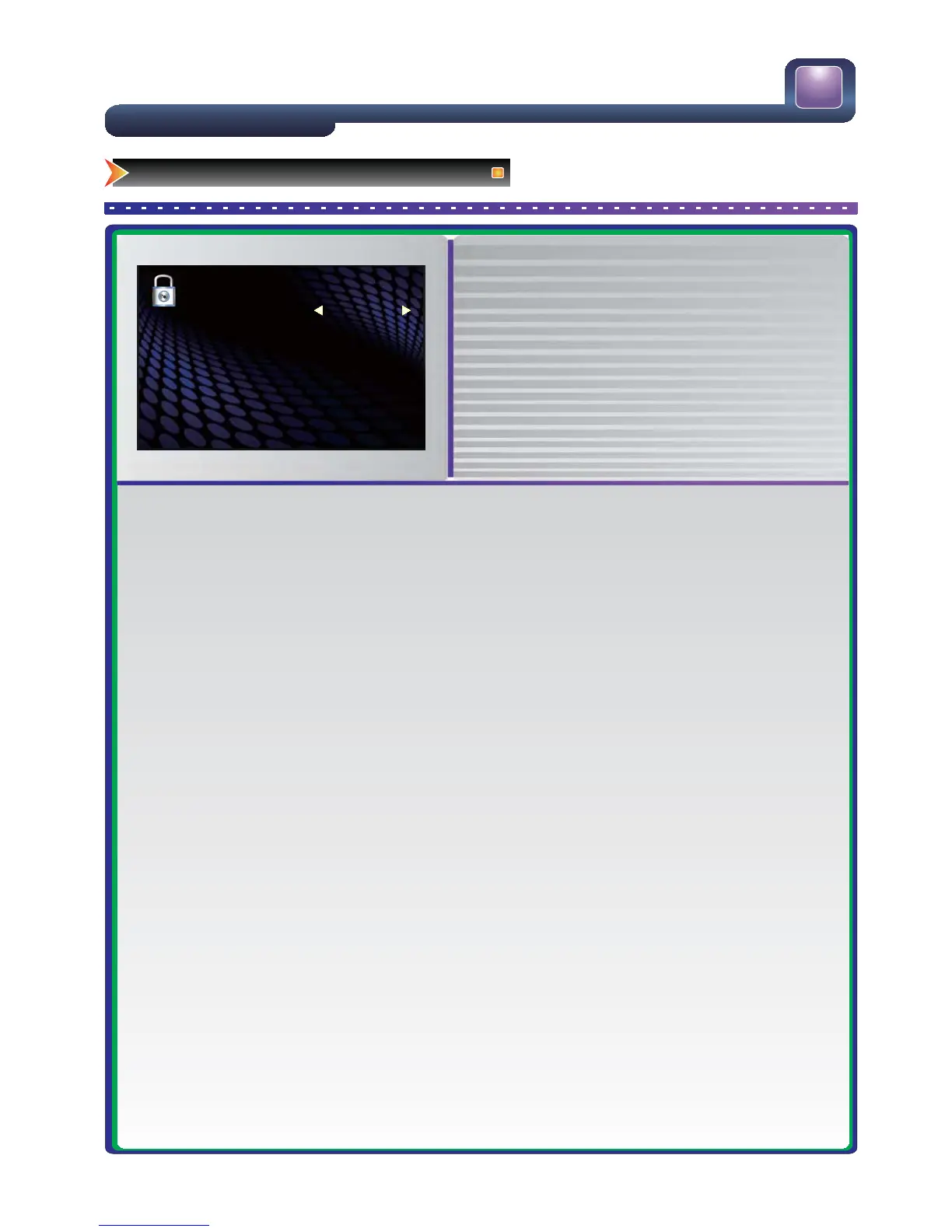25
Lock System
Change Password
Block Program
Parental Guidance
Off
No Block
LOCK
Changing the TV Settings
Using the Lock Menu
Ɣ Press [Menu] to open the main menu.
Ɣ Press [Ÿ/ź] to select Lock, then press [Ź/OK] to enter
the Lock menu.
Ɣ Press [Ÿ/ź] to select an option.
Ɣ Press [Ż/Ź] to adjust the option or press [Ź/OK] to
enter the submenu.
Ɣ Press [Menu] to return the up menu.
Ɣ Press [Exit] to exit.
When you firstuse this function, the default password is [0000]. Once you input this password, you can continue
to the next operation.
NOTE: The factory initial password is “0000”.
■ Lock System-Press [◄/►
]toturnonor turnoffthe Lock System effect by selecting “On” or “Off”.
■ Change Password-tosetor change password.
● First input the old password.
● Second input a newpassword.
● Then input the newpasswordagain.
Note:Please store your newpassword i
nasafe place.
■ Block Program-The MENU below will be displayedlisting your available channels.Select the channeltoblock
and pushthe GREEN button to block it.
■ Parental Guidance
● Classifies the programsinto the following:
● No Block - No programs are blocked.
● Block R and above - All "R" ratedclassif
iedprograms are blocked.
● Block AV and above - Adult audiences, strong violence,15years and older.
● Block MA and above -Mature audiences only, 15 years and older.
● Block M and above -Mature audiences only, parental guidanceisstrongly advised.
● Block PG and above -Parental guidancerecommended.
● Block G and above -General audiences.
● Block all - All pr
ograms are blocked.
