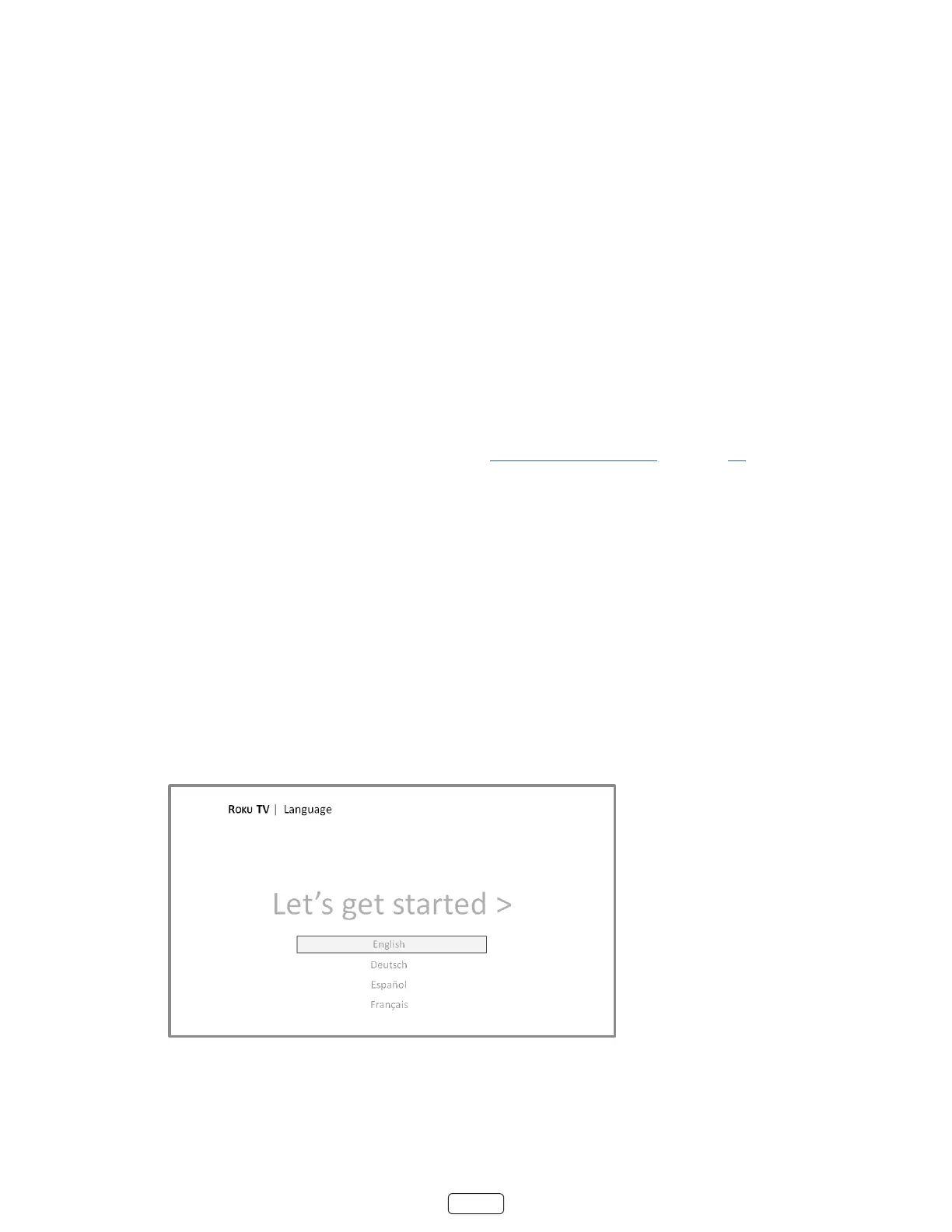13
: Highlighng either of these opons displays an informaonal panel with the unique media
access control (MAC) address of your Roku TV. You will need the MAC address if your wireless router
is congured to use MAC address ltering.
• – If your wireless network name is hidden, it won’t appear in the list. Select
to display an on-screen keyboard, and use it to enter your network name. Unless you changed the factory-set
network name, you can nd the name (also called SSID) on a label on the router.
6. If you select a wireless network that is password-protected, an on-screen keyboard appears. Use the keyboard to
enter the network password.
: Wireless networks that are password-protected display a “padlock” icon adjacent to the name. This
icon enables you to know that you are going to be prompted to enter a password aer you select that
network.
7. Aer you submit your wireless network password, the TV displays progress messages as it connects to your wire-
less network, your local network, and the Internet.
8. Your TV needs to know the local me zone so that it can correctly display me informaon about the program
you are currently watching. If the TV is unable to automacally determine the local me zone, it prompts you to
choose your me zone from a list. Use the UP and DOWN arrows to highlight your me zone, and then press OK.