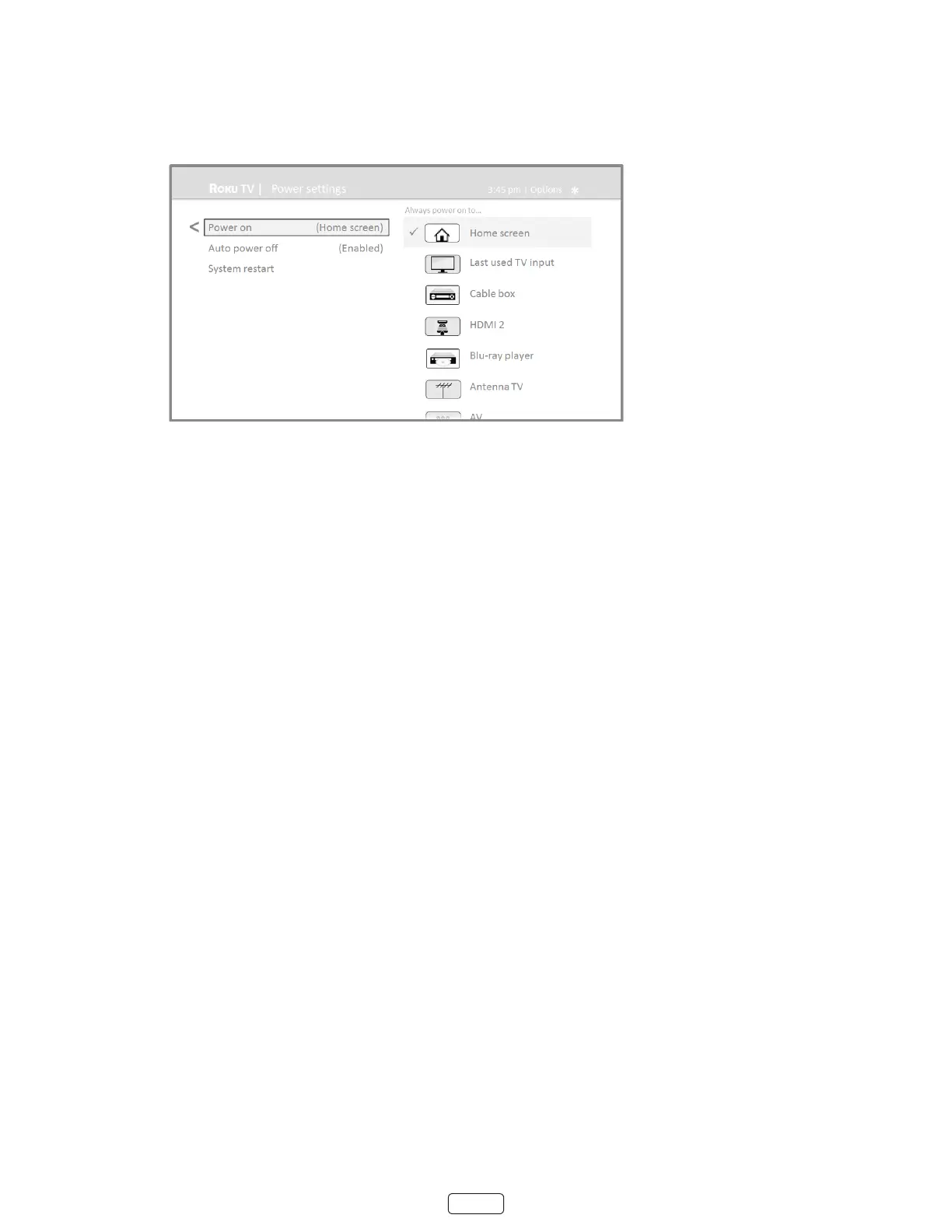47
Power on settings
Power on sengs tell the TV what to do when you turn on the power. To congure the power on sengs, from the
Home screen menu, navigate to . Highlight the power on locaon from the list,
and then press OK to select it.
Auto power off settings
To help you save energy, your TV can automacally turn itself o aer a period of inacvity or a period during which no
signal has been detected. It is factory-congured to do both of these things, but you can change these sengs if needed.
To congure automac power o, from the screen menu navigate to
. In the screen, highlight the following opons and press OK to turn them on or o:
• – If no video or audio acvity and no user interacon occur for 15 minutes, the
TV automacally turns o the screen and sound.
• – If no video or audio acvity and no user interacon occur for 4 hours, the TV goes into
standby mode.
Congure parental controls
Parental controls enable you to control whether the members of your household can view certain kinds of broadcast
TV programs. When a program or feature is blocked, you can unblock it by entering a parental control PIN that only you
know.
: The parental control feature can be used to hide the Movie Store, TV Store, and News opons that are
available on the Home screen menu of TVs manufactured for the United States. However, the parental controls
feature does not block other streaming content nor content from inputs other than the TV tuner.
Creating a parental control PIN
The rst me you access the screen, you must create a new parental control PIN. Thereaer, whenever
you want to change parental control sengs, unblock programming that has been blocked, change the PIN, or disable
parental controls, you must enter your parental control PIN.
: Your parental control PIN has nothing to do with your Roku PIN. You can make them the same if you want—
this is enrely your choice.