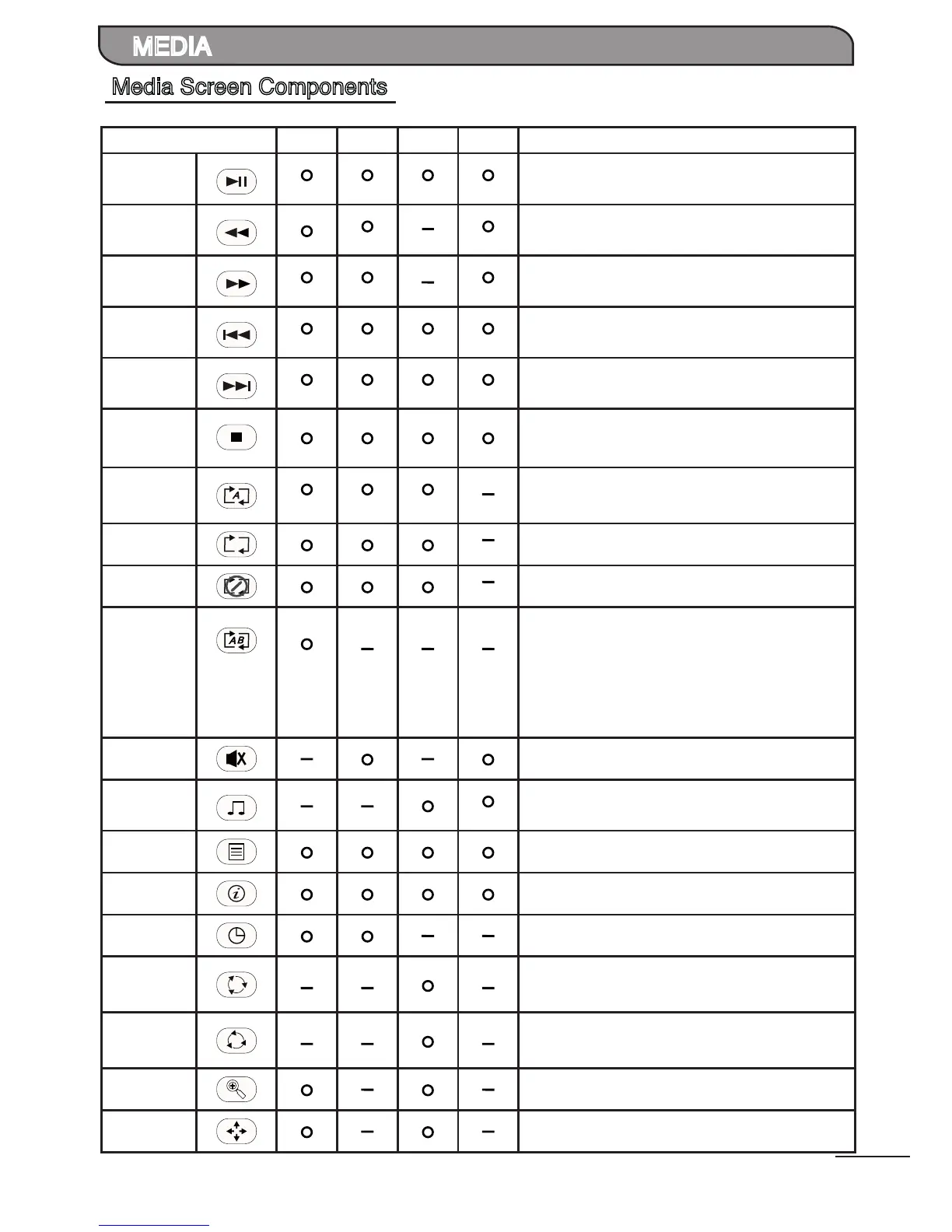20
MEDIA
Media Screen Components
The Media Player provides quick access to the desired options with its easy-to-navigate On-Screen control buttons.
On-Screen Control VIDEO MUSIC PHOTO TEXT Actions
Play / Pause Playback the selected content.
Fast Reverse Fast reverse while playback.
Fast Forward Fast forward while playback.
Skip Previous Press to return to the previous chapter/track/photo.
Skip to previous le.
Skip Next Press to skip to the next chapter/track/photo.
Skip to next le.
Stop Press once to pre-stop a playback.
Press it twice to stop a playback.
Return to media list page.
Repeat All Loop-plays all contents in a folder in order
(when the last content le ends, the rst le begins to play
with all subsequent les playing in continually).
Repeat One
1
Plays the selected content only once.
Repeat None Plays all contents in a folder in order and stop after the
last content le ends.
A-B Repeat Option available only during normal playback.
To repeat a specic section of a video or music le,
Press the A-B REPEAT button at the point where you
want repeat play to start (Set-A).
Press the A-B REPEAT button at the point where you
want the repeat play to stop (Set-B).
To return to normal play, press the A-B REPEAT again
until the display shows (Off).
Mute Press to temporarily switch off the sound.
Press again to restore.
Music Each press of the OK button will commence and stop
playing the selected les.
List A list of media les will be displayed for selection.
File
Information
Display the le size.
Time Search Allows the content to start playing at the preset time.
90 Clockwise
9090
Each press of the ENTER button causes the displayed im-
age to rotate by one quarter clockwise. It toggles between
90º, 180º, 270º and 0º.
90 Anti-
Clockwise
9090
Each press of the ENTER button causes the displayed
image to rotate by one quarter anti-clockwise. It toggles
between 270º, 180º, 90º and 0º.
Zoom In
+
Select zoom modes from x2, x4, x8, 1/4, 1/2, x1.
Move Pan photo in zoom mode.