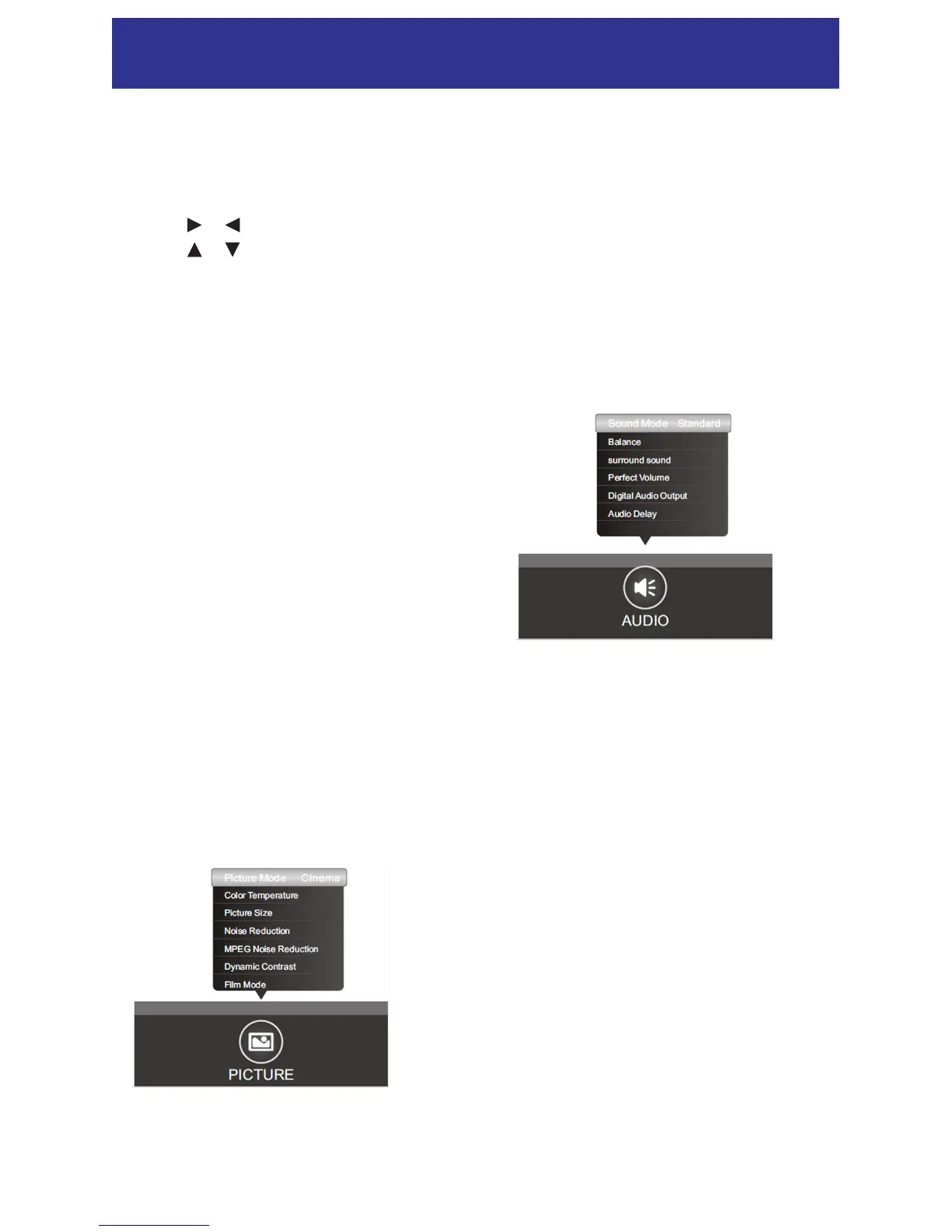20
Menu Setting
Menu Operation
Press the “MENU” key to enter the main menu
for Picture, Audio, Time, Channel(Setup),
PVR(Function) and Lock options.
Press the “ ” / “ ” key to select a menu.
Press the “ ” / “ ” key to select a Menu Item.
Press the OK button to display or select options.
Press the “MENU” button to exit the menu inter-
face.
Picture
Picture Mode: Choose between Natural, Cinema,
Favourite, Game and Dynamic.
Colour T emperature: Choose between Normal,
Warm, Favourite and Cool.
Picture S ize: Choose the desired picture ratio
from Auto, 4:3, 16:9, ZOOM1, ZOOM2,
Panoramic, FULL and Just Scan (Op-
tions available depend on Input Source
selected).
Noise Re duction: Choose between Off, Low,
Middle and High.
MPEG N oise Reduction: Choose between Off,
Low, Middle and High.
Dynamic Contrast: Set to On or Off as desired.
Film Mod e: Set to On or Off as desired.
RGB (PC) only options:
Auto Adjust: Select to auto adjust image to fit
screen.
H Position: Adjust horizontal picture alignment
V Position: Adjust vertical picture alignment
Clock Phase: Adjust Clock phase
H Clock: Adjust synchronous clock
Audio
Sound M ode: Choose between Standard, Music,
Movie, Speech or Favorite.
Balance: Control the sound balance between the
right and left speaker.
Surround Sound: Turn virtual surround sound
mode On or Off.
Perfect V olume: Turn On to have the volume
adjusted automatically by the signal
source if supported.
Digital Au dio Output: Set the SPDIF sound
output mode to AUTO or PCM.
Audio De lay: Adjust the audio delay for DTV.