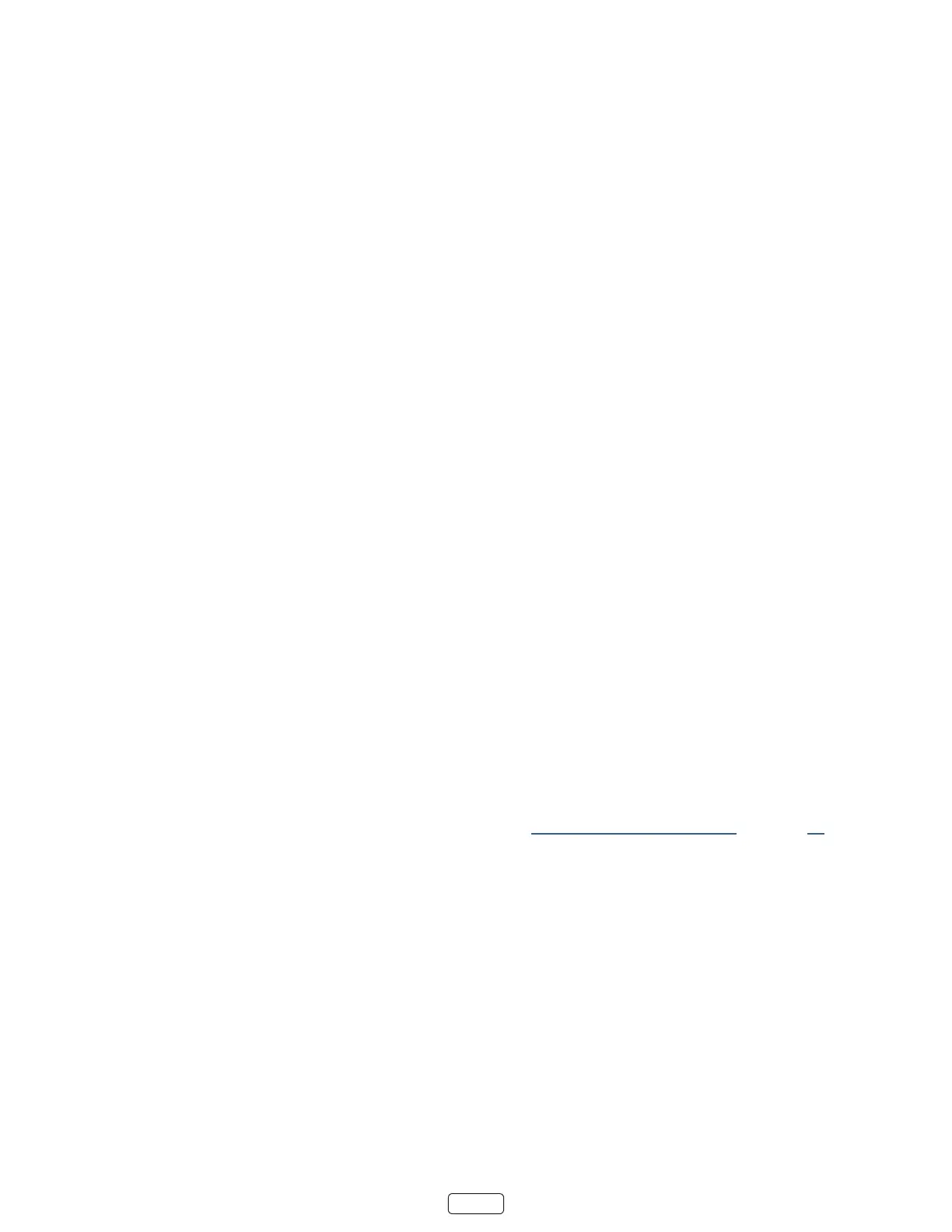23
What is streaming?
Streaming is viewing or listening to video or audio content that is sent over the Internet, or located on a network-con-
nected media server or on a USB device plugged into the TV’s USB port.
With streaming, you can buy or rent most programs on demand, when it’s convenient for you. When streaming, you can
play, pause, rewind, and fast forward whatever you are watching. You can also replay the last few seconds again, or turn
on closed capons.
: Some content cannot be paused or skipped. For example, if you are viewing live programming or a program
that is supported by ads, you generally are not allowed to skip the ads.
Your Roku TV lets you choose from thousands of streaming channels that oer a huge selecon of entertainment:
• Thousands of movies and TV episodes
• Unlimited music, live and on-demand
• Tons of live and on-demand sports
• Commercial-free kids programming
• Internaonal programming in 22 languages
• 24x7 news and in-depth news commentary
Many streaming channels are free. Some streaming channels, like Cineplex and Amazon Video, let you purchase or rent
the latest movie releases or popular TV series. Some channels such as Nelix or Spofy charge a monthly subscripon
fee and others are available at no addional cost if you subscribe to a companion service through your cable or satellite
provider. For example, HBO subscribers with parcipang broadcast TV provider accounts can add the HBO Go channel
and watch it at no addional cost.
If you have an exisng subscripon to a service like Nelix or Spofy, you can just sign in with your exisng user name
and password.
To play streaming content that is available on the Internet, you add streaming channels to your screen. To add
a streaming channel to your screen, use the opon on the screen menu to go to the
Roku Channel Store, and then select the streaming channel you want to add. The streaming channel is then added to
your screen, and you can watch it at any me.
For more informaon on using the Roku Channel Store feature, see “Using the Roku Channel Store” on page 46.
: A paid subscripon or other payments may be required for some channels. Channel availability is subject to
change and varies by country. Not all content is available in countries or regions where Roku products are sold.
