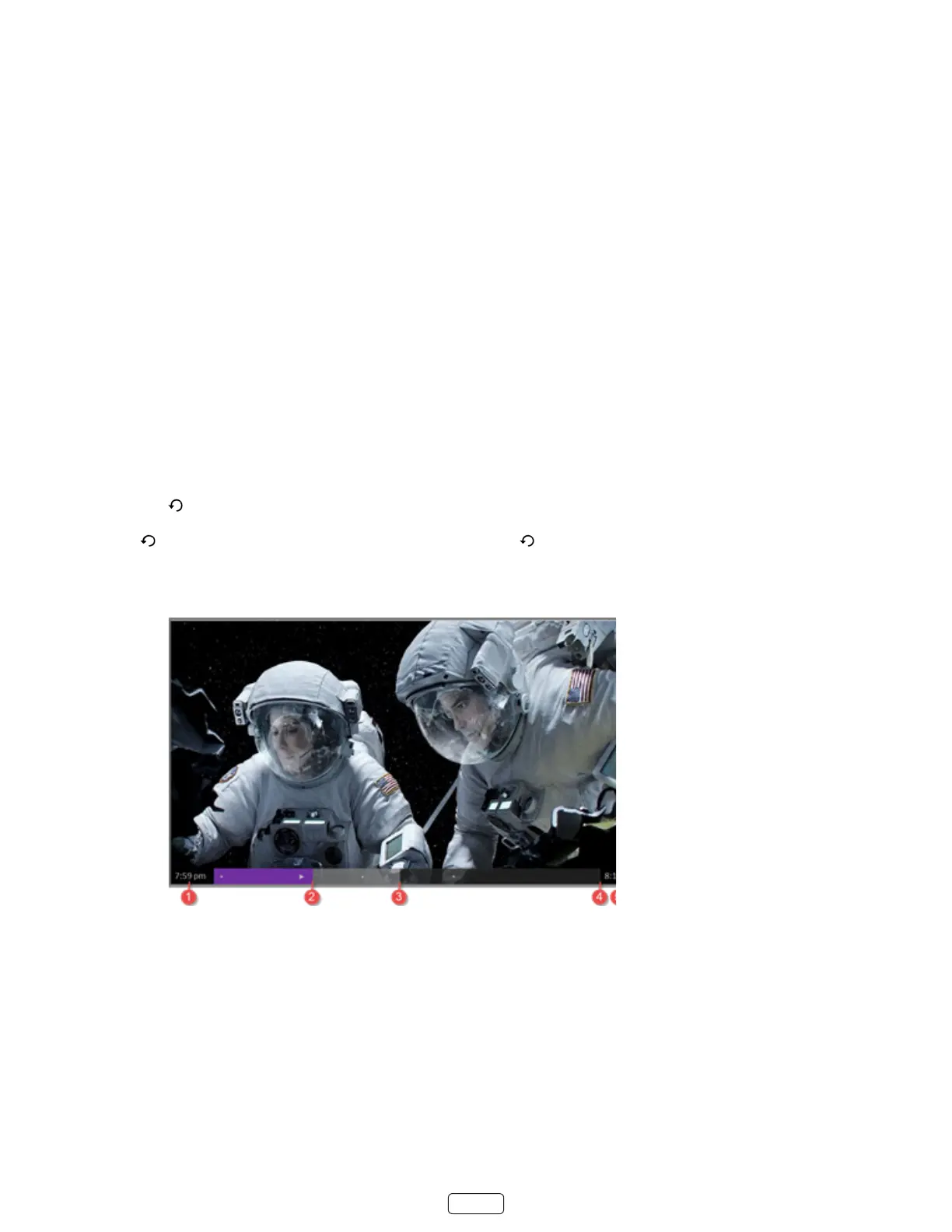32
Aer starng Live TV Pause setup in any of these ways, the TV prompts you through the steps needed to enable this fea-
ture. Setup takes only a few moments.
: Use of a USB hub is not supported.
Using Live TV Pause
Your TV automacally detects when you connect a new device to an HDMI input and turn on its power. The input is auto-
macally added to the screen if it isn’t already present.
You can enable Live TV Pause in several ways:
• While watching a digital broadcast TV channel, press the buon to pause or play the content. Aer
the TV program has been paused for 90 minutes, the TV resumes playing.
• Aer watching a channel for a while, press REWIND to jump back up to the point where you rst started watch-
ing the channel, up to 90 minutes.
• Aer pausing or rewinding, press FAST FORWARD to jump ahead up to the point where you are once again
watching the live TV program.
• Press FAST FORWARD or REWIND repeatedly to cycle through 1x, 2x, and 3x skip speeds. Press the INSTANT
REPLAY buon to play back the last several seconds of the program
: If is not available on your remote control, you can use on the Roku App or the Jump Back buon on a
universal remote.
Whenever you use any of the Live TV Pause features, the TV momentarily displays a progress bar:
1. Time at current playback posion.
2. Current playback posion
3. Extent of pause me, represenng the amount of me this channel has been buered, up to 90 minutes.
4. 90 minute mark, represenng the maximum extent of pause me.
5. Current me.
The progress bar also displays ck marks at each half hour point, to help you locate the boundaries where one show
ends and a new one begins.
